Automate your ticket business processes by configuring your ticket types, in order to better manage all work related to your ongoing services, save time and increase the quality of your work. Configuring the Tickets module is similar in many ways to the other modules in Accelo that are powered by statuses, progressions, actions and extension fields.
Using this guide, you can:
Ticket Types (PREMIUM)
Your Accelo will be configured with one Ticket Type called "Default". You might use this to manage support tickets, retainer-based work or other short but frequent services. Of course, if you want to do all three then you should create additional Ticket types.
When you create another Ticket type, it will have its own status flow (progressions), custom fields,and actions.
To review your Tickets configuration, you must be an administrator.
To add a new ticket type:
-
Select Settings from the left-hand side menu.

-
Select Tickets.
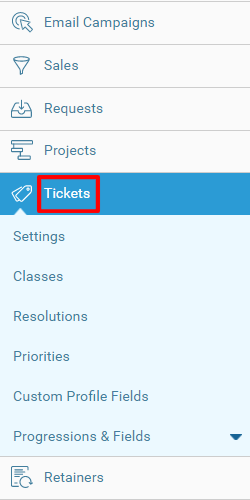
-
Select Progressions & Fields to see a list of Types.
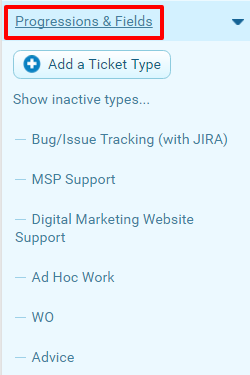
-
Click Add a Ticket Type.
-
Enter all Ticket Type details:
* Enter a Title for this type, such as "Maintenance".
* Set this new Ticket type to be Active.
* Choose a Default Class and a Default Priority for this Ticket Type.* Parent: Select a parent if this type should be dependent upon another type.
* Notes: Describe the purpose of the Ticket type here (reference only).
* Has Custom ID: If "No" then the system will allocate an ID for each Ticket. If "Yes", whenever you create a Ticket you will be asked to enter an ID - this custom ID does not have to be unique.
* Is Billable? - Chose whether Tickets of this type can have billable hours.
* Email Sender Address: Choose the outgoing email settings for this type. Learn more about Email Aliases.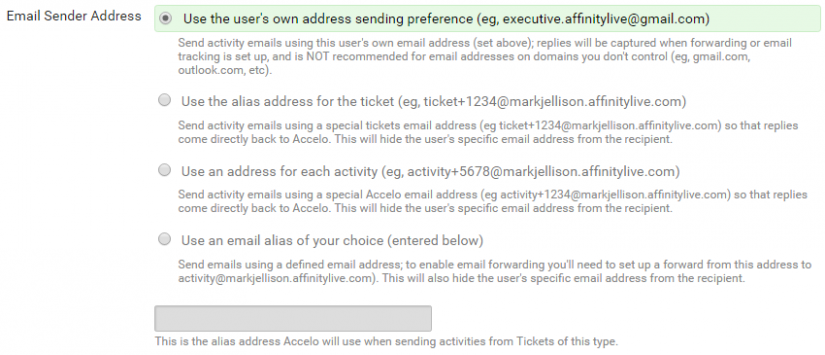
* Forms API Access: Change the security settings for Tickets of this type if you have a Forms API on your company website.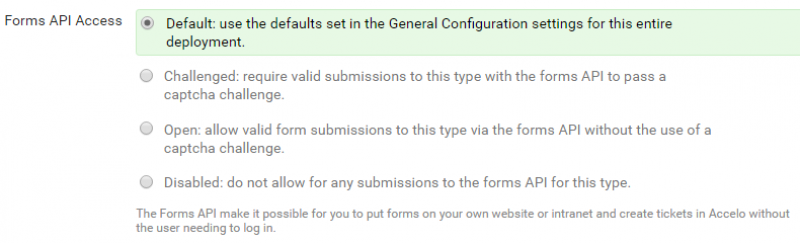
* Clone progressions from: Replicate any progressions configured for another Ticket Type.
* Clone custom fields from: Replicate any custom fields configured for another Ticket Type.
- Click Save.
Now when you create a Ticket, you will be able to choose either your new type or the Default type.
To edit a ticket type:
- Click on the Title of a Ticket listed under Progressions & Fields.
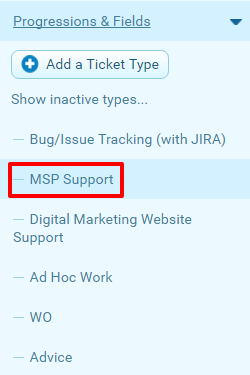
- Click the Edit Type button.

- Make any changes to the Ticket type.
- Click Save.
To deactivate a Ticket type, click the Deactivate Type button.
