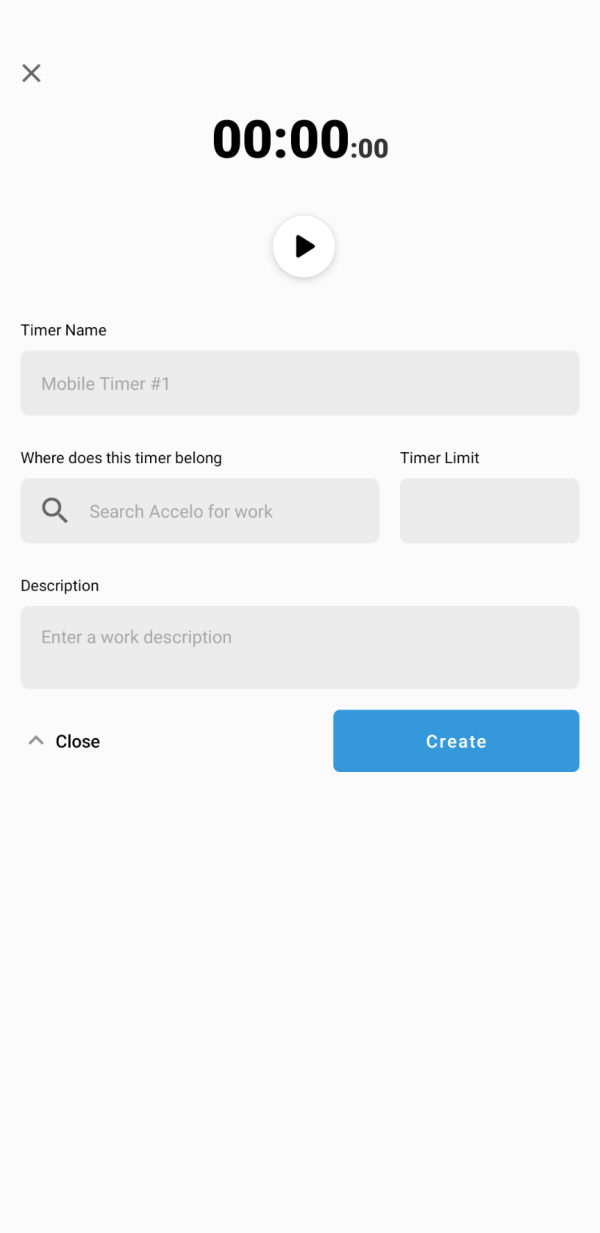Upgrade to the New Accelo Neo App
We’re sunsetting the classic Android app as we focus on delivering a faster, smarter experience in Accelo Neo, with more updates on the way.
Discover what’s new here.
View all ongoing Timers and create new Timers through the Mobile App, so you can work on the go!
Using this guide, you can:
View Timers
Click on the Modules button on the top left of the screen.

This will bring up a list of options including Timers for you to select.
After clicking Timers, you will see a list of all ongoing Timers, which you can press play or pause on at any time.
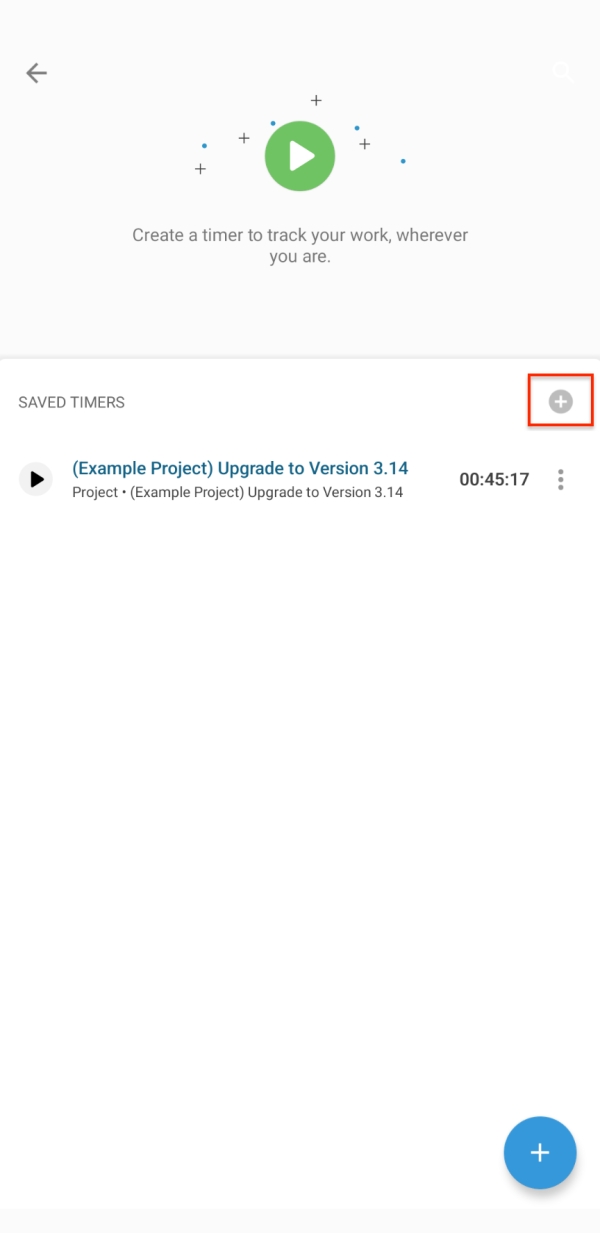
Click on a Timer to view options, such as Edit, Complete, Delete, or "Go to timer parent object" to view the object the Timer was created against.
Create a Timer
From any screen in the app, click the large + button in the bottom right.

From the pop-up list, select Timer.
Search for the object within Accelo that you wish to log the Timer Against, enter a Subject for the Timer, and if necessary, add an initial start time and choose whether you would like the Timer to start immediately. Click Create Timer when you are ready to begin timing your work!