Combine the 'alert' functionality provided by N‑able RMM with your Requests, Services and time billing functionality provided by Accelo. Track and get paid for all the work you do for clients - automatically.
Using this guide, you can:
N‑able Integration
N‑able is a "Remote Monitoring and Management" software package that helps IT professionals (especially Managed Service Providers or MSPs) to monitor the servers and workstations of their clients. A good RMM tool makes sure the IT professional gets notified when things aren't right - like a computer running out of hard drive space, a backup that didn't complete, or an antivirus that is out of date.
Integrating Accelo with your N‑able account allows alerts (as registered in your N‑able dashboard) to be pulled into the Request queue in Accelo, ensuring that any follow-up tasks, emails and time spent can be tracked (and billed!) against the client record in Accelo.
NOTE: Accelo only integrates with N‑able RMM.
We integrate N‑able alerts into the Accelo Request queue because this is the natural place to provide entry-level support and service for client requests. Your staff can easily follow the procedures permitted by the type of request that is generated - such as converting the alert into a support ticket, replying to the customer, or simply closing it.
You can also receive email notifications and, when a request is closed/updated in Accelo, this change can be pushed back to N‑able .
There's also some handy configuration options such as choosing whether alerts from companies unknown to Accelo are ignored or saved. If saved, a new company is created in Accelo.
Connect N‑able to Accelo
To connect your N‑able account:
-
Open the Integration page by hovering your mouse over your User Profile Icon in the Navigation Bar and selecting Integrations.
-
Select N‑able tab. And choose to connect.

-
Select your N‑able account region- either Australia, UK or US.
-
Your API Key can be found by logging into your N‑able dashboard, going to Settings > General Settings > API Key
-
The Request Type field will list all the request types configured in Accelo. You might want to create a new type just for N‑able alerts, or you might just want to use your existing "Support" type.
-
Click Save from the bottom to complete the connection.
- Review your configuration preferences.
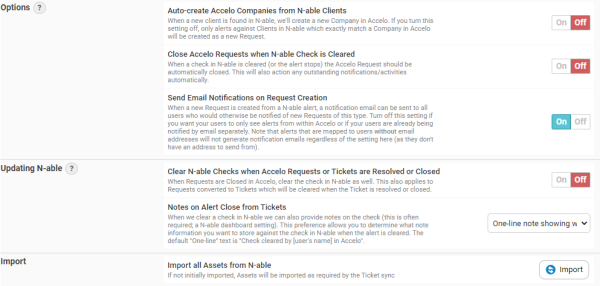
We also recommend you review the extra configuration options as these allow you to customize how the integration will work.
-
Do you want to automatically create a new company/client in Accelo to match the company/client name provided in N‑able?
-
Do you want to automatically close Requests in Accelo when the N‑able alerts stops failing?
-
Do you want to clear/reset alerts in N‑able when the Request or Issue in Accelo is closed or resolved? This could save time, but might end up closing alerts prematurely.
-
Do you want to email the people on your team who are listed as notification contacts for that request type, or do you want to just create the request and know they'll be notified another way?
Please note the integration will poll for new alerts every 5-10 minutes.
