Users utilize Accelo for a number of different reasons: creating projects, keeping track of sales, monitoring company information, etc. With these different functionalities comes the need to input a plethora of data, a good portion of which is likely confidential information. For this reason, Accelo users need to ensure that random individuals cannot simply access their accounts by guessing an easy password. Some best practices we would suggest would be. The list below are a few of our best practices that are designed to ensure security without being overly restrictive, promoting strong password hygiene while maintaining usability.
- Minimum Length: Passwords must be at least 8 characters long.
- Personal Information Restriction: Passwords must not contain the user's first name or surname in any form.
- Password History: When changing passwords, users cannot reuse any of their last three passwords.
- Expiration Policy: Passwords will expire every 180 days (or 365 days, based on organizational security needs).
- Complexity Requirements: Passwords must include:
- At least one uppercase letter (A-Z).
- At least one lowercase letter (a-z).
- At least one numeric digit (0-9).
- At least one special character (e.g., !@#$%^&*).
In order to make passwords more difficult to crack and ensure the better-protection of the information stored within the application, Accelo offers the ability to configure password rules.
How to configure password rules
To begin configuring your password rules:
-
Click on the Settings gear at the bottom left-hand corner of your deployment.
-
Next, click on the Users & Groups tab, followed by Password Rules.

Password Rule Options
Once you reach the Password Rules General Configuration screen, you will see a number of options to choose from.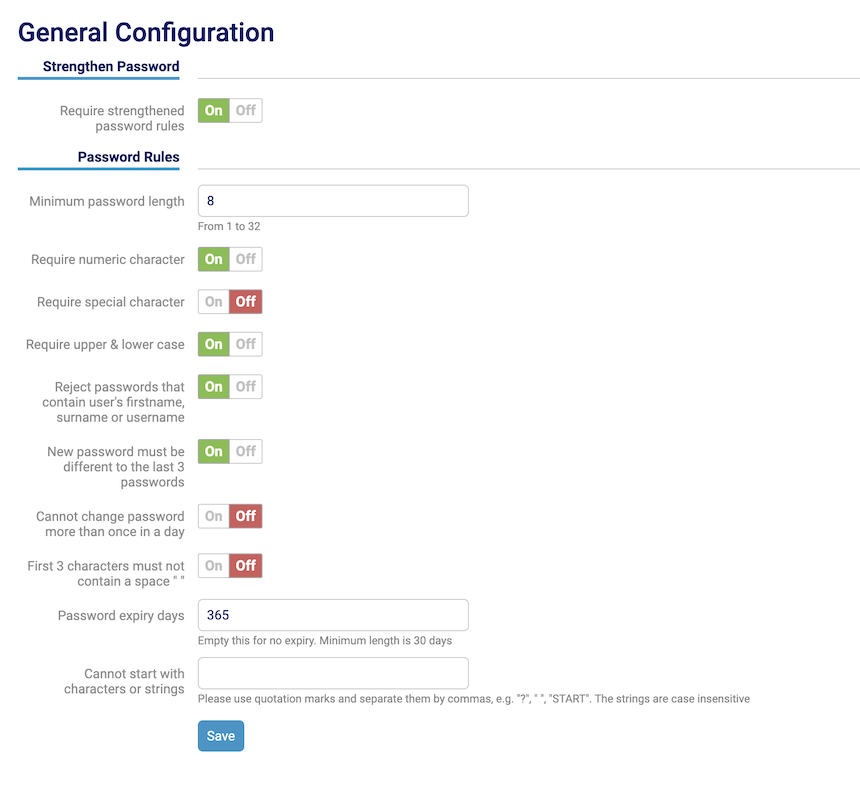
-
Require Strengthened Password Rules - Can choose whether or not you require your deployment's users to utilize the strengthened password rules you'll set below.
-
Minimum Password Length - Set a minimum character length when a user creates a password.
-
Require Numeric Character - Require that a user includes a numeric character (1, 2, 3, etc.) when creating a password.
-
Require Special Character - Require that a user includes a special character (!, @, %, etc.) when creating a password.
-
Require Upper & Lower Case - Require that a user includes both an upper and lower case letter when creating a password (Ex: Test123).
-
Reject passwords that contain user's firstname, surname or username - If a user creates a password that includes his/her first name, surname, or username, then the password will not be able to be created until it is changed.
-
New password must be different to the last 3 passwords - When creating a new password, the user can not use a password that is identical to any of the previous three passwords chosen by the specific user.
-
Cannot change password more than once per day - Can choose if a user is able to create a password more than once per day.
-
First 3 characters must not contain a space " " - When creating a password, the password must not create a space in the first three characters.
-
Password expiry days - The number of days until a user's password expires. Useful for when you wish for user's to change their password on a regular basis.
NOTE: The minimum expiry number of days is 30. -
Cannot start with characters or strings - User can choose characters or strings that a new password can not begin with.
-
NOTE: Please use quotation marks and separate them by commas, e.g. "?", " ", "START". The strings are case insensitive.
Once your settings look correct, make sure to hit the Save button.
