Organize and segment your work into different Services for better management, planning, and invoicing, letting you shape Accelo to match just what your business needs. Please note, if connected to Xero or QuickBooks Online it is best practice to make any edits or creation of service items in the integrated accounting system.
Using this guide, you can:
What are Services?
We define Services as the category which your work falls under. As a business entity, you likely have a variety of tax codes and ledger codes tied to your work. Instead of applying these codes to each line item in your billing process, you can categorize your work under your defined Services for your various taxes.
For example, you may have 0% Tax applied to your Consulting, but apply 10% Tax to your actual Development work. So you would construct two types of Services, and tie the tax rates and codes to them to categorize your work more easily.
This feature is designed to "hide away" general ledger or account codes as well as tax codes - so doing your client billing doesn't mean also becoming an accountant.
Creating & Editing Services
To have a useful library of Materials for staff to use, it must first be created.
To create a Service Item:
-
Click the Left Hand Side Menu, and choose Settings.
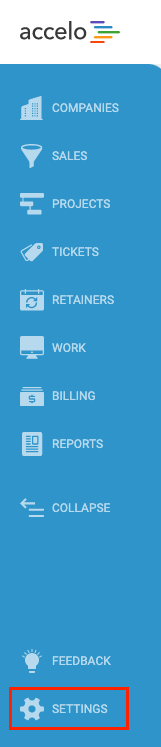
-
Click the Invoices & Pricing section and select Material & Service Items.

-
Click the Create Item button near the top right.

The following options are available to you when creating a Service Item:
-
Item Name - This will be the name of your Service Item.
-
Description - Add an optional description for this particular Item.
-
Item Type - Here is where you will choose either a Material or Service type. For a Service Item, select Service.
-
Item Code - This is the code you will use to look up your Service Item.
-
Sale Account - Select a Sale Account associated with this Item.
-
Sale Tax Code - This is the default Sale tax code applied to the Item.
Once done with the steps above, your Services are now ready to be used! Which brings us to the next step.
Where to Use Services
Now that your Services have been created, you might be wondering when it’s time to use them! They’re most useful when placed on top of templates or predefined work, but of course it’s a breeze to slip them into ad-hoc items as well.
Your Services will primarily be used in four areas:
-
Quotes
-
Projects
-
Tickets
-
Retainers
You can add a Service anywhere it is prompted by looking it up. For example, this is how easy it is to insert Services into a Project Plan Task Template:

Note that unlike Materials, there can only be one Service added to a Task or Milestone. All activities or work logged under these Tasks or Milestones will be categorized under that Service for billing.
