 Settings & Configuration Guide
Settings & Configuration Guide  Modules
Modules  Billing & Invoices
Billing & Invoices  Services & Material Items
Services & Material Items  Item Sync with Xero
Item Sync with Xero
Pull in all the Items you use in Xero for a seamless invoicing experience.
Using this guide, you can:
Where are my Xero Items?
Your Xero Items are the equivalent of Materials and Services in Accelo. Accelo can import in all your Items from your Products and Services list.
Please note that items marked with "I purchase this item" in Xero will be considered Materials in Accelo. If that flag is not checked - meaning the item is only sold, not purchased - then this will be treated as a Service Item in Accelo.
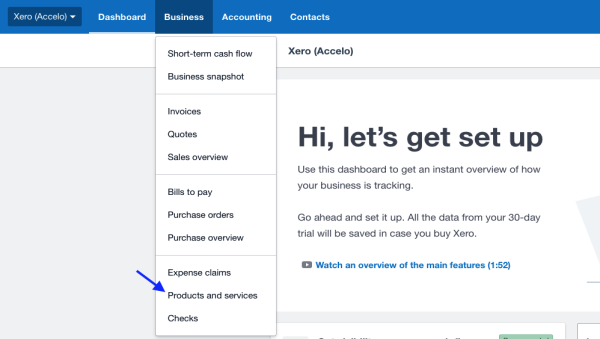
You can access your Products and Services by clicking on the Business tab at the top of the page which will expose your options shown in the screenshot above.
Once your list is accessed, you’ll see there are a number of fields in common with Accelo, though the terminology is slightly different.

Here are the service fields we pull in, and which ones they match to in Accelo:
-
Item Name - This is the Service Title in Accelo.
-
Item Code - This is the Code in Accelo.
-
Cost Price - This is the Cost in Accelo (Materials Only).
-
Sale Price - This is the Revenue in Accelo (Materials Only).
-
Sales Account - This is the Account Code in Accelo (Materials Only).
-
Sales Tax Rate - This is the Tax Code in Accelo (Materials Only).
-
Sales Description - This is the Description in Accelo (Materials Only).
It should be noted that we don’t pull all Xero Item fields into Accelo. Depending on the nature of the Item, they will be pulled in as either an Accelo Material or an Accelo Service.
Importing Items
We try to make Importing your Services quick and efficient in Accelo. In order to perform any imports, be sure you have already previously made the necessary Xero connection.

To import your Items:
-
Hover over your User Icon, at the top right.
-
Click the Integrations link.
-
Click the Xero button.
-
Click the Import button for Products and Services listed above.
It may take a couple of minutes for your Services to roll in, but after that you’re all good to go!