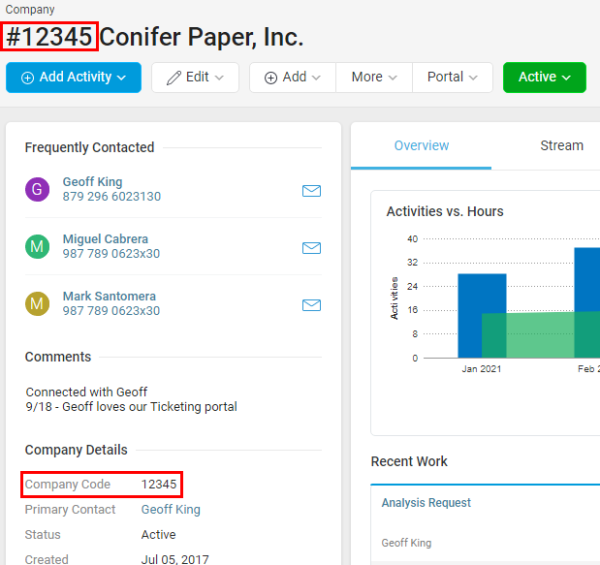If you are using a Company code to tie your databases together, you can start tracking that in Accelo.
Using this guide, you can:
View Company Codes
As this code may be used to tie all your systems together, we want this field to be visible in multiple locations.
View on the Company Record
You can find this Company code within the Client Names, #28 in the example below. If you do not want it within the Company name, you can configure it to not show up. If it is configured to be shown within the Company name, this will show up everywhere the Company Record is mentioned in Accelo.
How do we set it up for your deployment?
To set this up, we’ll need to go in the Admin Settings of your deployment. This will be found in the Company Settings.
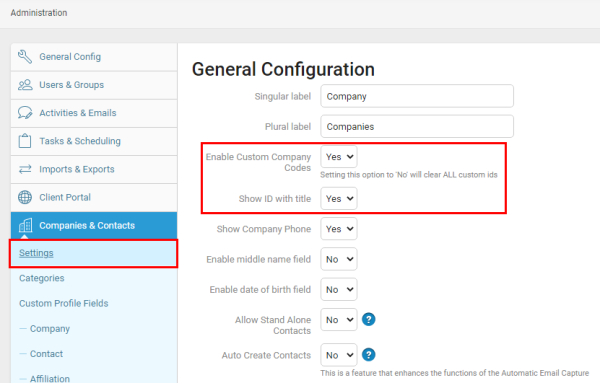
There are two major configuration settings:
- Enable Custom Company Codes
Do you want the Company name to show the Company ID/Custom Company Code?
Note: Once enabled, you must generate your custom company codes. This can be done from the edit company screen.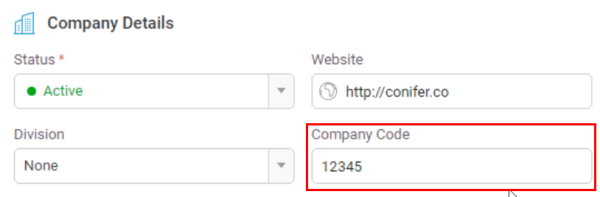
- Show ID with title
Do you want your your Client ID/Custom Company Code to show in the title of your Company?
Set up and utilize Company Codes in Accelo.