Milestones within Projects can have IDs to track information like POs for each Phase.
Using this guide, you can:
View Milestone IDs
You can view Milestone IDs within the Title of the Milestone itself if you toggle that on. This ID will show up (if turned on) anywhere the Milestone Title is shown.
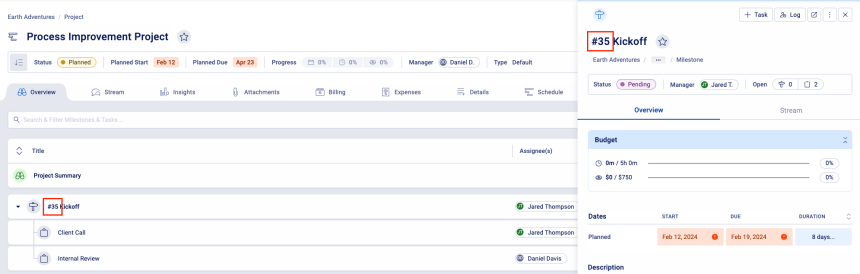
Set up Milestone IDs
Milestone IDs can be turned on or off through each Project Type. There is a two-step process.
Altering your Project Settings
Under Projects in Admin Configurations, you can find a Settings options. Once you're in Project Settings, you'll notice the option to Show ID within Milestones.

That is the first step. Once you have completed that, you have an optional step to have Custom Milestone IDs.
Custom Milestone IDs
You have the option to add in your own Custom Content for the Milestone ID field.
To add in Custom Milestone IDs, you have to edit the Project Type settings (for each Project Type).
- Hit top left Module Button and hit Configuration
- Expand Projects' Configuration
- Expand Types, Progressions & Fields (This will show each Project Type)
- Under the Project Type title, click the Edit Type button.
- On the Save Project Type screen, you'll see a drop-down option for Yes or No for Milestones have Custom IDs.

Now that this has been setup, you can now go within any Milestone (click Pencil edit button on left hand side per row) within a Project Plan and edit the field.



