The Accelo inbox always aggregates all your client-facing e-mails into one location. The Inbox module of Accelo functions much like the inbox of your current email program, allowing you to keep yourself appraised of all your correspondence. However, where your standard inbox focuses on read and unread messages to inform you of what needs to be done, Accelo's Inbox uses Actioning to determine when work stemming from an Activity is truly complete.
Using this guide, you can:
Navigating your Inbox
Much like the Gmail interface, Accelo's Inbox displays all unactioned Activities by default, and when one is selected, will display the Activity's history (email thread) to the right.

Activities in the left column display five important pieces of information related to the e-mail:

-
Subject: The Activity's subject line
-
Contact: The person who created the Activity
-
Company: The affiliation (Client) that this message from this Contact is under
-
Time or Date Received: The date which the Activity was created on
-
Parent Object: The object which the Activity is listed under. This can range from a Client page to a Sale, Project Milestone, Invoice, etc.
Manage your Emails
There are a large number of options on how you manage your emails in Accelo.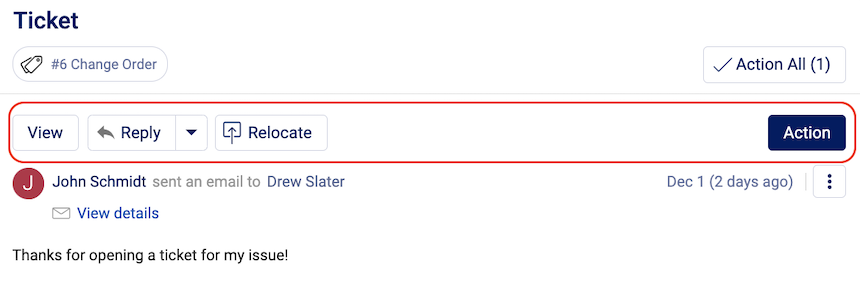
-
View the message in a separate window for a more detailed overview of the message, its history, and attachments.
-
Reply to the message. Choose Reply All by clicking the drop-down arrow.
-
Relocate the Activity to another Object under the same Client/Contact.
-
Action the message to remove it from your active Inbox view. This course of action is used when no additional work needs to be completed relevant to this Activity.
NOTE: If a user is CC'd or BCC'd on an email that appeared in the Request Inbox, that email will appear in the user's Inbox as Unactioned. Once that Request is converted (for example, to a Ticket), that email will then be considered Actioned. This is to keep communication related to that now-Ticket from sitting as Unactioned in a user's Inbox. -
More - This button allows for additional options which will change the nature of the e-mail.
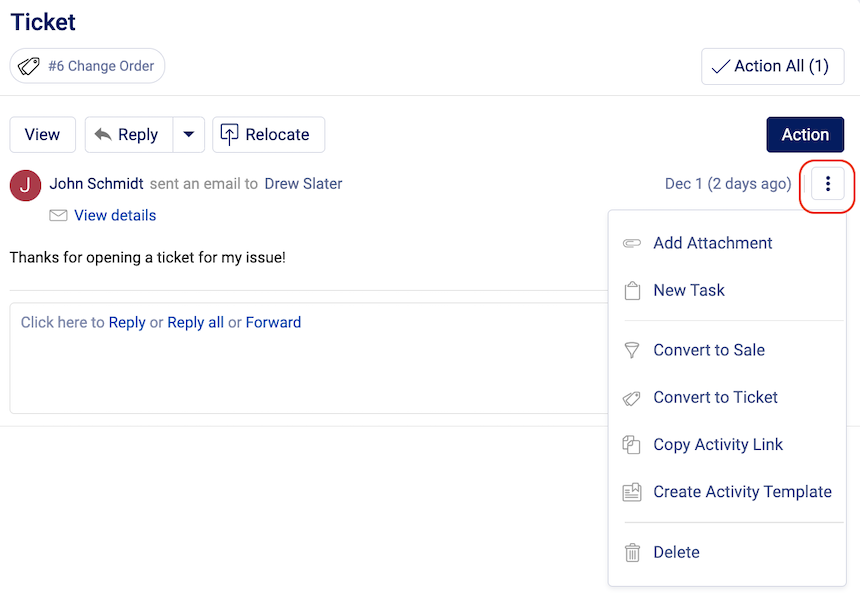
-
Add Attachment to the E-mail.
- New Task against the Object which the Activity is listed under. Accelo will set the Activity's subject and body as the Task's subject and body by default. You can find more information on these Tasks on the Tasks help page.
-
Convert the email to Sale.
-
Convert the email to a Ticket.
- Copy Activity Link.
- Create Activity Template. You can find more information on the Activity Templates on the Activity Templates page.
-
Delete the email.
Filter for Specific Activities
There are four drop-down boxes on the Inbox screen which will help you filter these Activities to find the ones you're looking for. You're able to select as many criteria from these boxes as you need.

-
User: Chooses which Accelo User's inbox you're viewing.
-
Against: Activities are created under objects such as Clients, Project Milestones, Invoices, etc. This box allows you to choose which object types' Activities are displayed.
-
Type: Allows you to choose what type of Activity is displayed. Types include Notes, Email, Meetings, etc.
-
Status: Choose whether you're viewing only Unactioned Activities, or both Actioned and Unactioned.
HTML Email Capture
When viewing captured emails in certain areas of your deployment, such as the Stream, Inbox, or View Activity screen, you will be able to see them as they were intended to be seen: with all of the images, signatures, annotations, and more natively inside of Accelo. This also includes emails with images inline, bulleted lists, and emboldened keywords.
As emails with HTML components are captured in Accelo, they are sanitized for security and styling purposes. So if you find that certain HTML aspects aren't being captured as expected, this may be the result of the sanitization process.
Also, to see past messages in the thread, simply click the Ellipses button near the bottom of the email message.
NOTE: HTML Email Capture will not be shown on every screen where emails can be viewed in your deployment. Areas with limited space, such as the Daily and Weekly Timesheets, will show plain text emails.
