Manage, track and respond to client requests sent to your shared company addresses from a central inbox in your Accelo account, such as emails sent to your support@, info@ or sales@yourcompany.com. Give your team a place to work together in resolving all client Requests. The Requests Module helps you prevent any trip-ups, forgotten emails, or doubling up on your work.
You can use the Requests Module to convert emails into Sales opportunities, Tickets, and more.
Using this Request guide, you can:
What is the Request Queue
Between answering emails, taking calls, and managing multiple client requests, it’s hard to keep up with the small details. Capture all of your client’s needs in a shared inbox called the Request Queue and feel confident your team will always be there to lend a helping hand.
The Request Queue serves as your central inbox for shared team correspondence. This acts similar to sending emails to your support@, info@ or sales@yourcompany.com. Your team can work together out of one inbox in resolving all requests emailed to you by clients, allowing you to prevent forgotten emails or doubling up on your work.
Should you find something that you need to do a deeper dive on, you can instantly convert an email from your Request Queue into other work. For instance, if a new lead emails into info@yourcompany.com, you can instantly take that email and Convert to Sale, which will instantly add that lead as a client and transfer all of your previous email correspondence directly to your new Sale.
Your capabilities in the Request queue include:
- Providing a shared inbox for staff to respond.
- Replying to requests directly via email.
- Converting Requests into billable work, such as Projects and Tickets.
- Categorizing inbound inquiries.
Where can I find my Request Queue?
After you set up your Request Queue, you can find it under your Inbox button. Hover over Inbox in the navigation bar, and click on your desired Request Inbox.
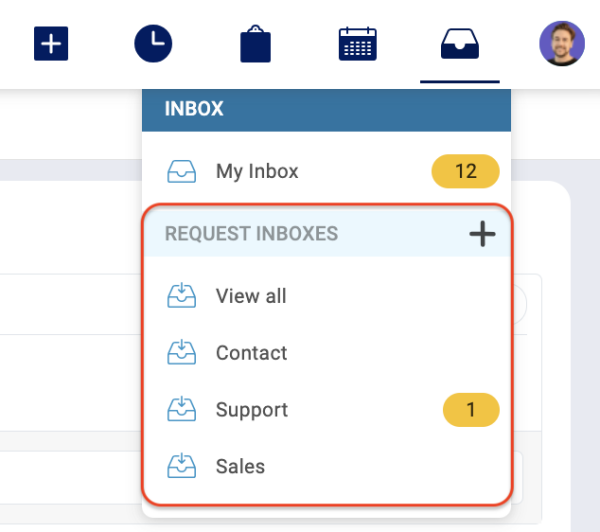
Navigate through the Requests with our List Format. Click on the Request to see the entire message chain.
For more information on how to navigate the requests queue, check out our page on Navigating the Requests Queue.
Before you can use the Requests module to capture your clients' requests, you'll need to configure a few settings. Continue to our Requests module Setup & Configuration.
