Create a Request
You can start the process for a potential Sales, Ticket or Project through creating a Request.
Using this guide, you can learn about:
What is a Request
The Request Queue serves as your central queue for client inquiries. In most cases, this acts similar to a client sending emails to your support@, info@ or sales@yourcompany.com. Your Support, Admin and Sales’ team can work together out of one inbox in resolving all requests emailed to you by clients, allowing you to prevent forgotten emails or doubling up on your work.
For more information, check out our help resources.
Creating a Request
Some inquiries may not come through email. They may come through a phone call or an in-person meeting. You can create a Request relative to a Client Record in our system.
To create a Request:
-
Hover over the + Create button, then select the Request option.
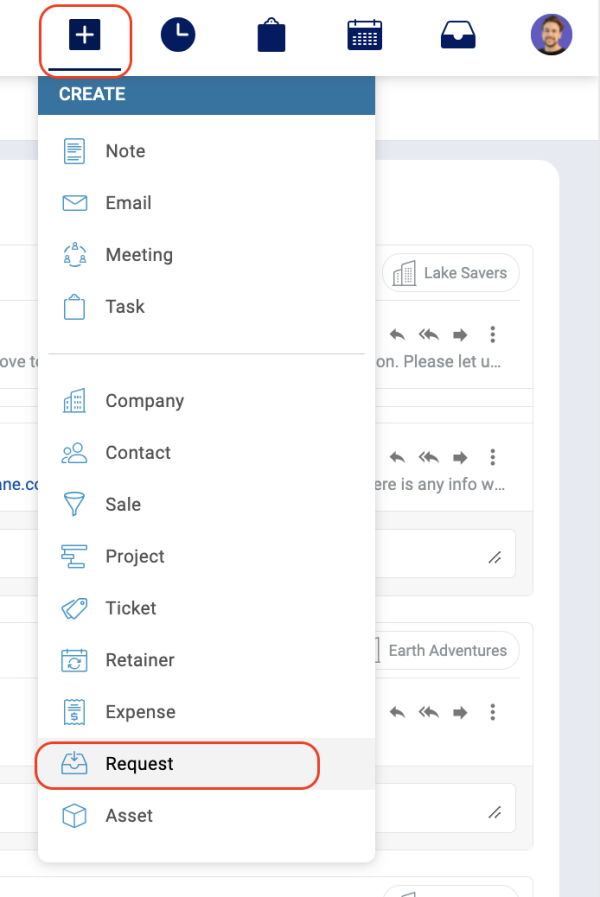
-
Find the client you want to create the request for. If they're not already in Accelo, you can create a lightweight client and contact record by clicking Add Contact and typing in the details.
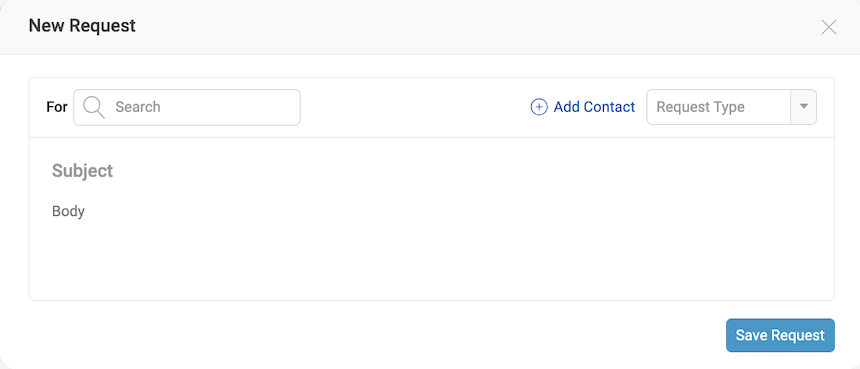
-
Choose the request type/queue, enter the other details about the request, and optionally attach a file.
-
You can then enter the Subject and Body for the Request to inform your team what was talked about and what needs to be done (if you know at that point).
-
Save the request. This will create the request and send the notifications out to any staff who are set to be notified. Note that the auto-reply feature is ignored for requests created by you and your colleagues since you're not actually "replying" to an email from the client.
How does Accelo process Request emails?
There are a number of factors that go into this process, which are used to ensure proper requests are coming through and spam is filtered out:
-
If the Sender is a Staff member, Accelo looks for a Client Contact or a Lead to put that Request against. If the email doesn’t include one of these two recipients, we’ll send you a notification letting you know why the email wasn’t captured in your Request Inbox.
-
If the Sender is a Client Contact, then we’ll create the Request against that Contact.
-
If it’s a Lead, then it will be created against the Lead.
-
In the case of an unknown sender, we’ll follow what you have set under the Unknown sender handling setting when you created the Request Type.

Why didn't my Request get created?
On occasion, a Staff member in an Accelo deployment may try to send an email to a newly-created Request inbox (support@domain.accelo.com, info@domain.accelo.com, etc).
This often occurs with brand new users to Accelo who are giving the Request inbox a try for the first time, or for experienced Staff users forwarding a client email to the support team.
There is a couple of key points to note about Requests with regard to being sent by a Staff member:
-
If the Sender is a Staff user, Accelo can only create a Request if it knows which Affiliation or Lead to put the Request against.
-
If both the Recipient List and the Email Body do not contain an Affiliation or a Lead, then the sender (Staff member) will receive a notification through the Request Inbox letting him/her know that the Request could not be created.
