We've gone over how to handle your privacy within Accelo, but we also have your privacy covered for emails you send outside of Accelo. This way you can work comfortably in your inbox outside of Accelo, and know that emails synced into your Accelo can be held in confidence.
Using this guide, you can understand:
How to Configure Email Privacy Keywords
Before diving into what the Subject Keywords are, let's first take a look at how to turn on/off Accelo's Smart Email Capture Visibility.
To set email visibility based on the email content:
-
Click on the Settings button at the bottom left-hand corner of the screen.
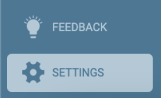
-
Next, navigate to the Activities & Emails tab, then click Settings.

-
Finally, scroll down to the Smart Email Capture Visibility section and select one of two options.
-
Set visibility automatically based on email content (default): If an email has keywords in the subject or body, restrict visibility.
-
Do not set visibility based on email content: Do not use keywords like 'secret' and 'confidential' in the content to set the visibility.
-
Subject Keywords
Secret Emails
Using any of the keywords below in the Subject of your Email will have the emails sync into Accelo as Private/Secret. This means that the recipients of the email will be able to see that the Activity exists when it syncs into Accelo - everyone else in Accelo will not even know it occurred.
The Keywords are:
-
Private
-
Personal
-
Secret
Confidential Emails
Using any of the keywords below in the Subject of your Email will have the emails sync into Accelo as Confidential. This means that other people in your Accelo account will be able to see that there was a communication between you and the clients/colleagues you emailed, but they won't be able to see any content at all - no subject, no body.
-
Confidential
-
Sensitive
Body Keywords
Secret Emails
Using any of the keywords below in the Body of your Email will have the emails sync into Accelo as Private/Secret. This means that the recipients of the email will be able to see that the Activity exists when it syncs into Accelo - everyone else in Accelo will not even know it occurred.
The Keywords are (in any combination of upper or lower case):
-
[Private], (Private) or {Private}
-
[Secret], (Secret) or {Secret}
-
[Personal], (Personal) or {Personal}
Confidential Emails
Using any of the keywords below in the Body of your Email will have the emails sync into Accelo as Confidential. This means that other people in your Accelo account will be able to see that there was a communication between you and the clients/colleagues you emailed, but they won't be able to see any content at all - no subject, no body.
The keywords are (in any combination of upper or lower case):
-
[Confidential], (Confidential) or {Confidential}
-
[Sensitive], (Sensitive) or {Sensitive}
Final Notes
There are a final few things to note in regards to syncing in private emails by adding the above keywords:
-
For Subject Keywords, you don't need to wrap them in brackets or any other syntax. There isn't a lot of space in a subject normally, so we wanted to make it possible for you to just write these words in naturally.
-
For Body Keywords, you do need to wrap them in the appropriate brackets or other syntax portrayed above. The body of an email can hold a lot of words, so we want to make sure that the privacy setting is intentional.
-
Keywords do need to be their own words. So, if you had a subject of "New secrets from the Pharoes", we would not sync this into Accelo as Private/Secret. Secret is not the same as secrets. Personally is not the same as Personal. Privately is not the same as Private, and so on.
-
They can exist anywhere in the subject/body, and in any upper or lower-case. You can put them at the front, middle, or back.
-
Lastly, any emails synced in as Private/Secret or Confidential will not have any of their attachments captured.
