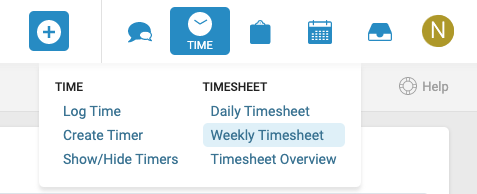Easily add an external email as an activity to an ongoing project, relocate time logged against one object to another, or fix a time entry mistake by relocating activities within Accelo.
Using this guide, you can:
Relocate Activities
Make sure that all activities and time that you're logging appear where they should be with the Relocate button.
It's important to track the work that you're doing with your ongoing sales, projects, tickets, etc. Sometimes activities don't always appear in the right area, so we've made activities easy to move.
When to use the Relocate button:
- If you receive an incoming email from a client, but know that it's associated with a particular project.
- If you accidentally log time against the wrong task or project.
- A scheduled meeting is related to an ongoing issue.
- Any time an activity needs to be moved to the right stream.
Why should I move my activities?
Tracking activities in the right place makes it easier to keep track of what's going on with any ongoing projects, sales, tasks, etc. You no longer need to tap on your neighbor's shoulder to see what's going on -- simply open that project or task at any time and see everything that's going on.
Make sure that your work is in the right location so that you can get paid for the work you do. For example, you can move all the time you spent on an email directly to a task to accurately reflect all the time that you put in.
How to Relocate an Activity
To relocate/move an activity to another record:
-
Find the activity you wish to move, click the activity title to go to the View Activity page or click the more option on the top right of the activity represented by three dots.
-
Select the Relocate button.

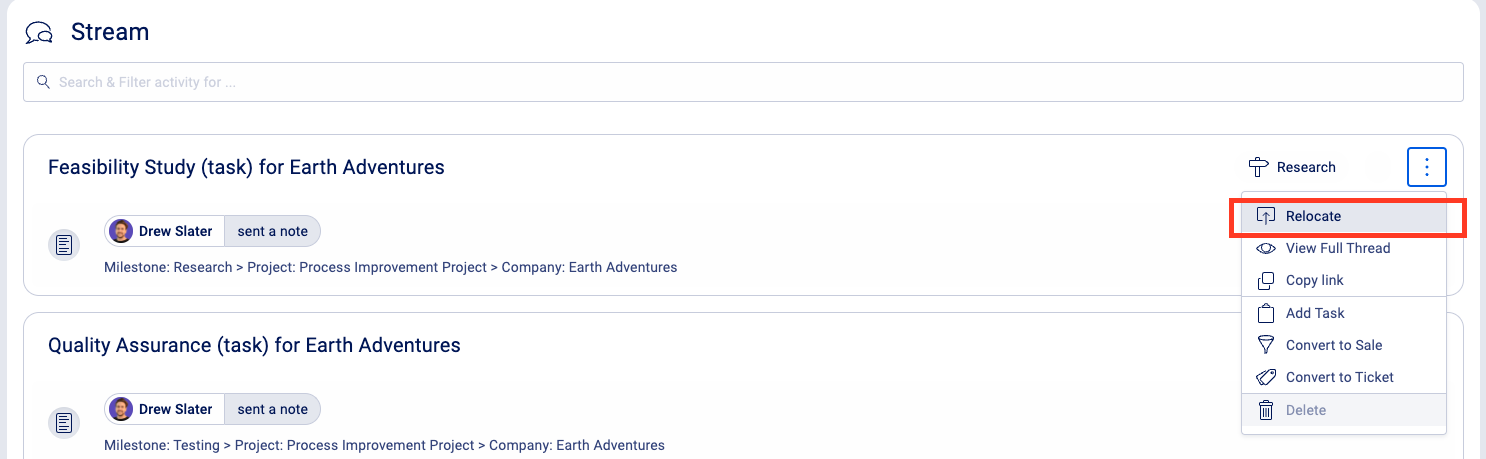
-
After clicking on Relocate, you will see a list of places where you can move the Activity. Click the Tab to associate it with the right Sale, Ticket, Retainer, Project, etc.

Or if you're trying to relocate to work under a different Company, you can search for a separate Company to relocate to. Note: It is currently not possible to relocate work under standalone contacts. This will be coming in a future update.
- After you select what object the Activity should be relocated under, you can also drill down to relocate it to a specific Task (if you desire). Alternatively, you can also use the search bar to search for the specific work if you know the name.

- Choose between Relocate Entire Thread or Relocate This Activity + Children on the bottom of the screen.
* Relocate Entire Thread: Every email or note in the activity thread will be moved to the new location.
* Relocate this activity and its children: Only the specific activity you selected for Relocation and all subsequent messages beneath it will be moved. All notes and emails before this activity will be retained on the parent activity.
Relocate an Activity in the Timesheet
Relocate activities from the Weekly Timesheet before finalizing your Timesheet for billing by using the Relocate button which appears with all activities listed. Relocate a single activity, or all activities logged on an Object.
Relocate a single activity:
- Select the Time button on the Navigation bar and click on Weekly Timesheet.
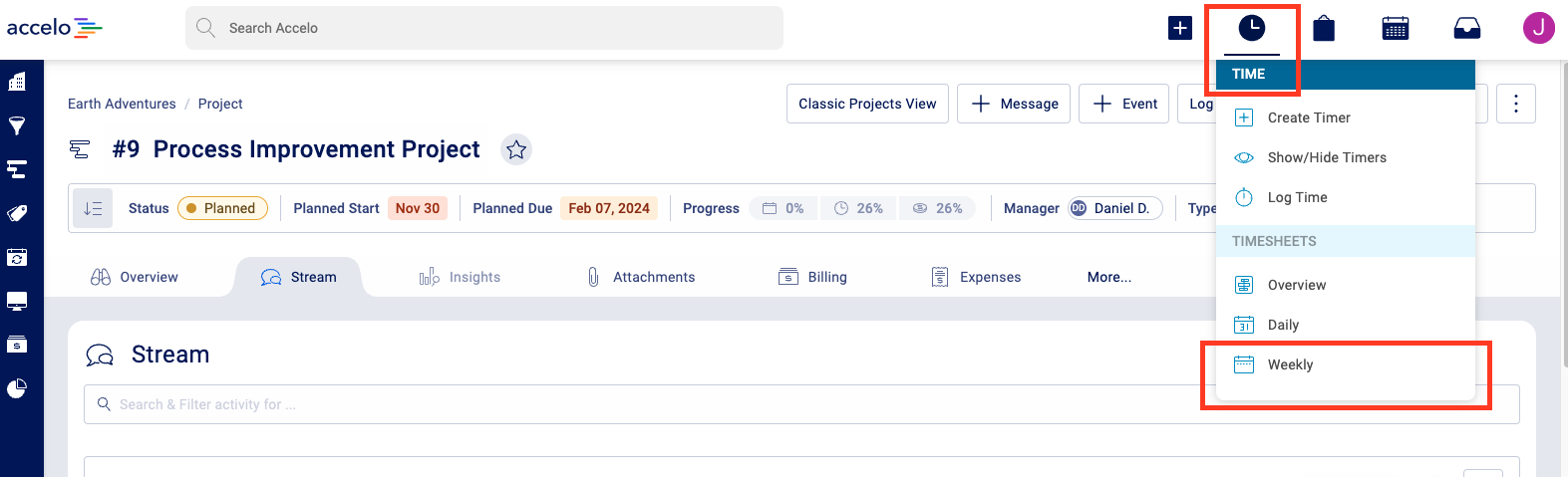
- Find the Activity you wish to relocate by finding the Time Entry, sorted by the Object it was logged against. Click on the blue activities button.

- Click the Relocate button next to the Activity you wish to move.
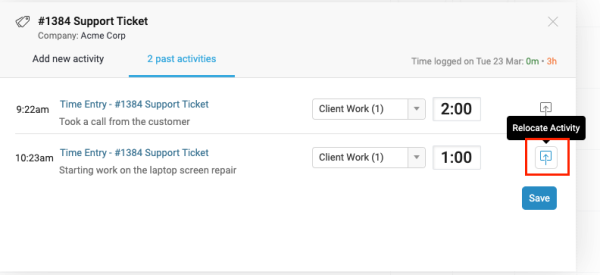
- Follow the basic Relocate instructions, skipping to Step 3.
Relocate all activities logged to an object:
- Select the Time button on the Navigation bar and click on Timesheet.
- Find the Object you wish to relocate all activities from, and click the Relocate button.

- Follow the basic Relocate instructions, skipping to Step 3.
There are a few things to note when relocating an activity:
-
Locked. If an activity has been locked (for billing) then you will not be able to relocate it.
-
If you move the 5th activity in a conversation (or thread) of 10 activities, then activities 6-10 will also be moved - since they are nested underneath the one you chose to move.
-
Replies will automatically find the new location. Eg, if a client sends you a new email, which you know is about a certain job, you can move it there, and any replies to that email will be captured there.
-
You may also commonly see the Relocate option from e-mails from your Inbox or your Requests queue. This is of course because e-mails are also considered and treated as Activities.
-
It is not possible to relocate to another Client unless they have been linked through an Affiliation. Relocating works by branching affiliations. If there is a Contact that is affiliated between two Clients, then it is possible to relocate an activity to another Client. It can be relocated from Client A---> Mutual Contact ---> Client B. You would essentially be relocating the activity twice.