Utilize custom meeting locations if you have frequent locations where you have meetings, such as 'Main Office' or 'Meeting Room #1’. These locations will be provided as your 'default' drop-down list of locations.
Using this guide, you can:
Create a New Custom Meeting Location
Add custom meeting locations to your activities whenever you set up a meeting. Easily let the rest of your team know where to meet by choosing the right location from your preset drop-down menu.
To create a new custom location:
-
Click on the Settings button at the bottom of the left-hand side menu.
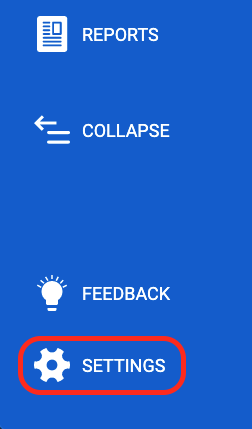
-
Select Activities & E-mails and then select Custom Locations.

-
Select Add Location to add a new location.

-
Enter the Name of the Location and click Save.

Edit a Location
From the list of Custom Locations, simply click the name of the location you wish to edit. Once you've made the changes, click Save.
Delete a Location
To remove a Custom Meeting Location simply click the Recycle Bin icon beside the name of the location.
