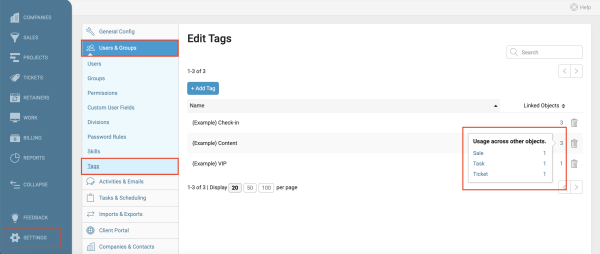Instantly tag your activities with keywords to help you categorize your work on the go for better reporting. Easily search for activities by using tags.
Using these guides, you can:
What are Tags?
A tag is a non-hierarchical keyword or term assigned to a specific activity.
Your tags are metadata that helps describe your activity and allows it to be found again when exporting information about your activities. Tags are chosen informally and personally by the activity creator or by its viewer.
Adding Tags
When you add an activity, there is a Tag icon that you can instantly add a term to be searched at a later time.
Click the arrow on the Tag field to see Tags that have been entered by your team, or choose to type a brand new tab.

Search Using Tags
Search for activities by Tag easily from any List page. This refers to the Companies, Contacts, Sales, Projects, Tickets, Retainers, or Activities lists. Easily find all work and activities under a particular Tag, allowing you to organize your work by your own personal keywords.
To search by tags in a filter list:
- Select the Module you wish to search in and select a Custom List.

- Click on the Configure and enter Tag in the search bar or select from the list.


- Press the plus button to add tags to active filters. Any item with that tag will appear in the list once you apply changes.
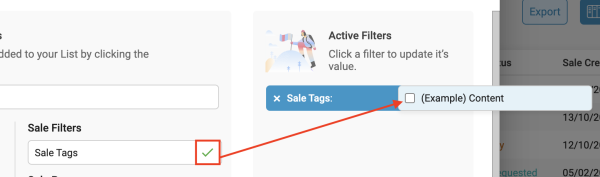
To search by tags in Activities:
- In the Search bar, start typing Activities. You can press tab to auto-fill, once the option appears.

- Press Enter once Activities is outlined in a blue box. This will take you to a list of all Activities logged.

- Click on More and select Search Tag by checking the box if Tags are not already listed as a filter at the top of the Activities list. This will create Tags as a new searchable filter permanently on this page, until you un-check the box.

- Click on the Tag filter and enter a Tag in the search bar or select from the drop-down list, then press Enter. Any item with that tag will appear in the list below.

To access your tag lists and Settings:
- Click on Settings in the bottom-left corner of the screen → Users & Groups → Tags.
- From this view, you can access all of your stored Tags for renaming, deleting, and updating.