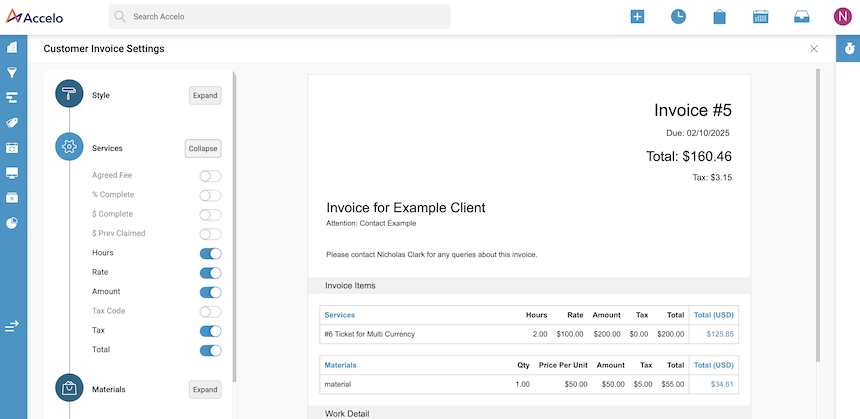Multi-Currency is available to Premium & Advanced tier customers - please contact your Accelo Customer Success Manager to learn more
Accelo now supports multi-currency functionality for invoices, enabling users to raise invoices in different currencies. This user guide provides step-by-step instructions to configure multi-currency for your deployment, ensuring a seamless setup process.
As part of the configuration, users will be required to confirm the Base Currency for their deployment. The Base Currency acts as the foundational currency for all Accelo objects and is used across budgets and reporting.*
*Multi-Currency is currently limited to Invoices and Projects, meaning users cannot create Retainers or Tickets in a Transaction currency different from their Base Currency and Reports will continue to display in the Base Currency.
Using this guide you can:
- Learn what will change for your users
- Learn what will not change for your users
- Setup Multi Currency
- Raise an Invoice using Multi-Currency
What will change for your users
-
Users who currently use Accelo Invoicing will be able to configure transaction currencies they wish to issue Invoices in
-
Deployments with an active Xero or QuickBooks integration allow users to raise invoices in the currencies configured in their accounting system
-
Invoice PDFs will display the total amount (including tax) in the selected Transaction currency
-
Users can customise their Invoice PDFs to include the Base Currency total alongside the Transaction currency amount
What will not change for your users
-
Multi-Currency is currently limited to Invoices & Projects, meaning users cannot create Retainers or Tickets in a Transaction currency different from their Base Currency
-
Reports will continue to display in the Base Currency.
-
Users can view Multi-Currency data within individual invoices.
Setup Multi Currency
-
Turning Multi-Currency on: Admin users can enable the 'Multi-Currency on Invoices' toggle on the Currency Selection settings page, found within the General Config menu within Settings.
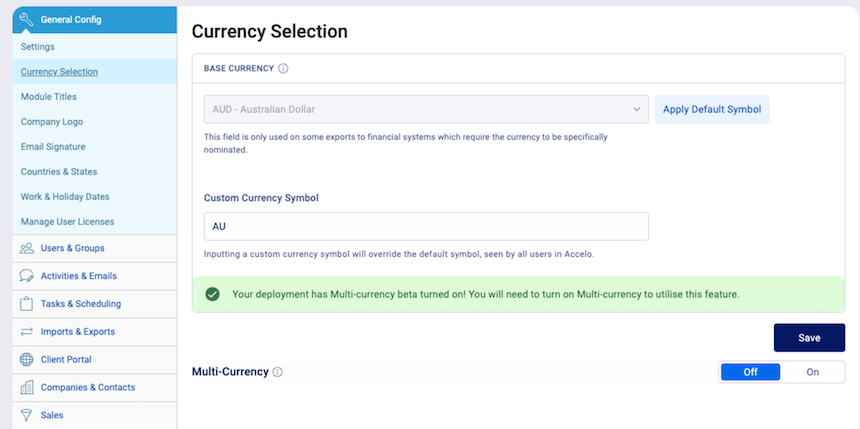
-
Confirming Base currency: Once Multi-Currency has been enabled, the user will be prompted to select and confirm the Base currency for their deployment
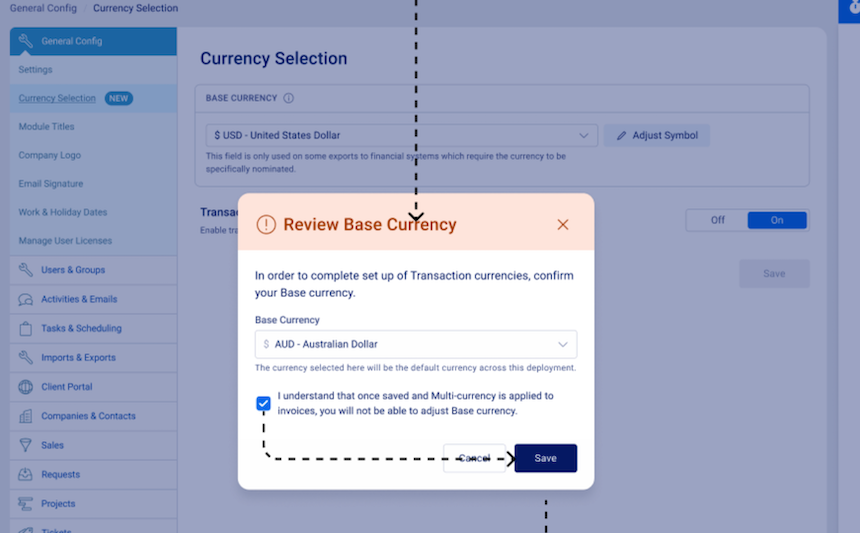
-
Configuring Transaction currencies:
- Deployments with a Xero or QuickBooks integration will automatically update the currency list to display the currencies configured in their accounting system
- Deployments without an integrated accounting system will be able to manually select the required currencies from the Transaction currency table
-
Adding additional currencies:
- Deployments with a Xero or QuickBooks integration will need to do so in their accounting system and then trigger an import via the My Integration page in Accelo
- Deployments without an integrated accounting system can add additional currencies by clicking the '+' button above the table, which opens a search bar to find and select more currencies
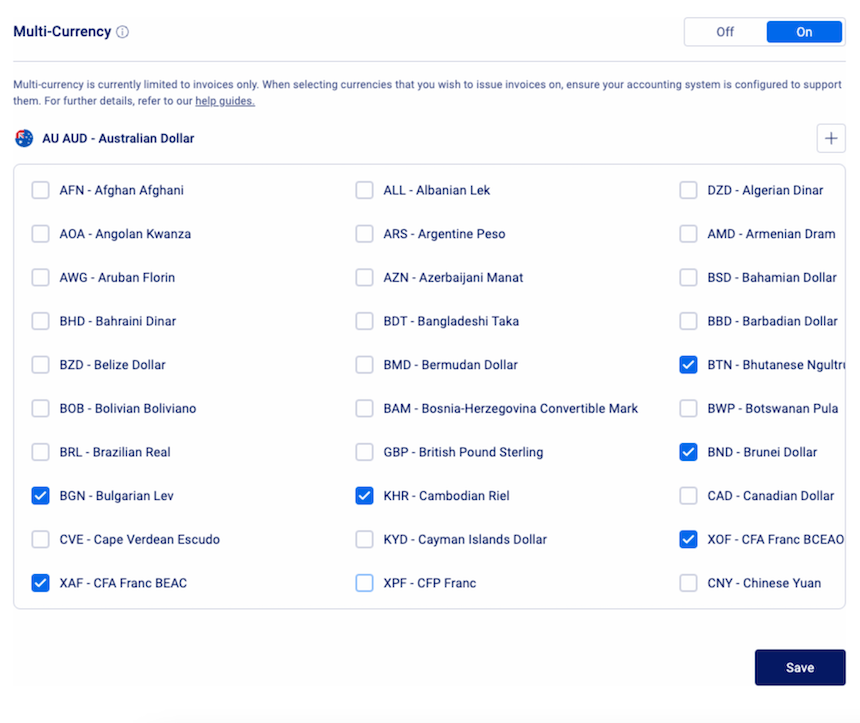
-
Saving changes: Users must click ‘Save’ to ensure their configuration is saved
Raise an Invoice using Multi-Currency
The process of raising & issuing an Invoice will remain the same as per the following user guide, for example Ticket Invoicing.
Users can view Multi-Currency data within individual invoices.
The following steps guide users on creating an invoice with multi-currency, allowing them to issue an invoice in a Transaction currency different from their Base currency.
-
Create Invoice Screen: Deployments with multi-currency enabled will now feature a new field called "Invoice Currency" on the Create Invoice screen
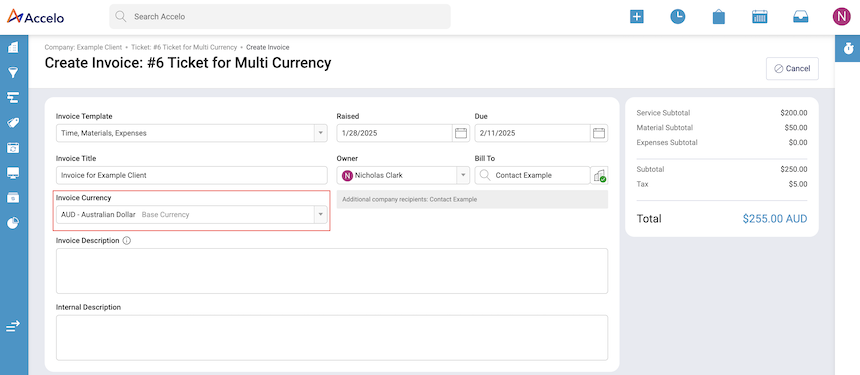
-
Choosing a Currency: Users can select a currency from the list based on what has been configured in the settings

-
Exchange Rate: If the chosen Transaction currency differs from the Base currency, the floating exchange rate will be displayed. This rate is sourced daily from an external currency exchange provider
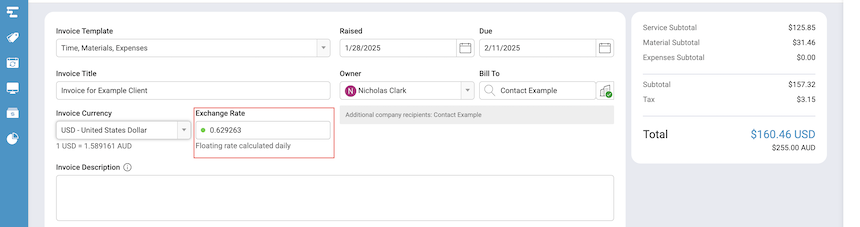
-
Override Exchange Rate: Users can manually override the exchange rate if required. This will need to updated for each invoice
-
Update Invoice Details: Complete the remaining sections of the Invoice screen, including work done, materials, and expenses (depending on the Invoice type)
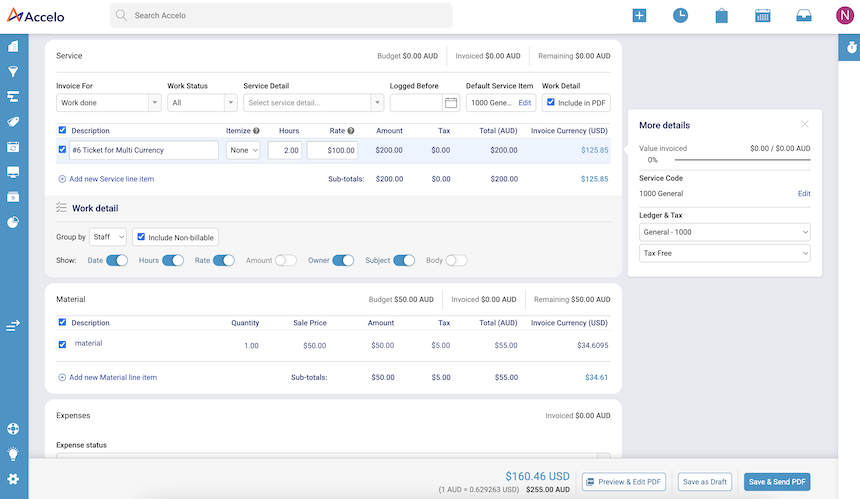
-
Invoice Totals: Users will see the invoice totals in both the Base and Transaction currencies
-
Saving or Sending the Invoice: Users can save the invoice as a draft or choose to send it at this stage (existing functionality)
-
Modifying & Sending Draft Invoices: On the View Invoice screen, users can edit the invoice, including the currency and exchange rate fields, before issuing the invoice
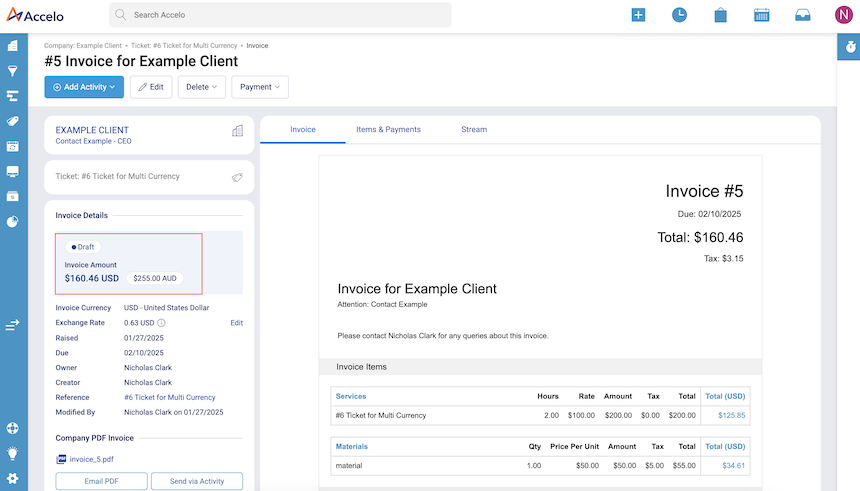
-
Invoice PDF Customization: Users can customize the fields included in the invoice PDF within the Work Detail section before issuing it to customers