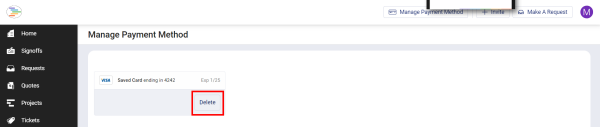In Accelo Payments, all payments are made using a saved credit card or bank account (ACH). This helps to improve your cash flow by making payments on a predictable schedule according to your invoice due dates, and also reduces the effort required from your clients by eliminating manual payments. This guide provides details on how your clients can save and manage their payment information via the Client Portal.
Using this guide, you can:
- Configure your Client Portal to allow your clients to manage their payment information
-
Understand how your clients can delete and update saved payment information
Configuring the Client Portal
To manage their payment information, your clients will need to log in to your Accelo Client Portal at https://YOURDEPLOYMENT.accelo.com/portal This ensures that payment information remains secure, and that your clients are able to update their payment information at any time.
Before your clients can access your Client Portal to manage their payment information, you'll need to enable two settings:
Enable the Client Portal
To enable the Client Portal, follow these simple steps:
- Open your Accelo settings by clicking the settings icon

- Select Client Portal -> Settings
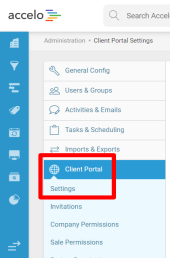
- Check the Enable Client Portal box
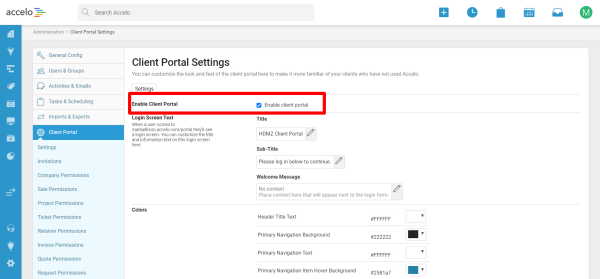
Give Users Permission to view Invoices
To manage their payment information, your clients must be able to view the invoices they'll be paying for. To grant them permission to view their invoices, follow these simple steps:
- Open your Accelo settings by clicking the settings icon

- Select Client Portal -> Invoice Permissions
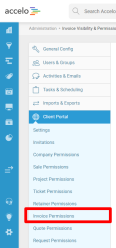
- Update the Module Access permissions and select one of two options:
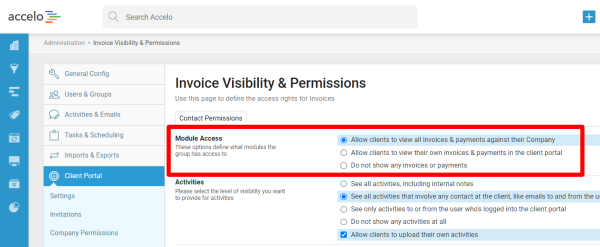
- Allow clients to view all invoices & payments against the Company: Allows all clients which you invite to the Client Portal to view all of their company's invoices. This is a great option when your clients have multiple individuals involved in billing.
- Allow clients to view their own invoices & payments in the client portal: Only allows your clients to view invoices where they're the billing contact. This is a great option when your clients have just one person who's responsible for billing.
You can also manage permissions for your contacts individually. For more information on user-specific permissions, check out our guide on group-specific permissions.
Saving Payment Methods
To save their payment information, your client will need to log in to your Accelo Client Portal at https://YOURDEPLOYMENT.accelo.com/portal To make it easy for your clients to manage their payment information, we recommend including this link on your invoices. The [invoice.payments] merge field can be used to include the correct link automatically. For details on how to grant your clients access to your Client Portal, check out the guide at View & Invite Client Users Guide | Client Portal | Accelo
Once they’ve logged in to your Client Portal, your client should click Manage Payment Method

The Manage Payment Method page will provide a summary of the client’s saved payment method. To save a new payment method, simply click the Add Payment Method button.

Image shows the optional 3% surcharge enabled for credit card payments
All payment information is encrypted, and is stored on PCI certified infrastructure.
- Can I enter my client’s payment information for them?
Yes. You can update your client's payment information when impersonating their Client Portal login. - Can I save more than one payment method?
Accelo Payments only supports one saved payment method per client. If your client needs to use a different card or bank account, they’ll need to remove their existing payment method, and enter the new information.
Removing & Updating a Saved Payment Method
To provide your clients with control over automatic payments, they can remove their saved payment method at any time. Removing a saved credit card or bank account will securely delete the payment method, and prevent it from being charged for any further invoices. Accelo will automatically update the Payment Status of the client’s outstanding invoices. Removing a payment method also allows your clients to enter new payment information, such as when a credit card expires. To remove a saved payment method, your client should follow these steps:
- Direct your client to log in to your Accelo Client Portal at https://YOURDEPLOYMENT.accelo.com/portal For details on how to grant your clients access to your Client Portal, check out the guide at
View & Invite Client Users Guide | Client Portal | Accelo
- Once they’ve logged in to your Client Portal, your client should click Manage Payment Method

- Click the Delete button, and confirm the action. You’re all done!