Accelo Payments makes it easy to refund your clients, whether the payment was just authorized or has already settled and been deposited into your bank.
Using this guide, you can
- Refund a Payment
Refunding a Payment
To refund a payment, follow these simple steps:
- Log in to your Payrix portal at https://portal.payrix.com All refunds are performed through this portal.
- Open the list of payments by navigating to Payments → Payment History
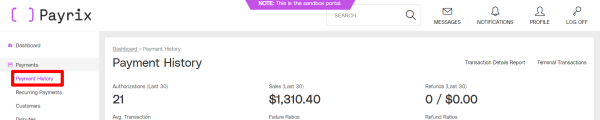
- Find your payment in the list, and click to view its details
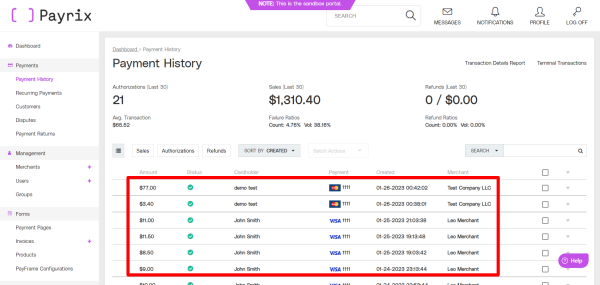
- Click the Refund button, and confirm the amount to refund. Funds will be returned to your client’s card or account within five business days, and the refund will appear in your reconciliation report in Payrix.
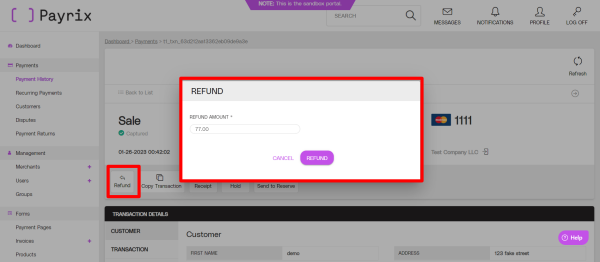
Please note that payments which have not yet been settled will display a Void or Cancel button instead of Refund. These buttons can still be used to cancel the payment, and return the funds to your client.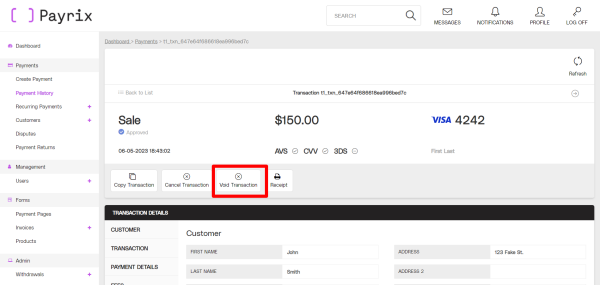
- Now that the funds have been returned to your client, you’ll need to remove the payment record from your Accelo account. To delete the payment, navigate to the Accelo invoice and click Items & Payments tab → "Receipt No." link
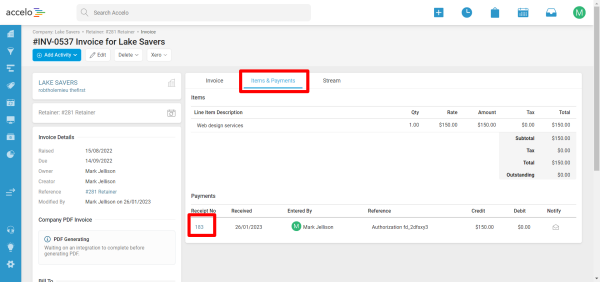
- Click the Delete Receipt button, and confirm. You’re all done!
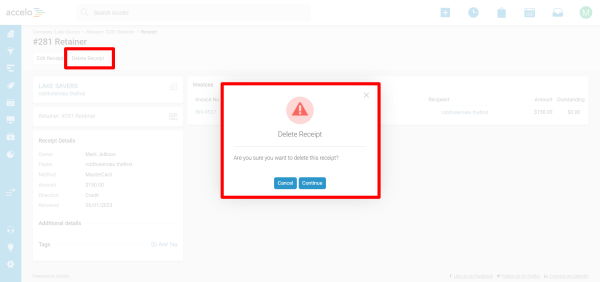
Please note that Accelo Payments will automatically attempt to charge invoices with an outstanding balance.
