Include all of your third party contacts and additional team members who are involved in your client’s work, such as a lawyer or a consultant for a client, on their Accelo updates.
Using this guide, you can:
What are Stakeholders?
If you have any users, contacts or third party companies that have some stake or involvement with a job or a company, you can easily keep them in the loop by including them as Stakeholders. Many of our clients require a professional be kept updated, such as the use of a consultant, industry professional, or an attorney.
Stakeholders are any third party company or contact you want to be kept up to speed with the work for a certain project or issue on your account. For example, if you are working on a Project for Client A, and they indicate that they will be using a consultant from Client B to perform external auditing of your work, then you would potentially be liaising with this consultant at Client B on Client A’s Project. By creating a Stakeholders for Client B, you can show that a contact from Client A is contributing to a job for Client B.
To add this Stakeholders to emails and updates, you can either link that third party up-front as a Stakeholders, or by using Stakeholders Quick Add.
Add Stakeholders to your Sales
Stakeholders are supported on Sales, Projects, and Issues.
To link a Team member to a Sale:
-
While viewing a Sale's Details tab click the + within the Team panel.
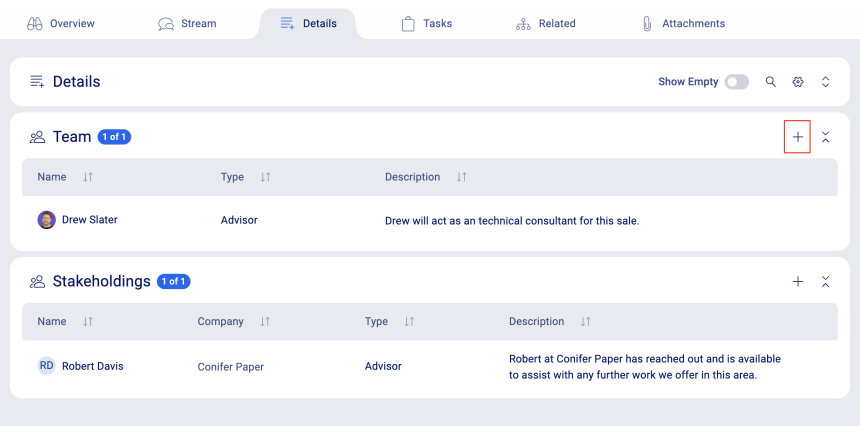
-
A Draw will appear where you can add a new Team member.
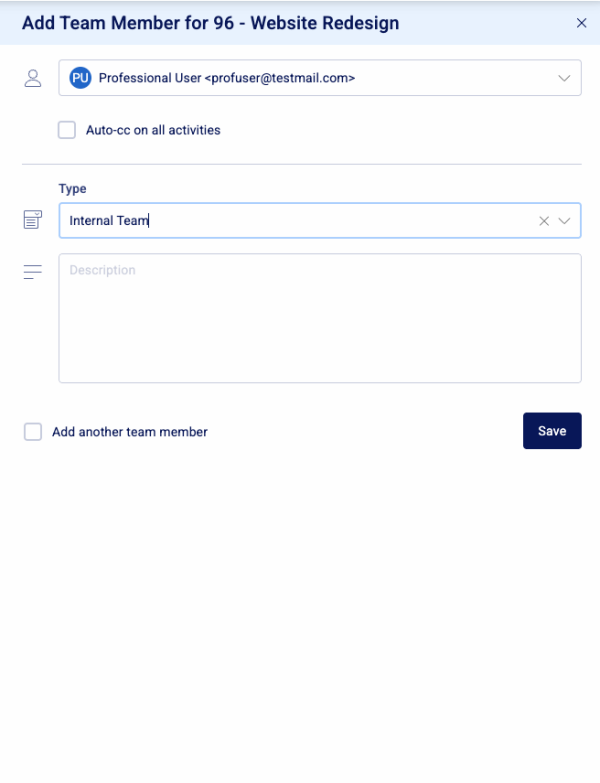
-
Search for the Staff member you wish to add to the Team in the search bar.
-
Select their Type, which you may have already set up.
-
Add the contact Description, which is to keep track of their role as for this sale.
-
Choose whether or not you want them to be Auto-CC’d on correspondence in the module.
-
And lastly, hit Save, and they’ll be successfully added as a team member to the sale.
To link a Stakeholders to a Sale:
-
While viewing a Sale's Details tab click the + within the Stakeholdings panel.
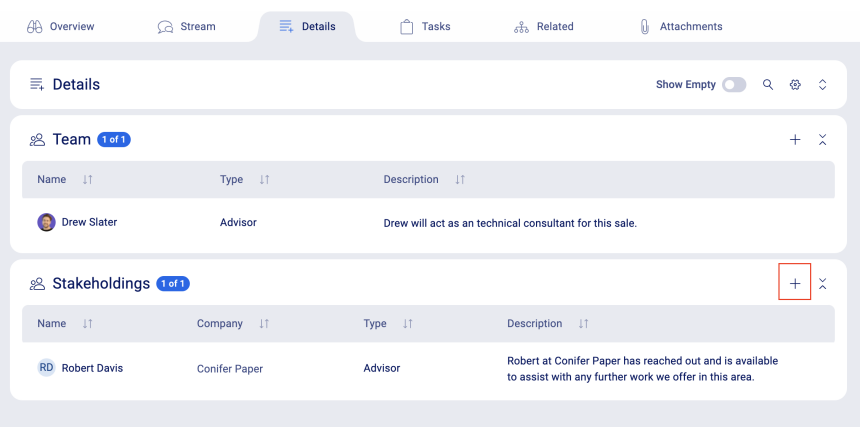
-
A Draw will appear where you can add a new Stakeholder.
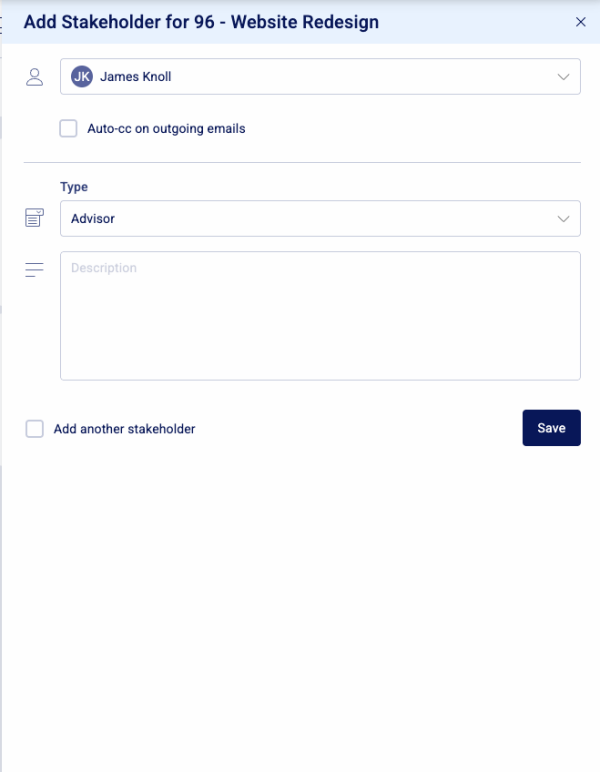
-
Search for the Contact you wish to add to the Team in the search bar.
-
Select their Type, which you may have already set up.
-
Add the contact Description, which is to keep track of their role for this sale.
-
Choose whether or not you want them to be Auto-CC’d on correspondence in the module.
-
And lastly, hit Save, and they’ll be successfully added as a stakeholder to the sale.
