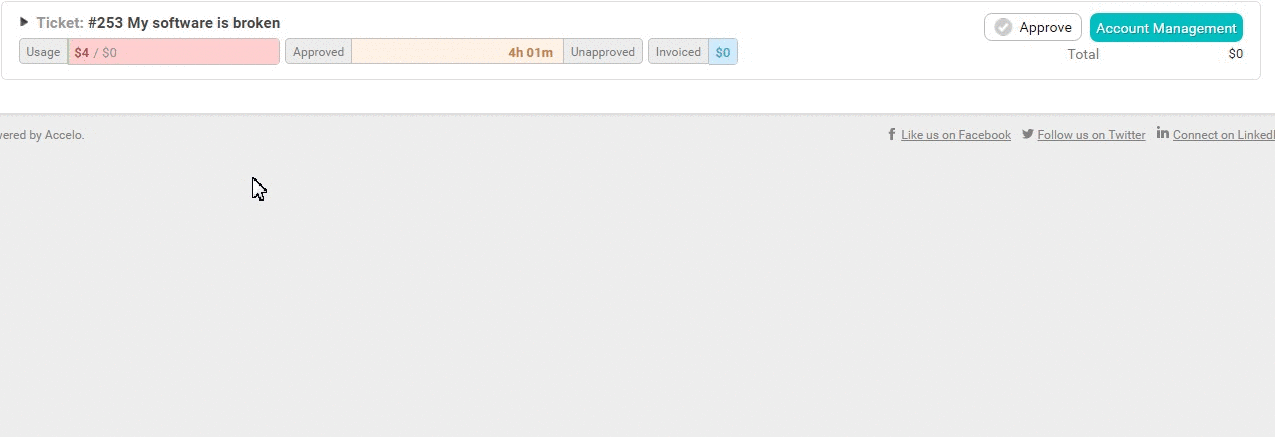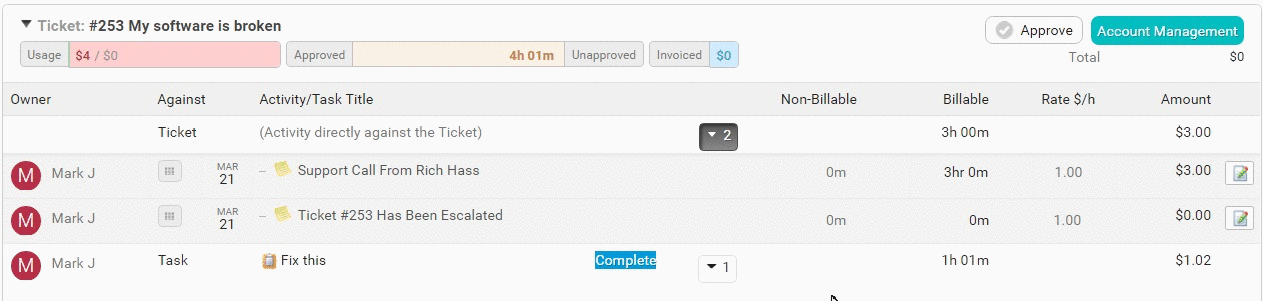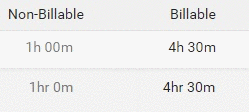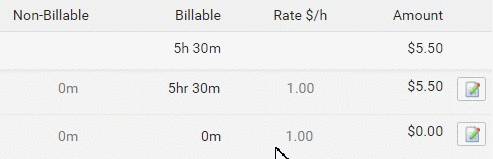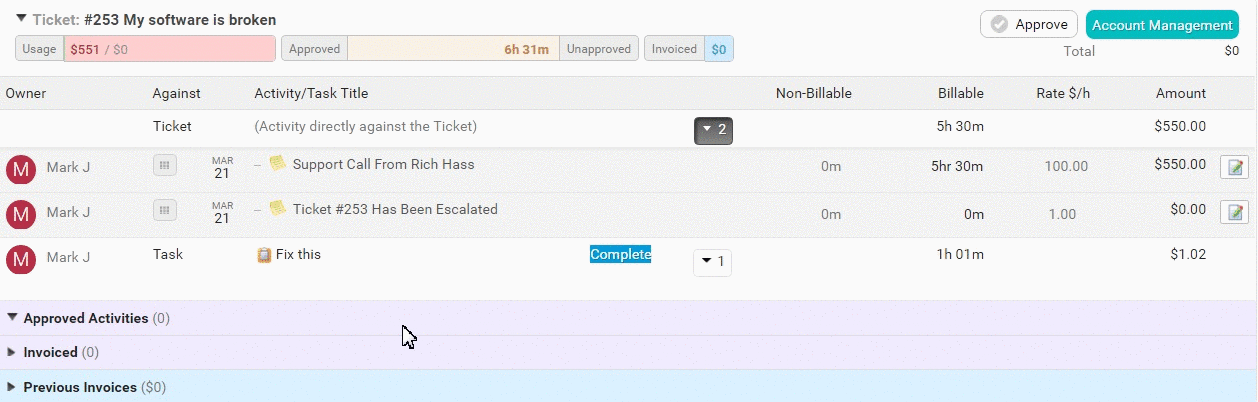Approving work is vital for managers. Accelo aggregates all logged billable and non-billable work into our Approve Work tool, allowing you to review all activities and time recorded against a Ticket, and ensure that any billable time is handled appropriately.
Using this guide, you can:
Approve Work on your Ticket
Confirm that all work completed against a Ticket is accurate before approving it, in order to ensure that you bill your clients accurately.
The billing amount shown for each activity is based on the current rate. You can edit the budget options for the Ticket to change the rate, which will update the billable amounts for any activities with time on them.
You may automatically go to the Approve Work page if you progress the Ticket Status, such as from Open to Resolved. Learn more about Status & Progressions.
To get to the Approval screen:
-
Click the 3 Dot icon from the menu at the top right side of the Ticket View page. In the dropdown menu, select Approve.
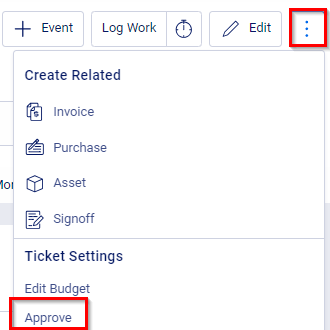
-
You will be taken to a new page where you can review and approve the work completed on the Ticket before invoicing.
Edit time or amount:
You are able to edit the amount of time on each activity line. Click the arrow on each line to open a list of logged activities below. Click on the number of each type of activity to see all of the activities.
Simply click the hh:mm:ss value on the appropriate column to enter more billable or non-billable time.
Change the logged time from billable to non-billable by clicking on the arrow that appears beside the logged time.
The amount shown for each activity is based on the current rate. Edit the budget options for the Ticket to change the rate, which will in turn update the billable amounts for any activities with time on them.
Edit the rate for a single line item by clicking on the rate value and entering the new rate.
View and edit all activity details, as well as approve the work by clicking on the edit button next to each line item.
Edit the billable and non-billable time, as well as the rate, and then check the box next to Approve time? to approve the work.
Approving Activities using Drag & Drop:
Ticket activities can be marked approved by clicking on the drag & drop icon (the nine-dot-squares) located on each entry's row, and dragging the activity under Approved Activities. Alternatively, if you have already invoiced for this particular entry, you can always drag and drop under Invoiced.
Approving all activities within a period, quickly and easily:
The Approval screen makes it easy to Approve time entries with the click of a single button. If the time entries meet with your Approval, click the Approve button at the top of the Ticket to Approve all of the entries.