Getting started with multi-currency projects
If the deployment has already enabled multi-currency, users with access to projects and existing project permissions can get started right away using multi-currency on projects.
Otherwise, an admin user will need to first enable multi-currency, provided the deployment is on the Advanced tier. For information on enabling multi-currency, refer to Multi-Currency User Guide.
Users will require financial visibility to view money amounts in multi-currency, just as they currently do for financial fields.
The following guide provides specific details regarding what differences a user will see when working with multi-currency Projects. Please refer to our comprehensive guide to Projects for all the information.
You may wish to jump into one of the following sections.
Setting the project currency and exchange rate
The deployment’s base currency is always the default currency for its projects. Once multi-currency is enabled, any existing projects will now display the base currency symbol and code. For existing projects and when creating a new currency, users can select a different currency from base.
There are two ways that a different currency can be set for a project:
-
as part of creating a project (optional); and
-
on the project plan page.
Creating a Project
On the create project page, the Project Currency field will display in the Budget Settings panel. Users can select the desired currency from the dropdown or retain the base currency. Users can skip this step – it is not a mandatory field for creating a project.
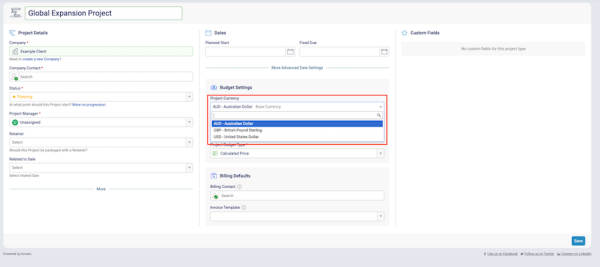
The Exchange Rate field is only triggered if a different currency from base is selected. Users can adjust the exchange rate source and value. By default, this is the spot rate from Open Exchange Rates, but users can manually enter their own preferred exchange rate.
Please note once the Project is saved the exchange rate is then applied and will not update based on any further fluctuations of the rate set at the point of creation.
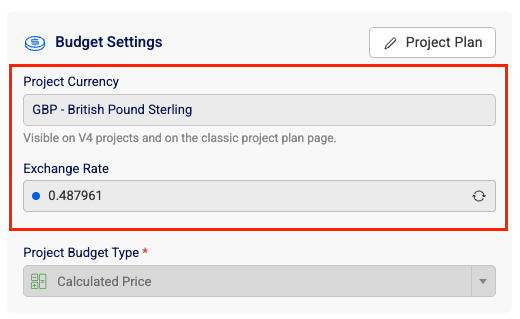
Project Plan
On the project plan page, the Project Currency field will display on the new V4-styled Info Bar.
If a different currency was selected on create project, this will flow through to the project plan. Otherwise the project currency will be base by default.
What will display?
-
currency avatar, title and code for easy identification
-
currency dropdown to select a different currency
-
editable exchange rate field (except for base currency)
When a different currency is set, the project plan values are converted (using the project exchange rate) and immediately display for users.
The project plan page is the key location where users can change the currency for a project or update the exchange rate, since this is where the project budget is built.
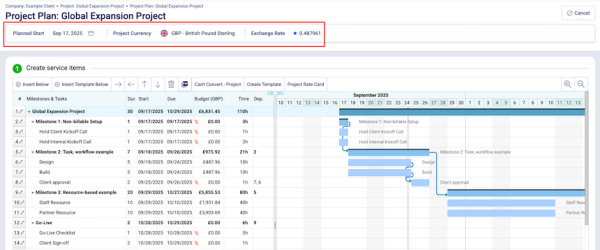
Editing the plan of the Projects continues to work in the same way as a single currency Project. However as you edit each line item of the Project within the Budget tab a user will see additional options around the value of each rate that is set and how this infulences the total budget of each section of a Project.
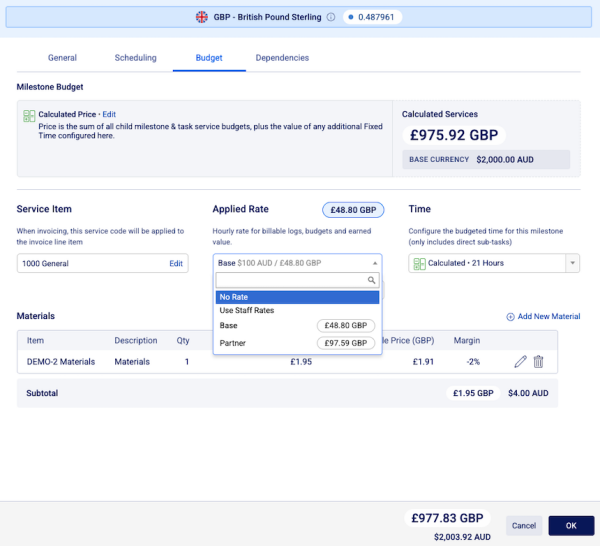
Adding materials and creating a Project Rate Card will also display additional exchange rate and multi currency information
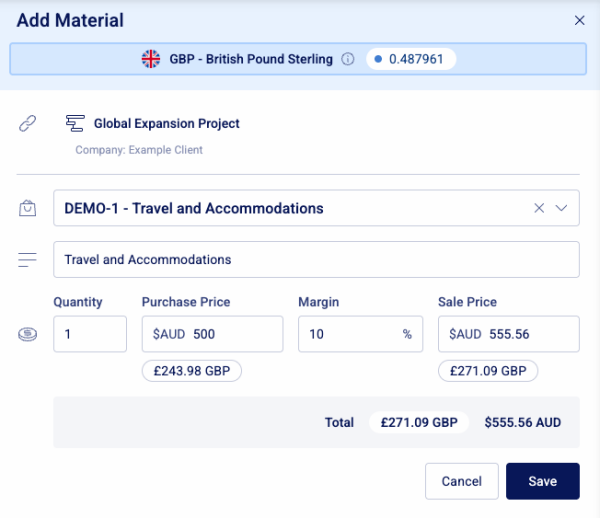
Exchange rate information
Users can quickly see whether the source is market rate or manual by the exchange rate dot colour:
-
blue means the exchange rate is a spot rate sourced from Open Exchange Rates
-
orange means the exchange rate was manually provided
Users can also delve further and check when the exchange rate was set or updated and by whom by hovering over the exchange rate dot, which will trigger a tool tip.
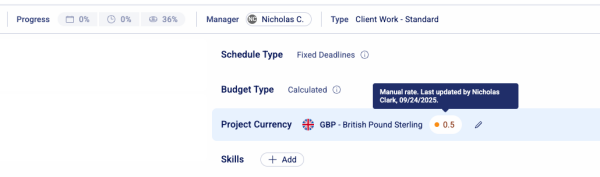
Viewing a Project
A simple rule of thumb is that wherever users can view money amounts on a project, with multi-currency enabled, those amounts will display in the project currency. For example within the information hub a user can quickly view the currency and exchange rate of the Project displayed.
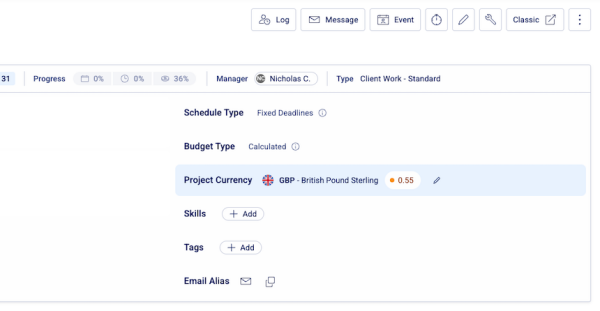
Where a different currency has been set, users can toggle between project currency and base currency on the insights tab.
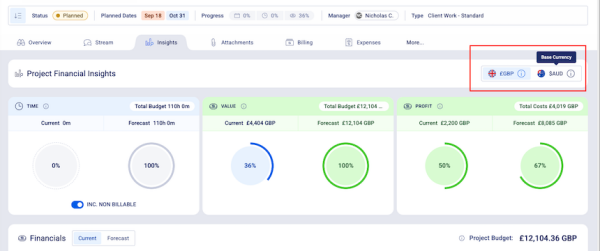
Invoicing the project
An invoice created against a project will default to the project currency and exchange rate. However, this is not locked and, as with existing multi-currency invoices functionality, users can update the currency and/or exchange rate if they choose.
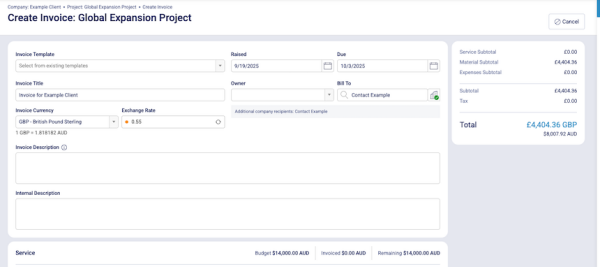
Please refer to the next section for more information on how to raise a multi-currency invoice.
