The process of raising & issuing an Invoice will remain the same as per the following user guide, for example Ticket Invoicing.
Users can view Multi-Currency data within individual invoices.
The following steps guide users on creating an invoice with multi-currency, allowing them to issue an invoice in a Transaction currency different from their Base currency.
-
Create Invoice Screen: Deployments with multi-currency enabled will now feature a new field called "Invoice Currency" on the Create Invoice screen
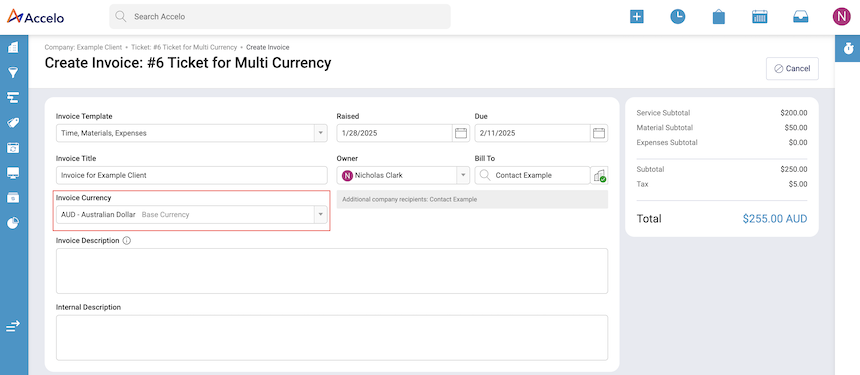
-
Choosing a Currency: Users can select a currency from the list based on what has been configured in the settings

-
Exchange Rate: If the chosen Transaction currency differs from the Base currency, the floating exchange rate will be displayed. This rate is sourced daily from an external currency exchange provider
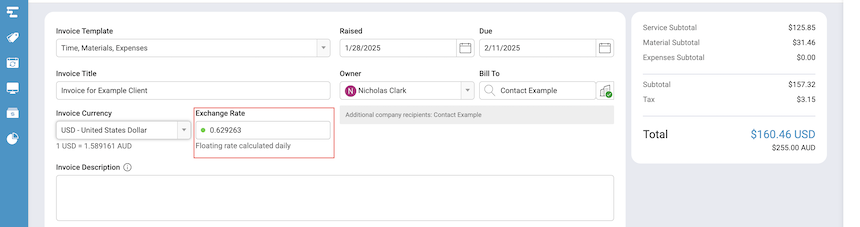
-
Override Exchange Rate: Users can manually override the exchange rate if required. This will need to updated for each invoice
-
Update Invoice Details: Complete the remaining sections of the Invoice screen, including work done, materials, and expenses (depending on the Invoice type)
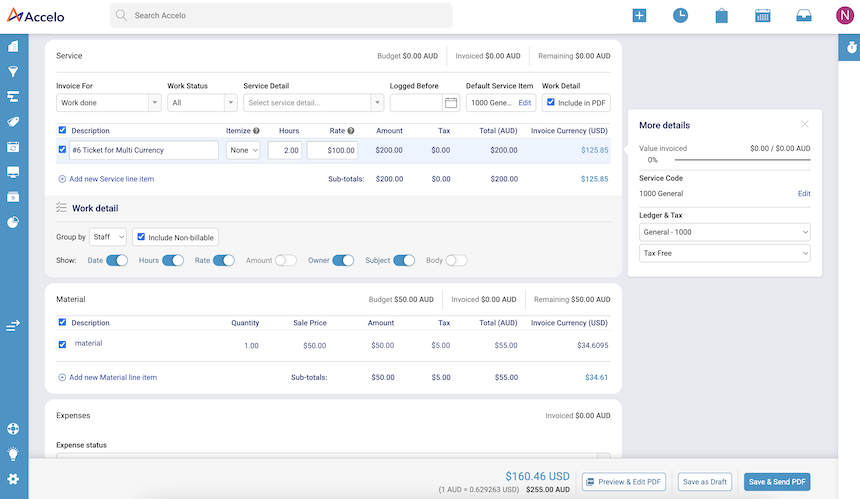
-
Invoice Totals: Users will see the invoice totals in both the Base and Transaction currencies
-
Saving or Sending the Invoice: Users can save the invoice as a draft or choose to send it at this stage (existing functionality)
-
Modifying & Sending Draft Invoices: On the View Invoice screen, users can edit the invoice, including the currency and exchange rate fields, before issuing the invoice
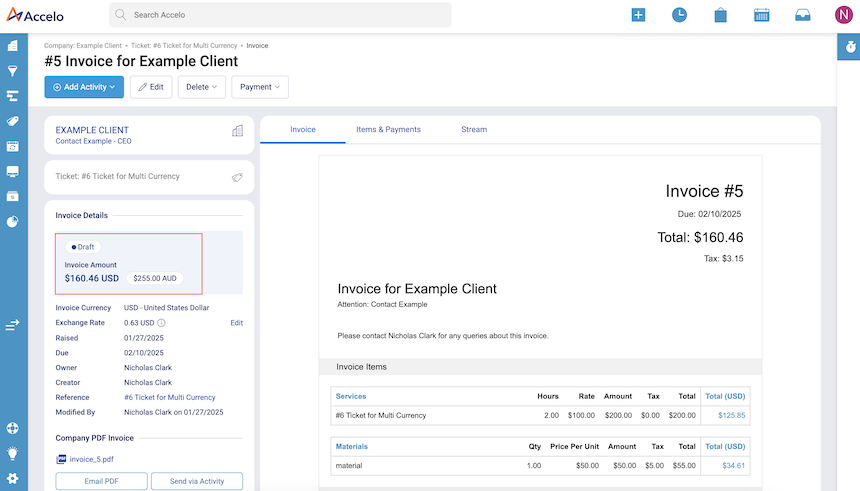
-
Invoice PDF Customization: Users can customize the fields included in the invoice PDF within the Work Detail section before issuing it to customers
