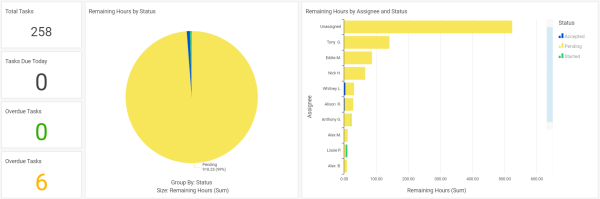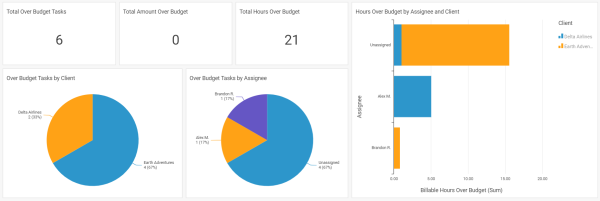As a manager, Accelo can be one of the most valuable tools you have in your arsenal. As you're planning out Projects or Tickets, and assigning Tasks to individuals to complete those Objects, you'll want a way to oversee all those Tasks and the team members responsible for them.
With the Task Management Reports in Accelo, you can get a high-level overview of all your team's active, overdue and over-budget Tasks, as well as get a breakdown of those Tasks based on the module they're associated with (Projects, Tickets, or Retainers).
In this guide, you can find reports for:
Active Tasks - All Work
Review the number, status, and deadline for all pending, accepted, and started tasks.
Similar to the reports above, the Active Tasks - All Work Report takes a look at the active tasks for all work in Accelo, regardless of what Object type. This report is great for staff managers to review their team's open Tasks.
Some questions this report could answer include:
-
Who is working on what?
-
What is the workload this week?
Report Filters
-
Planned Start Date
- Planned Due Date
- Task Manager
-
Task Assignee
-
Task Status
- Primary Account Manager
-
Client
-
Project Title
-
Retainer Title
-
Ticket Title
Permission Requirements
- Access level: Administrator or Professional
- Licenses: (None)
- Financial Permissions: (None)
Active Tasks - Projects
Review the number, status, and deadline for all pending, accepted, and started tasks for projects.
In Accelo, you likely have several Projects being worked on by a plethora of team members. With the Active Tasks - Projects Report, a project manager can review their Projects' open Tasks, gaining deeper insight into how busy his or her team is this week, as well as understanding who is exactly working on what Tasks.
Some questions this report could answer include:
-
Who is working on what?
-
What is the workload this week?
Report Filters
-
Planned Start Date
- Planned Due Date
- Task Assignee
- Task Status
- Project Type
- Project Title
- Project Status
- Client
Permission Requirements
- Access level: Administrator or Professional
- Licenses: Projects or ServOps, and Reports
- Financial Permissions: (None)
Active Tasks - Tickets
Review the number, status, and deadline for all pending, accepted, and started tasks for your tickets.
The Active Tasks - Tickets Report is great for support managers to review their Tickets' open tasks, their budgets, and plan for any overages.
Some questions this Report could answer include:
-
Who's working on what?
-
How many tasks are assigned to each person?
-
How many hours are assigned this week?
-
Are any tasks over budget? How far over budget?
-
Do I have more work to do than I can complete this week? Do I need to reassign anything?
Report Filters
-
Planned Due Date
-
Task Manager
-
Task Assignee
- Task Status
- Primary Account Manager
-
Client
-
Ticket Title
Permission Requirements
- Access level: Administrator or Professional
- Licenses: Service or ServOps, and Reports
- Financial Permissions: (None)
Active Tasks - Retainers
Review the number, status, and deadline for all pending, accepted, and started tasks for your retainers.
Similar to the Active Tasks - Projects Report above, this report is great for Retainer managers to review their Retainers' open tasks.
Some questions this report could answer include:
-
Who is working on what?
-
What is the workload this week?
Report Filters
-
Planned Due Date
-
Task Manager
-
Task Assignee
-
Task Status
-
Primary Account Manager
-
Client
-
Retainer Title
Permission Requirements
- Access level: Administrator or Professional
- Licenses: Service or ServOps, and Reports
- Financial Permissions: (None)
Planned Vs. Actual

One of the most common challenges faced by project managers is how to keep their projects on schedule and on budget. While under-budgeting can lead to a smaller profit margin, over-budgeting can lead to opportunity costs from passing on work that you might otherwise have had the capacity to take on. You can prevent these issues by setting more accurate budgets, and using data points such as past budgets is a great way to achieve this. However, that can be easier said than done when your budgets are spread across a multitude of current and historical projects, tickets, and retainers, each covering different resources and areas of work.
The Planned vs. Actual report helps to answer the question of "Are my budgets accurate?" by providing simple, summary numbers on what you'd planned and budgeted for, and what you actually did. It's also invaluable for staying on top of current projects by quickly identifying when you're starting to go off-budget.
Some questions this report could answer include:
-
Are my time estimates accurate?
- Which of my resources are causing my projects to go over budget?
- Am I consistently under or over budget for any of my clients?
- How did my team's PTO affect my budgets last month?
Report Filters
-
Planned Due Date
-
Task Status
-
Task Deadline Status
-
Task Budget Status
-
Task Assignee
-
Client
- Kind of Work
- Type of Work
- Individual Projects, Tickets or Retainers
- Individual Tasks
Permission Requirements
- Access level: Administrator or Professional
- Licenses: ServOps, Reports
- Financial Permissions: Financial Visibility
Task Budget Usage
Monitor your team's usage of their task budgets, based on the hours budgeted for the tasks, and the billable hours logged.
While the previous reports are looking at Tasks that are already overdue or over budget, the Task Budget Usage Report is taking a look at the bigger picture as we try to answer the question about how staff are performing against their allotted budgets.
Some questions this report could answer include:
-
Who's logging time over their budgets?
-
What's the value that we're losing, thanks to time logged over the budget?
-
What percentage of tasks are on or over budget?
Report Filters
-
Planned Due Date
-
Task Manager
-
Task Assignee
-
Client
-
Task Status
-
Kind of Work
Permission Requirements
- Access level: Administrator or Professional
- Licenses: Service or ServOps, and Reports
- Financial Permissions: (None)
Overdue Tasks
Review the number, status and assignee of all overdue tasks.
Not only is it critical for managers to keep track of active Tasks, but keeping tabs on overdue Tasks to ensure deliverables are finished on time is also crucial. Using the Overdue Tasks Report, managers can review their team's overdue Tasks to see what work still needs to be completed and take necessary actions.
Some questions this report could answer include:
-
Who has work that's overdue?
-
What work does the overdue Task pertain to?
-
Is there anyone with especially old Tasks that I need to speak to?
Report Filters
-
Planned Start Date
-
Planned Due Date
-
Task Manager
-
Task Assignee
- Task Status
-
Kind of Work
- Client
Permission Requirements
- Access level: Administrator or Professional
- Licenses: Reports
- Financial Permissions: (None)
Tasks Over Budget
Review the number, status, and assignee of all pending, accepted, and started tasks that have exceeded their time or dollar budget.
In the same vein as the Overdue Tasks Report, the Tasks Over Budget Report can be used for managers to review their team's over-budget Tasks. That way, you can ensure the work your team is performing is on budget, and you can take appropriate action if someone is struggling to stay on track.
Some questions this report could answer include:
-
Who has work that is approaching its budget, and may need to be slowed down?
-
Who has work that is actually over budget?
-
What work does the over-budget Task pertain to?
-
Is there anyone with especially over Tasks that I need to speak to?
Report Filters
-
Planned Start Date
-
Planned Due Date
-
Task Manager
-
Task Assignee
-
Task Status
-
Kind of Work
- Client
Permission Requirements
- Access level: Administrator or Professional
- Licenses: Reports
- Financial Permissions: Financial Visibility