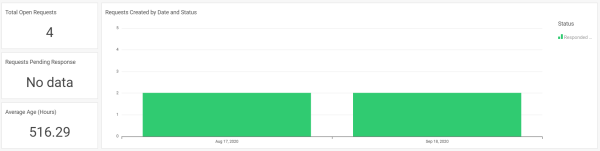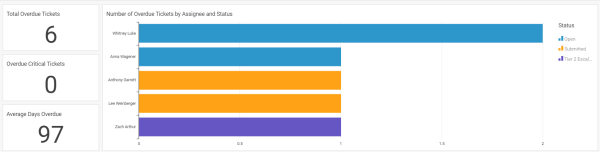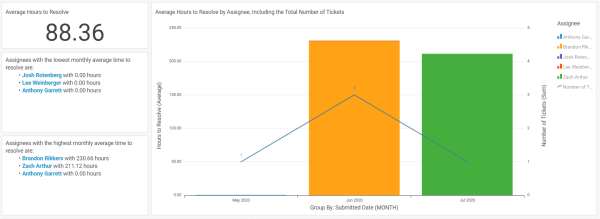As a support manager, your day-to-day involves everything Tickets and Requests. Making sure your team is picking up active Tickets, responding to initial client Requests, resolving those Tickets on time and tracking overdue Tickets so as to not break any SLAs all play into those daily duties.
With the Tickets & Service Management Reports in Accelo, a support manager can see all of this critical information in one screen. Stay on top of your support team by seeing how they're performing and how they need to improve with the numerous metrics available.
On this guide, you will find reports for:
Open Tickets
Review all of your team's unresolved tickets.
As a support manager, open Tickets likely take up a solid chunk of your day-to-day activities. Finding them, assigning them out, monitoring their statuses and keeping track of your team’s interaction with them are all crucial to your role. Using the Open Tickets Report, support managers can review their team's current Tickets.
Some questions this report could answer include:
-
Are there any critical tickets that need immediate attention?
-
Is anyone falling behind, with an inordinate number of tickets?
-
What tickets are open for my high-priority clients?
Report Filters
-
Ticket Submitted Date
-
Client
-
Ticket Assignee
-
Ticket Type
-
Ticket Status
-
Ticket Class
-
Ticket Priority
Permission Requirements
- Access level: Administrator or Professional
- Licenses: Service or ServOps
- Financial Permissions: (None)
Open Requests
Review the number and type of all open requests.
Similar to the Open Tickets Report above, the Open Request Report is utilized by support managers to review their team's open Requests, including a breakdown of Requests by Type, by Created Date and by Company.
Some questions this report could answer include:
-
Are there any Requests that have been forgotten about?
-
Which clients are making the most Requests? Is anyone blowing us up?
-
What types of Requests do we have? Do I need more resources for X type?
Report Filters
-
Request Created Date
-
Request Type
-
Request Status
-
Company
Permission Requirements
- Access level: Administrator or Professional
- Licenses: Reports
- Financial Permissions: Financial Visibility
Overdue Tickets
Review all of your team's unresolved, overdue tickets.
While monitoring all active Tickets is important, it’s even more crucial to keep tabs on Tickets that are currently overdue, as you may have SLAs with specific clients that you want to ensure aren’t broken. Also, if a certain support team member is struggling with finishing Tickets in a timely manner, you can take appropriate action.
Some questions this report could answer include:
-
Who is falling behind, that I need to talk to?
-
Who has their Tickets under control, that I could potentially move some tickets to?
-
Which clients are overdue?
-
How overdue are we? Have we broken SLAs?
Report Filters
-
Ticket Submitted Date
-
Ticket Due Date
-
Ticket Type
-
Client
-
Ticket Assignee
-
Ticket Status
Permission Requirements
- Access level: Administrator or Professional
- Licenses: Service or ServOps, and Reports
- Financial Permissions: (None)
Resolved Tickets
Review your team's performance at resolving tickets, based on their type, class, priority and more.
As you’ve monitored your support team’s performance, you may want to take a look at the overall resolved Tickets for your deployment. Using the Resolved Tickets Report, support managers can review their team's Ticket resolution numbers.
Some questions this report could answer include:
-
How many Tickets has X resolved?
-
What types of Tickets are being resolved?
-
Which clients' Tickets are being resolved?
Report Filters
-
Tickets Submitted Date
-
Ticket Assignee
-
Ticket Class
-
Client
-
Ticket Priority
- Ticket Type
-
Ticket Status
Permission Requirements
- Access level: Administrator or Professional
- Licenses: Service or ServOps, and Reports
- Financial Permissions: (None)
Time to Resolve Tickets
Time to resolve is calculated as the number of days between the submitted and resolved dates.
Your support team’s performance is key. And that performance is largely judged based on how quickly they are resolving Tickets in their queue, in turn helping serve your clients faster and making them happier. With the Time to Resolve Tickets Report, support managers can track their team's time to resolve tickets.
Some questions this report could answer include:
-
How is our time to resolve trending?
-
Did we meet our SLA this month?
-
In general?
-
For X client?
-
-
Are any staff lagging behind / performing poorly that I need to talk to?
-
Are any staff performing especially well that I can all out at a meeting?
Report Filters
-
Ticket Submitted Date
-
Ticket Type
-
Client
-
Ticket Assignee
-
Ticket Priority
-
Ticket Class
Permission Requirements
- Access level: Administrator or Professional
- Licenses: Service or ServOps, and Reports
- Financial Permissions: (None)
Time to Respond to Tickets
Track your team's average time to respond to their assigned tickets. Time to respond is calculated as the number of minutes between the submitted date and the first outbound email.
For many Service Level Agreements, there are stipulations around initial response time for a support agent. For VIP clients, for example, maybe the first response time is within 4 hours of receiving a support request. As a result, keeping tabs on how long it takes your support team members to respond to Tickets is critical.
Some questions this report could answer include:
-
How is our TTR trending?
-
Did we meet our SLA this month?
-
In general?
-
For X client?
-
-
Are any staff lagging behind / performing poorly that I need to talk to?
-
Are any staff performing especially well that I can all out at a meeting?
Report Filters
-
Ticket Submitted Date
-
Ticket Priority
-
Ticket Assignee
-
Ticket Type
-
Ticket Class
-
Client
Permission Requirements
- Access level: Administrator or Professional
- Licenses: Service or ServOps, and Reports
- Financial Permissions: (None)
Time to Respond to Requests
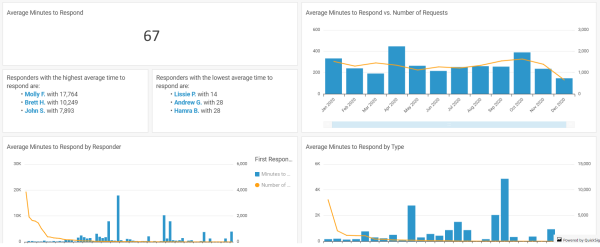
Track your team's average time to respond to requests. Time to resolve is calculated as the number of minutes between the created date and the first outbound email. Requests which have not yet been responded to will appear with a response time of 0 minutes.
For many Service Level Agreements, there are stipulations around initial response time for a support agent. For VIP clients, for example, maybe the first response time is within 4 hours of receiving a support request. For organizations which use the Requests module to respond to and process client inquiries, it's critical to know how long it's taking your team to respond to those requests.
Some questions this report could answer include:
-
How is our TTR trending?
-
Did we meet our SLA this month?
-
In general?
-
For X client?
-
-
Are any staff lagging behind / performing poorly that I need to talk to?
-
Are any staff performing especially well that I can all out at a meeting?
- Have any requests been forgotten about?
Report Filters
- Request Responder
Permission Requirements
- Access level: Administrator or Professional
- Licenses: Service or ServOps, and Reports
- Financial Permissions: (None)