When to use Projects
Easily manage projects and schedules in one place. Create a Project and instantly start to plan and track your collaborative long-term work. Accelo Projects are designed to help you plan and manage your multi-stage task lists that are completed by one or many members of your team.
Plan your Projects with easy-to-use drag and drop Gantt charts that help you facilitate your project structure and schedule. Get real-time visibility into how busy everyone is, and automatically assign work to schedules in Team Scheduling. Real-time project tracking helps you proactively manage deliverables and budgets, so you can ensure each project is profitable.
In Accelo you can use the Project’s module to:
-
Manage long-term work, create project budgets, and allocate work based on resources.
-
Oversee your team’s progress and profitability in one view.
-
Create Project Templates to save time and reuse them whenever you need to.
-
Track project Expenses and submit for internal or client reimbursement.
-
Combine your Projects with the rest of your client work, so you'll have visibility into all the work you do within projects, client service tickets and retainer tracking.
Click Next to learn how to Create a Project.
Try it Yourself: Create a Project
If you've already set up your trial account, you can create a new Project right now and start testing to see what a typical Project page looks like.
There are two main ways to create new Projects, making it easy to start and keep track of the work you are doing for clients.
Add a Project using the +Add:
- Log into Accelo, then click the +Add button at the top in the navigation bar and choose Project.

- Fill out Project Details and choose a company to create the Project against.
-
Click Save and you will be taken to the Project page.
Add a Project from a Company page:
-
From a Company View screen, click the +Add button and select New Project from the drop-down menu.
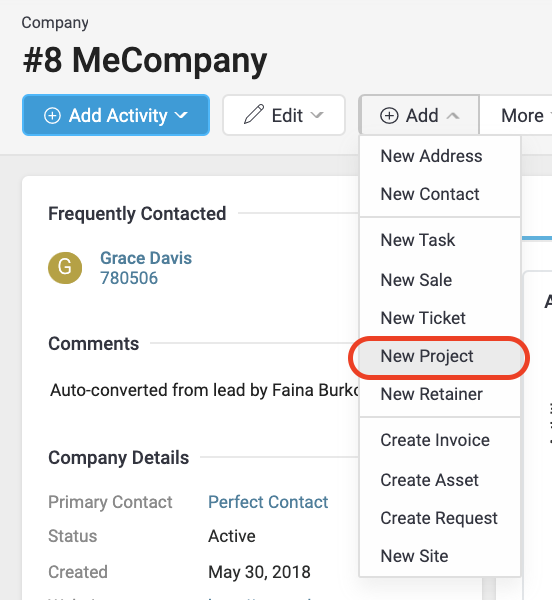
-
Fill out Project Details.
-
Click Save.
Click Next to learn about the components of a Project.
Convert a Quote into a Project
Convert your Quotes with one click into a live Project. Cut down ondouble entry and ensure your Quote's accuracy. When you convert from a Quote, your defined Estimate rates, tasks, assignees, and work-flows will pre-populate into a your new Project Plan.
Learn more about how to Convert Quotes into Projects
Anatomy of a Project
With your new Project open in front of you, you can see all of the information you added earlier, separated in a two column format. On the left column you will find all Project Details, and on the right side an Overview of your Project Budgets and Project Plan.
Project pages help you track the current status of each, your team’s correspondence with your client, time logged within each Milestone and/or individual task, and all the budgets within it.
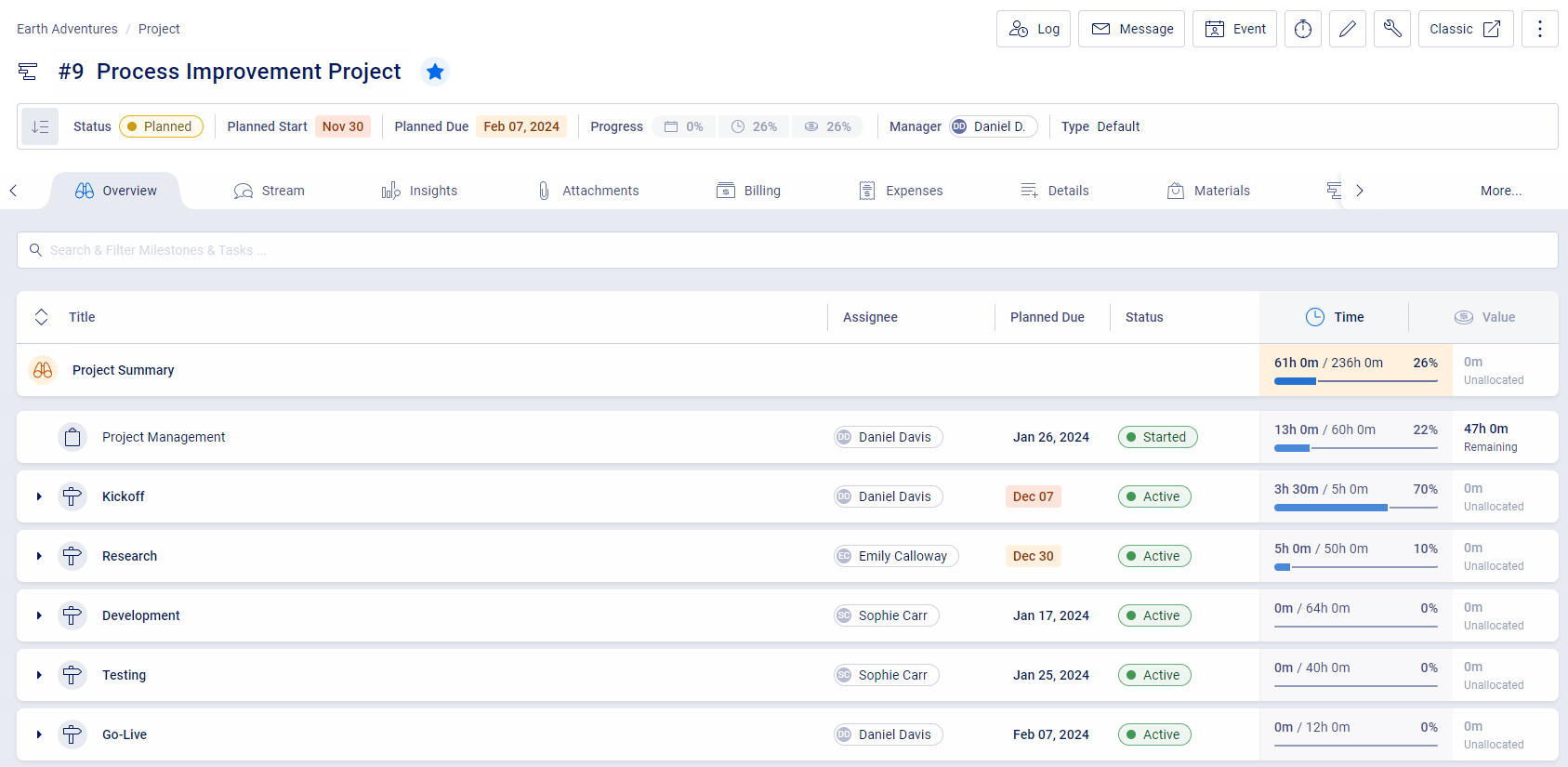
Your Project information is separated by tabs. Open this page at any time to quickly see most recent communication with your client on the Stream, submit and track your project Expenses, create and track Signoff approvals for work, invoice history, ongoing tasks, and more.
The heart of a Project is its Project Plan. Once you’ve created a project plan, your Overview section will display the active status, real-time budget allocations, and expected due dates for all your Milestones and Tasks.
Milestones are different stages of a Project. Each of these stages can have their own Budgets and rates. These are primarily used to help segment and organize your long list of Tasks.
Tasks are work you have set for yourself or others to be done, or your "to-do" items. Tasks are useful for managing small pieces of work related to Milestones, and will appear on your team’s schedule and task list.


