Built-in payment processing so you can accept credit card payments securely, making it easier than ever to get paid for the work you do.
Using this guide, you can:
Process Payments via Paypal
Allow your clients to quickly and easily pay for your Accelo-generated invoices. With a direct payment link included on each of your invoices, clients can click to view a summary of the charges and easily enter their credit card details.
Once you've created your account with PayPal, you can enter your account's API keys into the Billing Settings page in Accelo and you'll instantly be able to accept credit card payments.
To connect your PayPal account:
-
Navigate to your Invoices & Rates Settings page via the Configurations page.
- Click on the Settings tab.
-
Scroll down to the section of the page entitled PayPal.
-
You'll find the PayPal section with four fields:
-
API username
-
API password
-
API signature
-
Currency (the currency type that matches your invoice values)
Once you've successfully connected your PayPal to Accelo, you can then successfully accept PayPal payments for your Accelo invoices.
Locate your PayPal API Information
To find the API information requested above in your PayPal account, you can read PayPal's help page on how to locate your API credentials. Alternatively, you can follow the directions here.
-
First log in to your PayPal account. Once you've logged in, click on the gear icon in the top right corner to get to your Web app settings; you may need to click the "Classic" link in the footer before the gear icon will redirect you to the proper page (direct link here: https://www.paypal.com/webapps/settings/). Once on that page, click the Selling tools section and locate the Update link next to the API Access section.
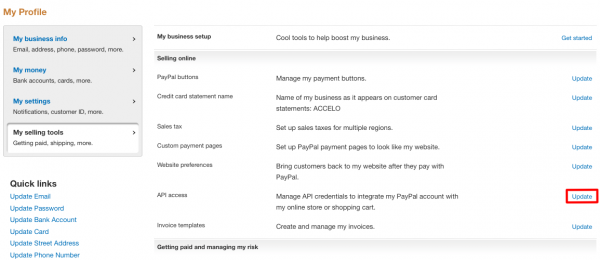
-
On the API Access page, select Option 2 to request API credentials to create your own API username and password. Note: You may be asked to confirm additional details.
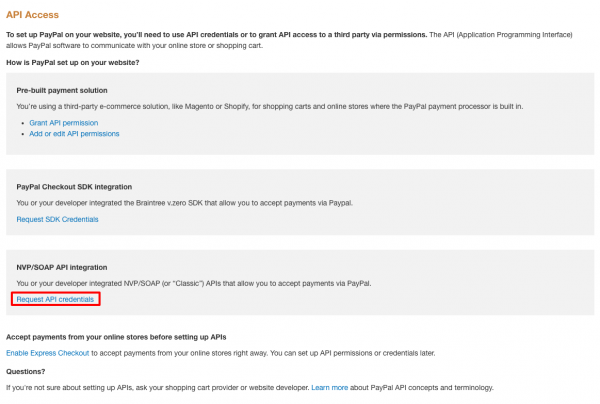
-
On the Request API Credentials page, you'll want to request an API signature.
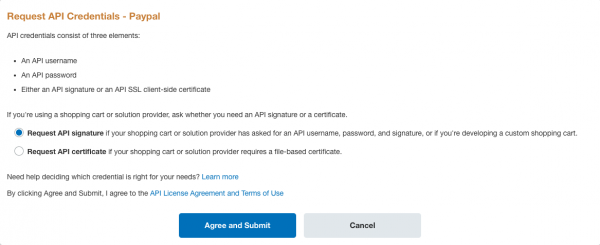
-
Once you've clicked the Agree and Submit button, you'll be presented with the information you needed: API Username, API Password, and Signature.
-
Simply copy and paste those fields to the PayPal section on the Billing & Rates page, and you'll be able to accept payment from your clients via PayPal.
