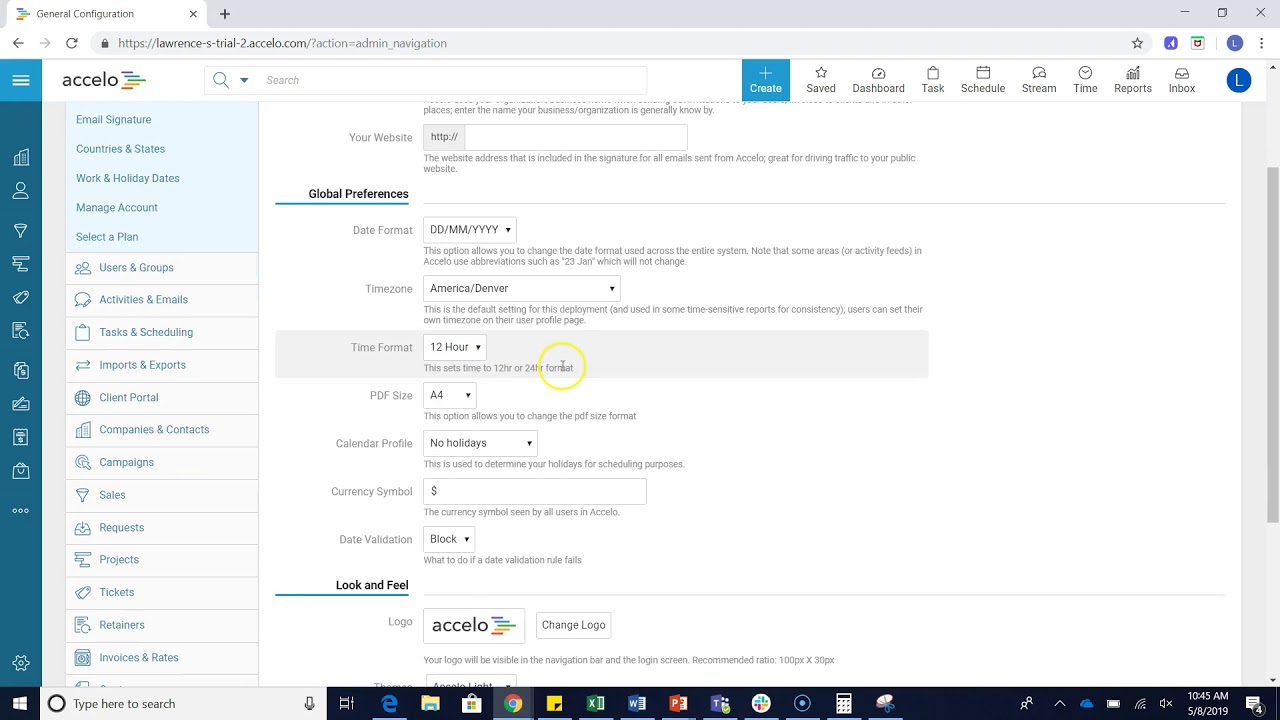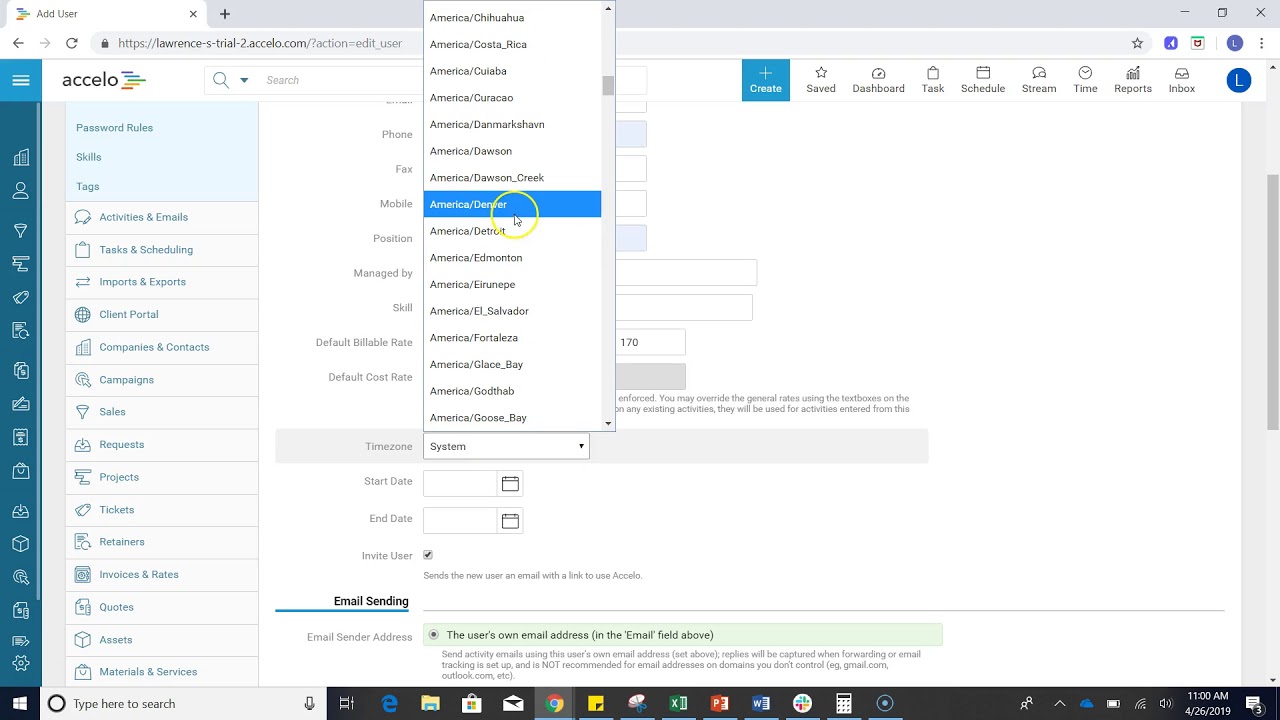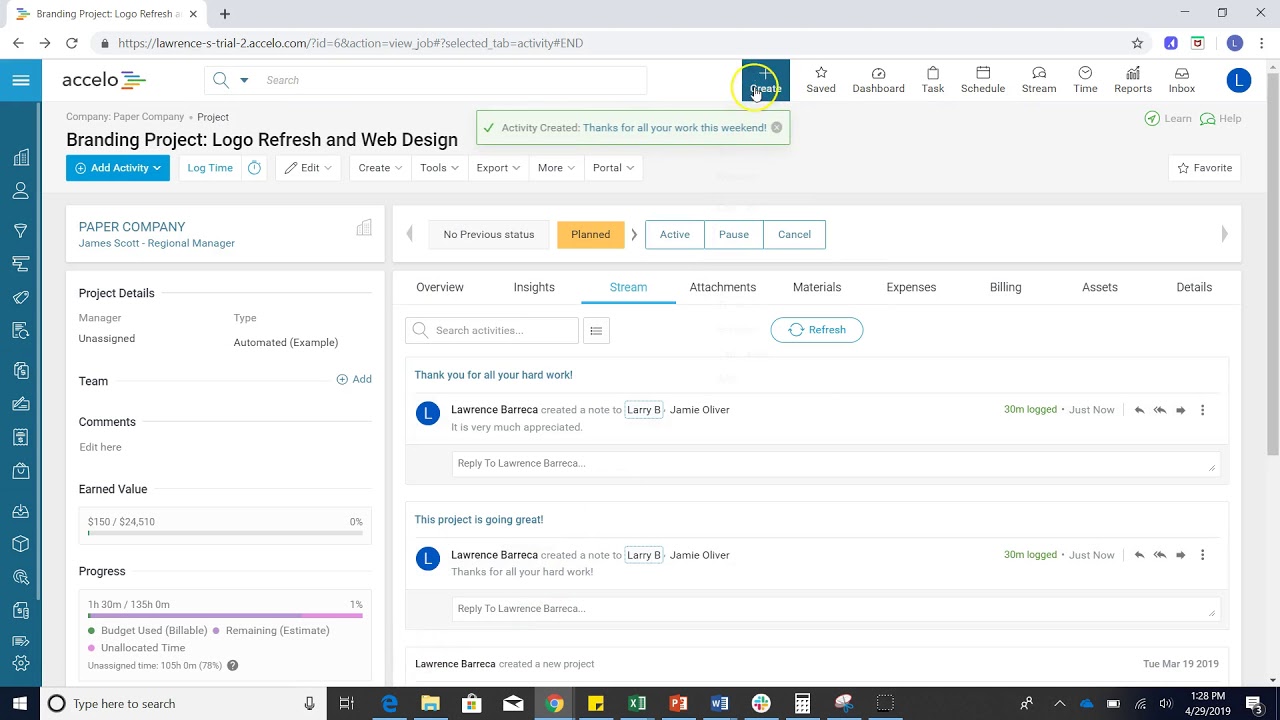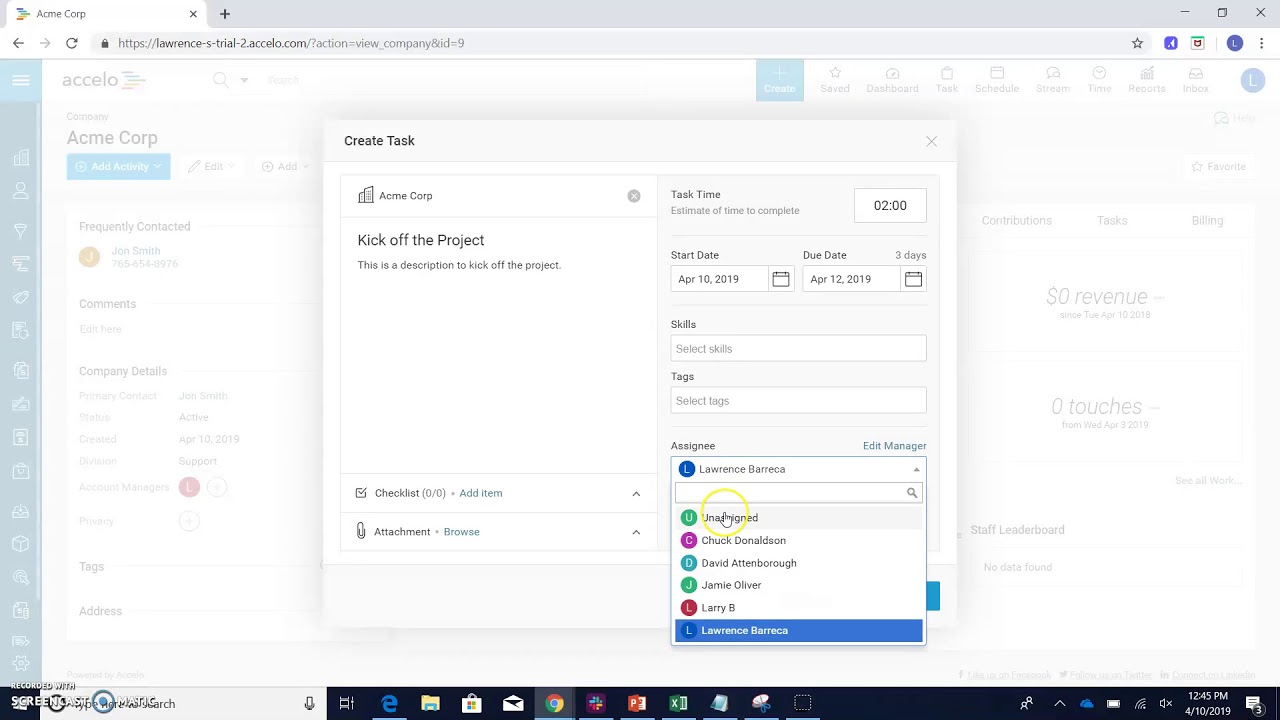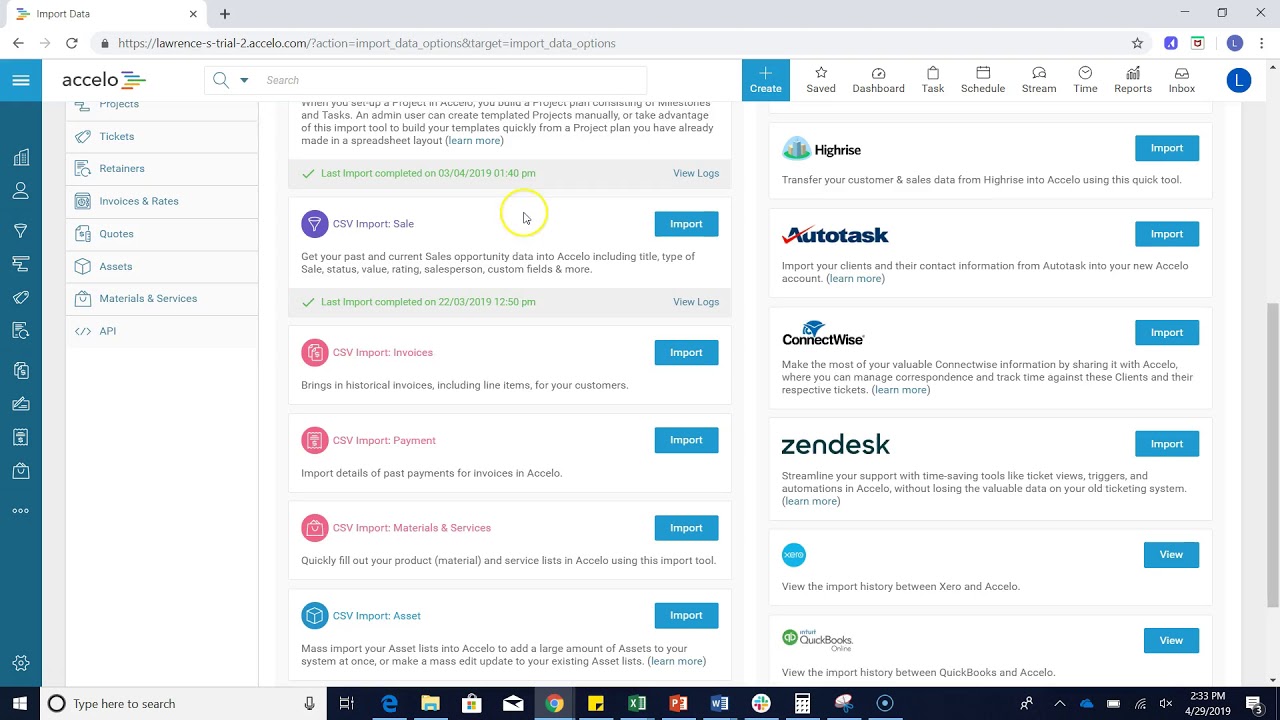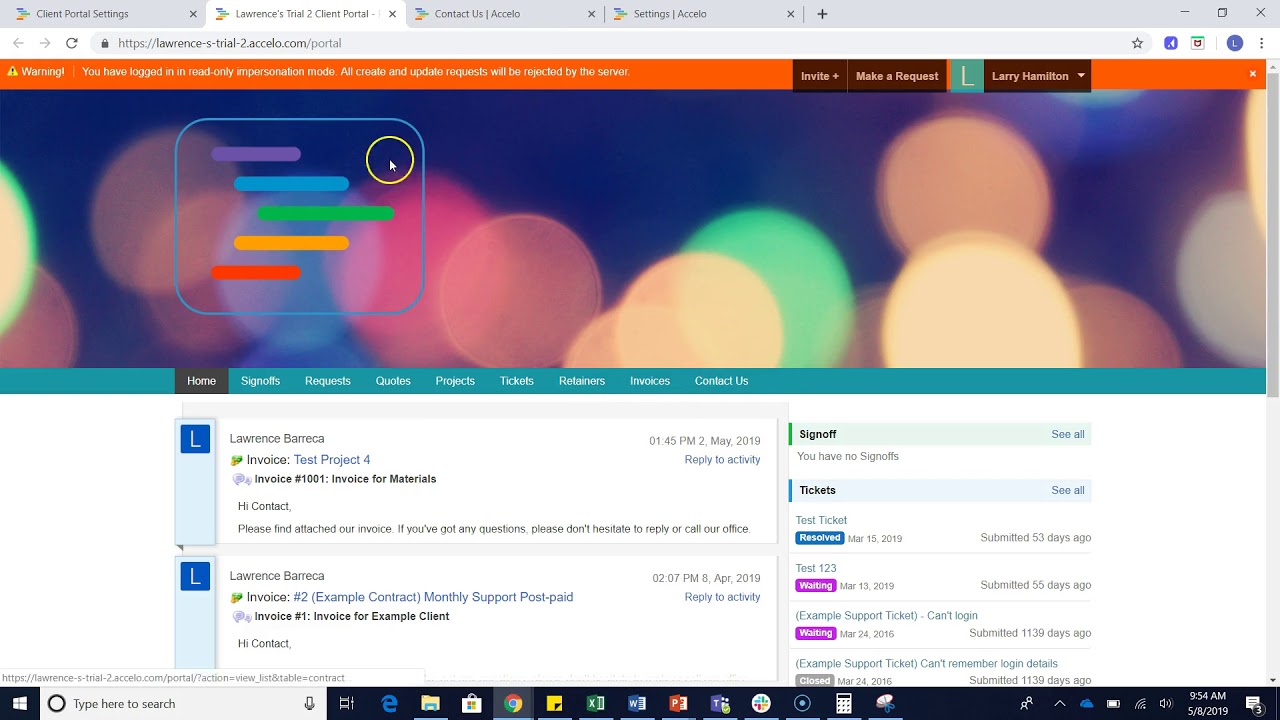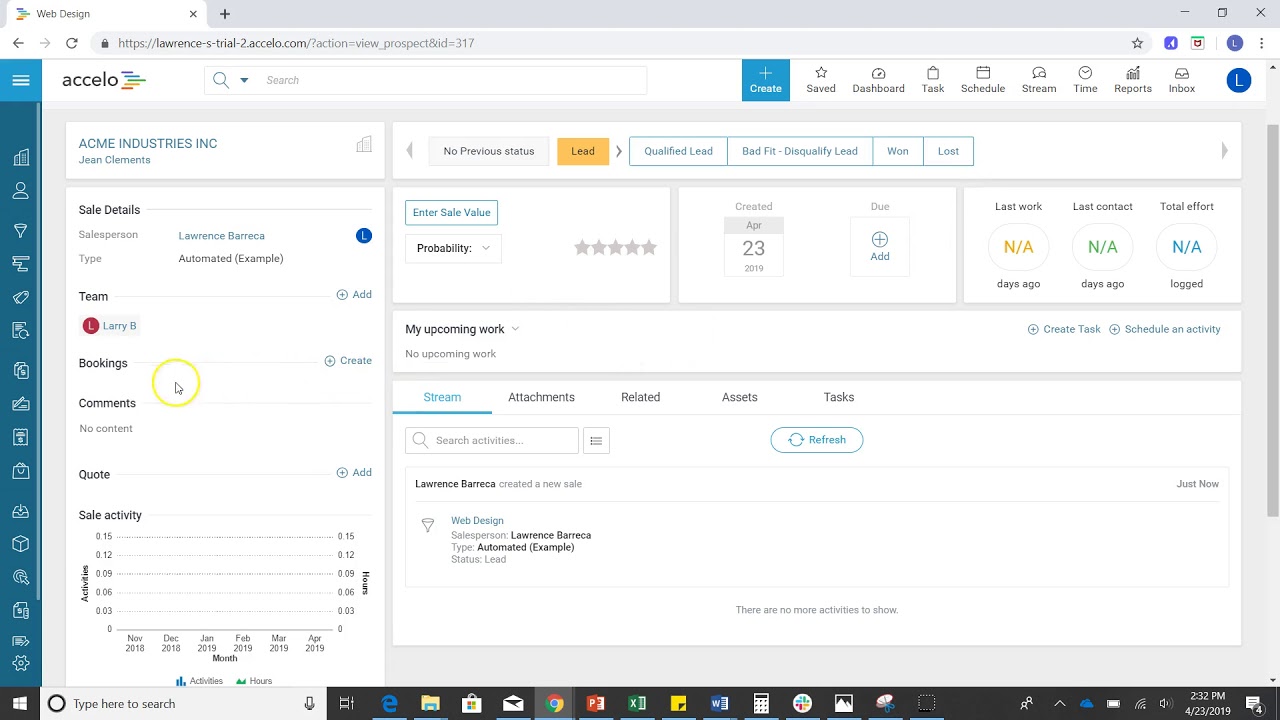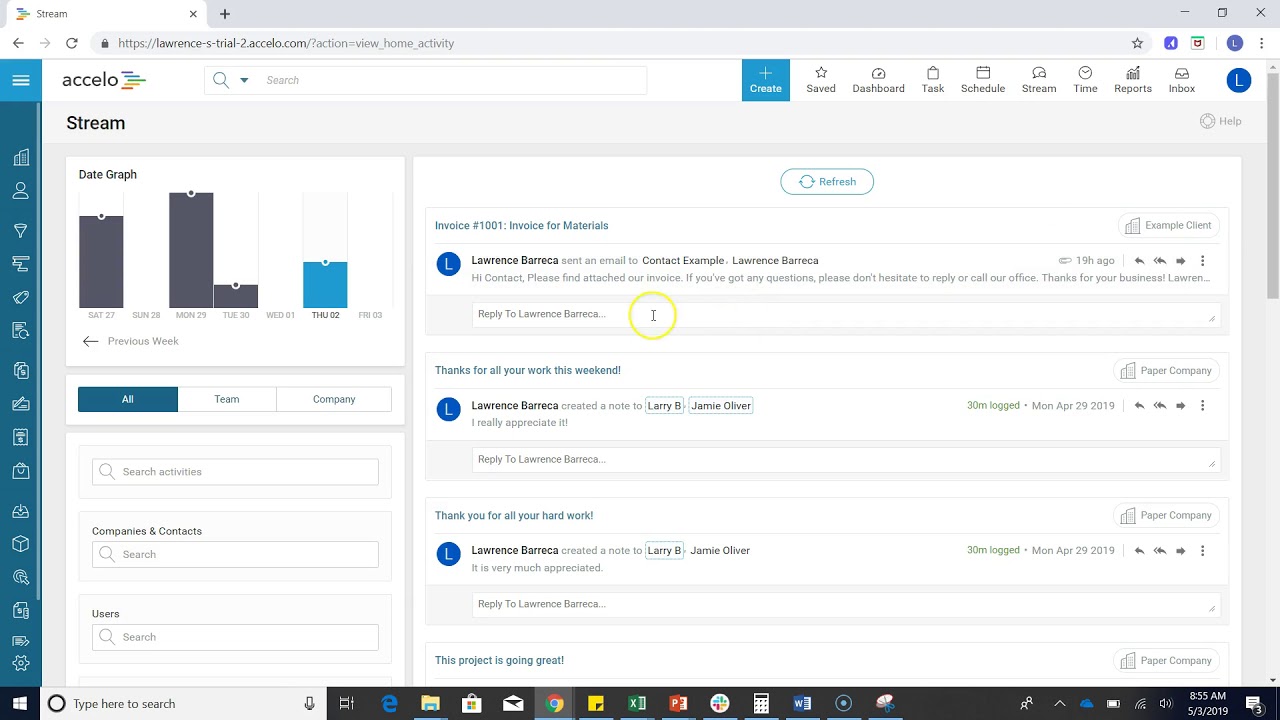Configuring Activity Settings
We're going to go over Activity Settings. This screen we're on, here's how we got there: Click on the upper left menu button here, go all the way down to Configuration and you can see where we are from here. Under Activities & Emails, we're now in Settings.
A couple of things you can configure here: Time increment in minutes, this can be whatever you want it to be mister be whatever you want it to be; Work Load Subject, this is going to be the subject under which it appears on the timesheet and then there's the body. The body, you can configure this to however you want, you can see the default here, it basically says "Time entry made by" whoever the current user is who entered that time, "via the timesheet on" and then there's going to be a timestamp. Below that you can see you got a couple options as far as requirements for what needs to be on the timesheet. Maybe you just want the time entered, maybe you want a little more detail about the activity that was done. Either way, you can figure this to how you would like it to be.