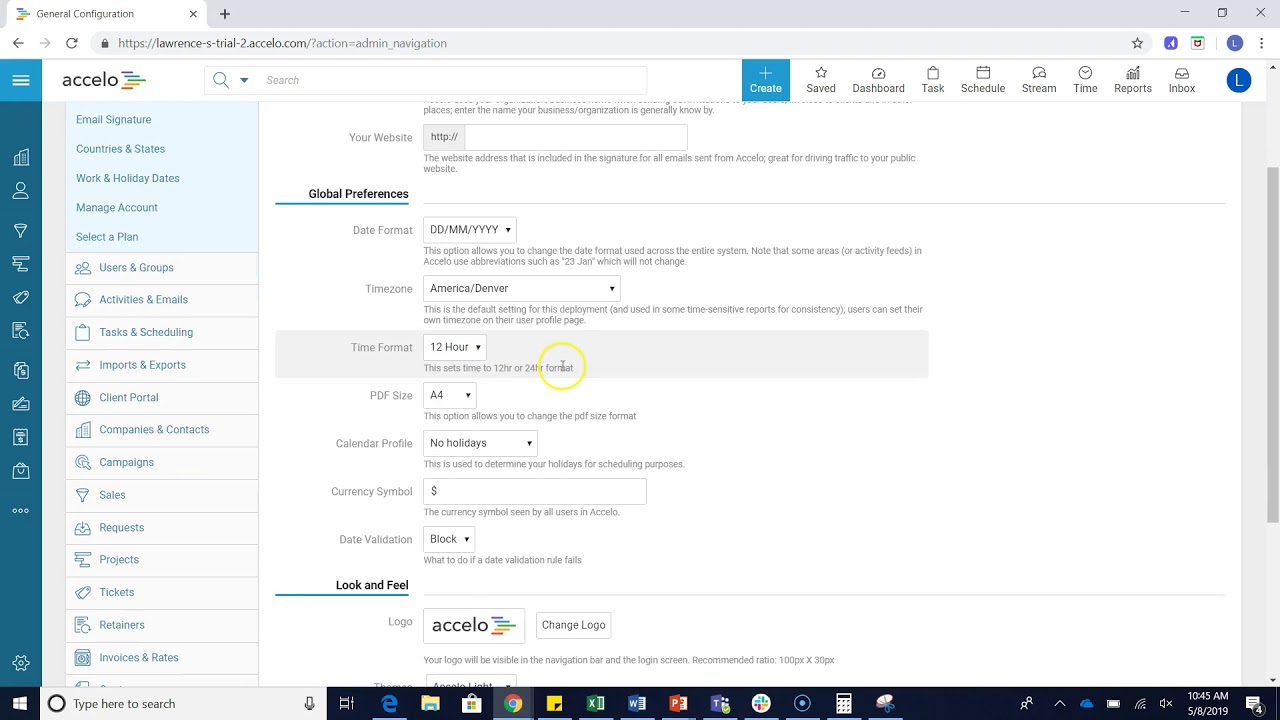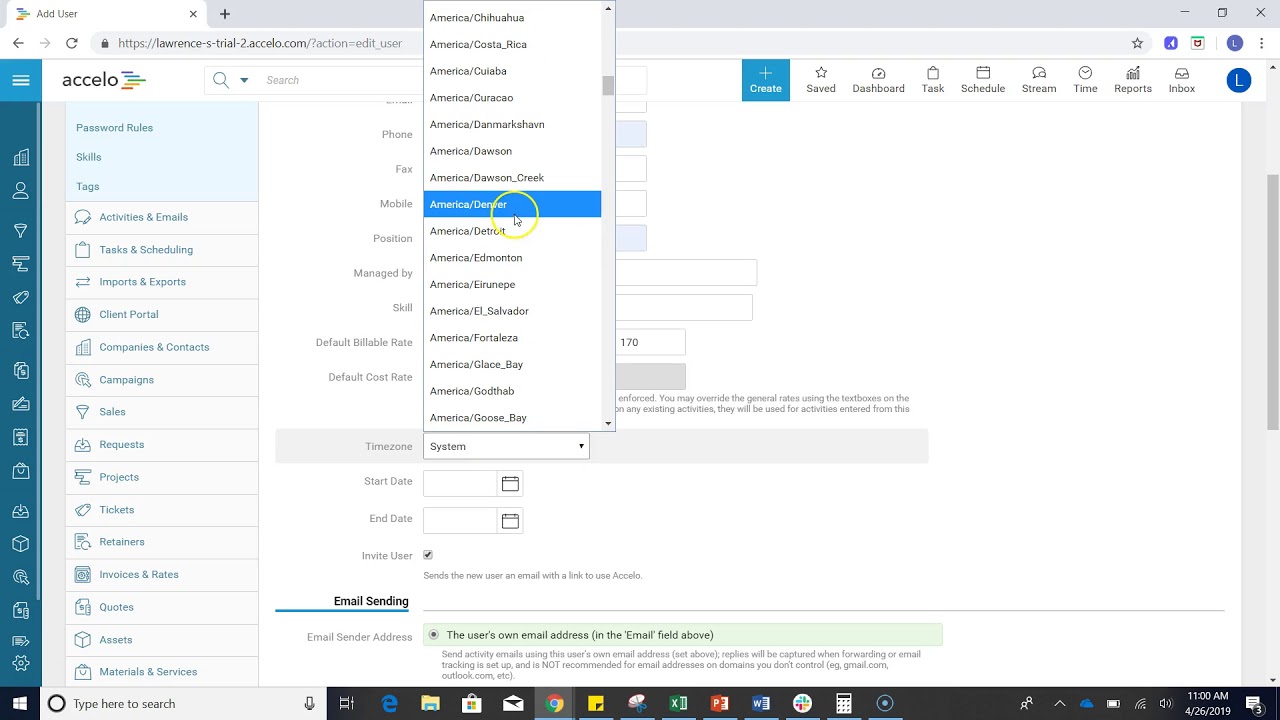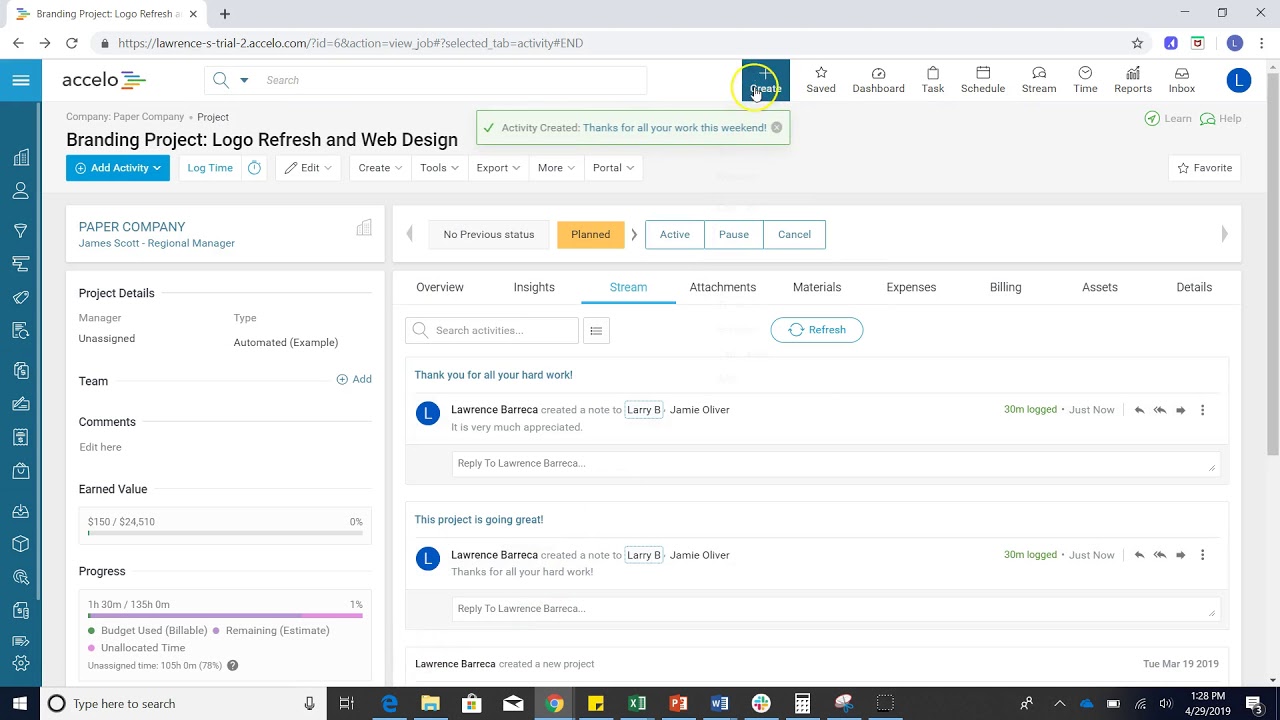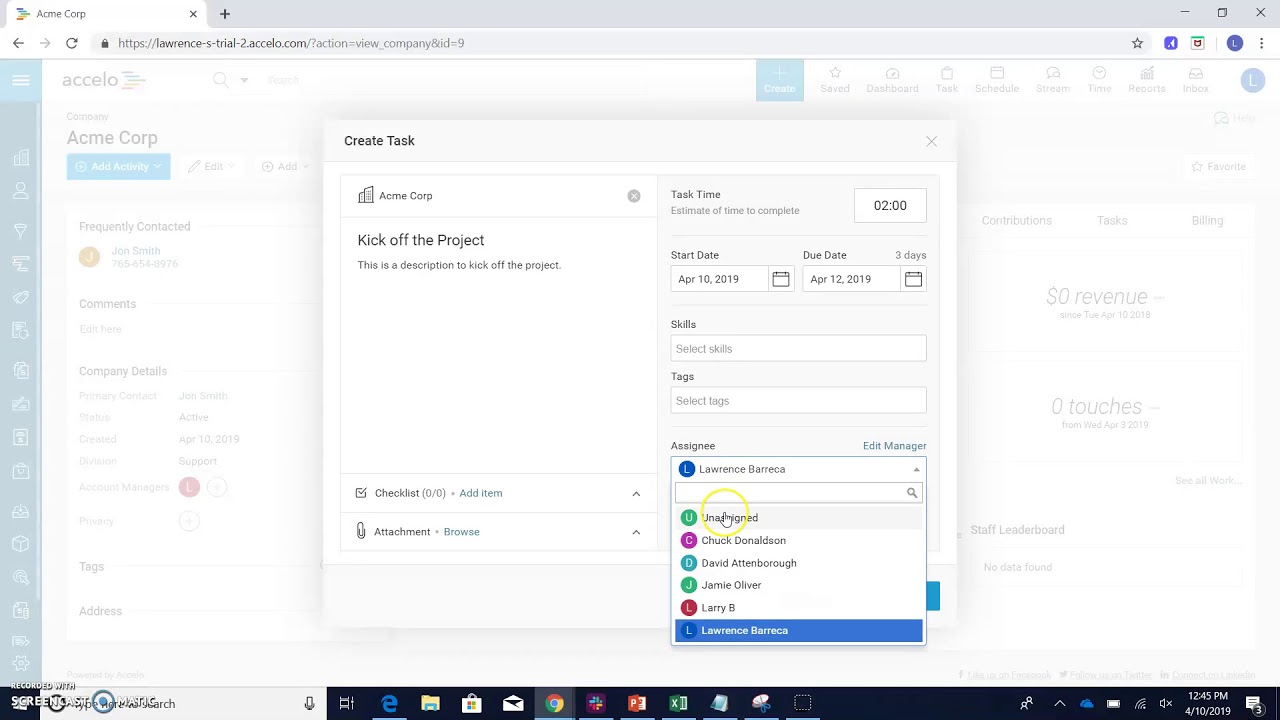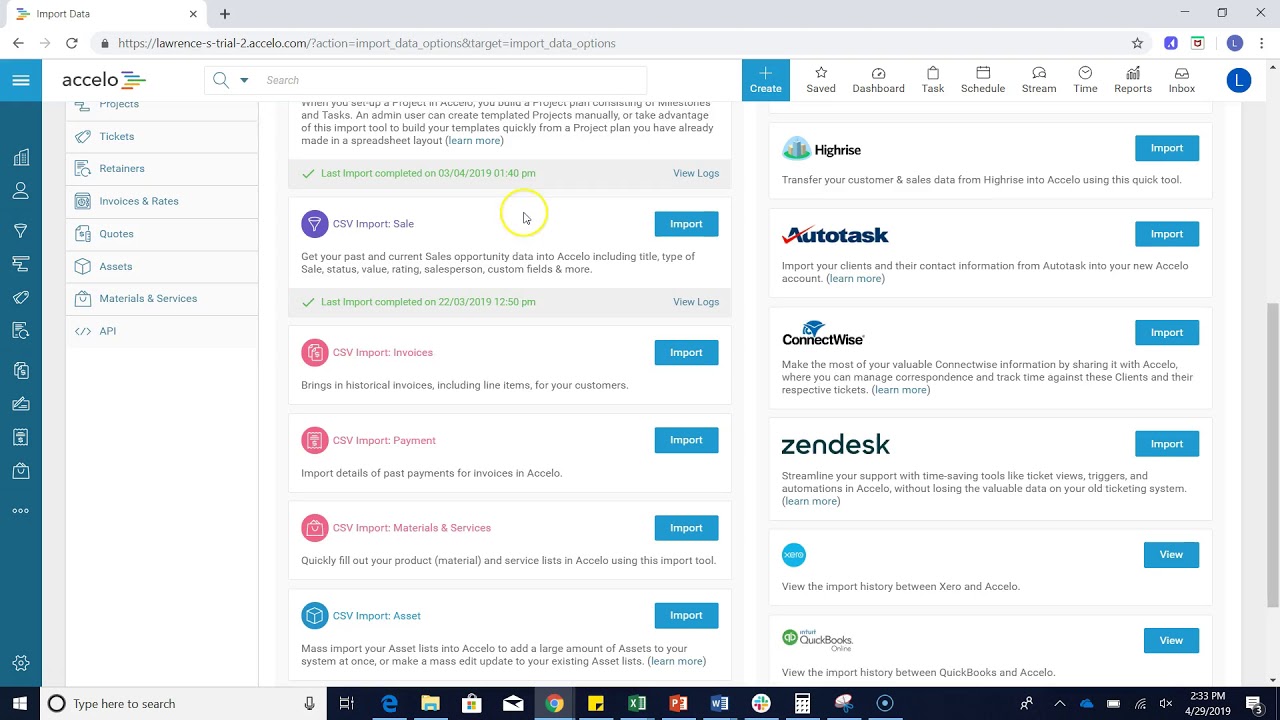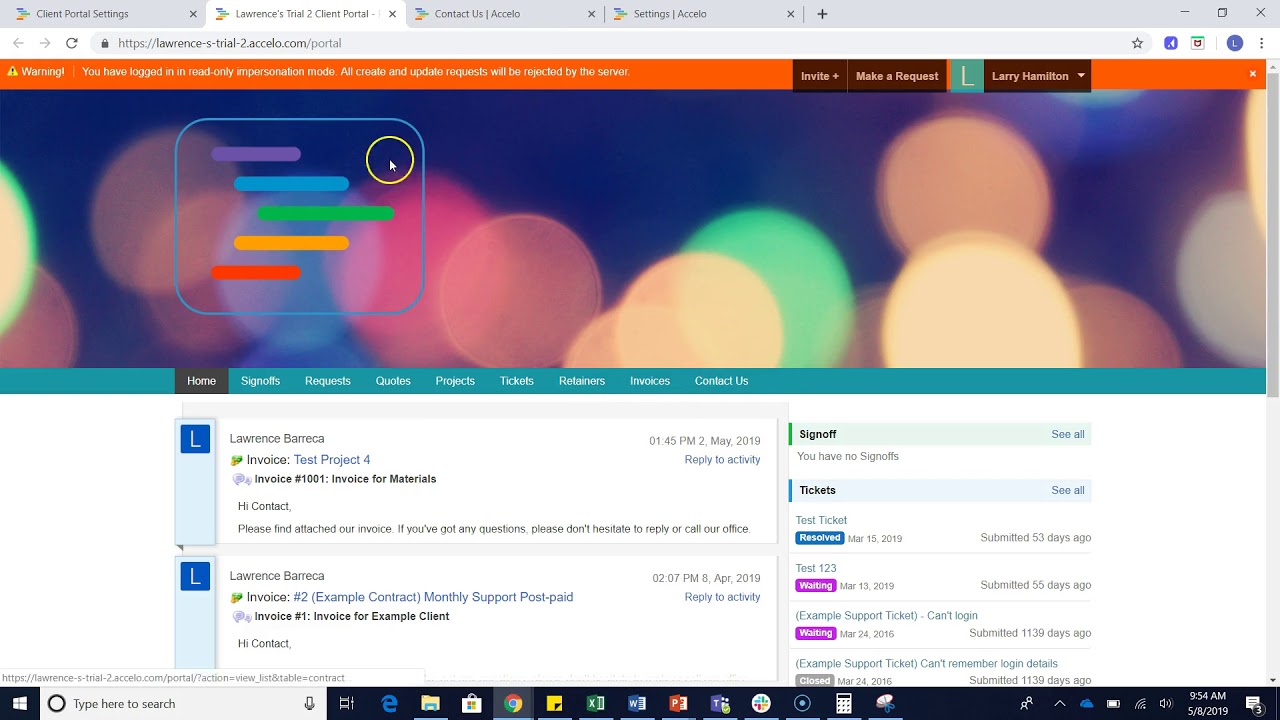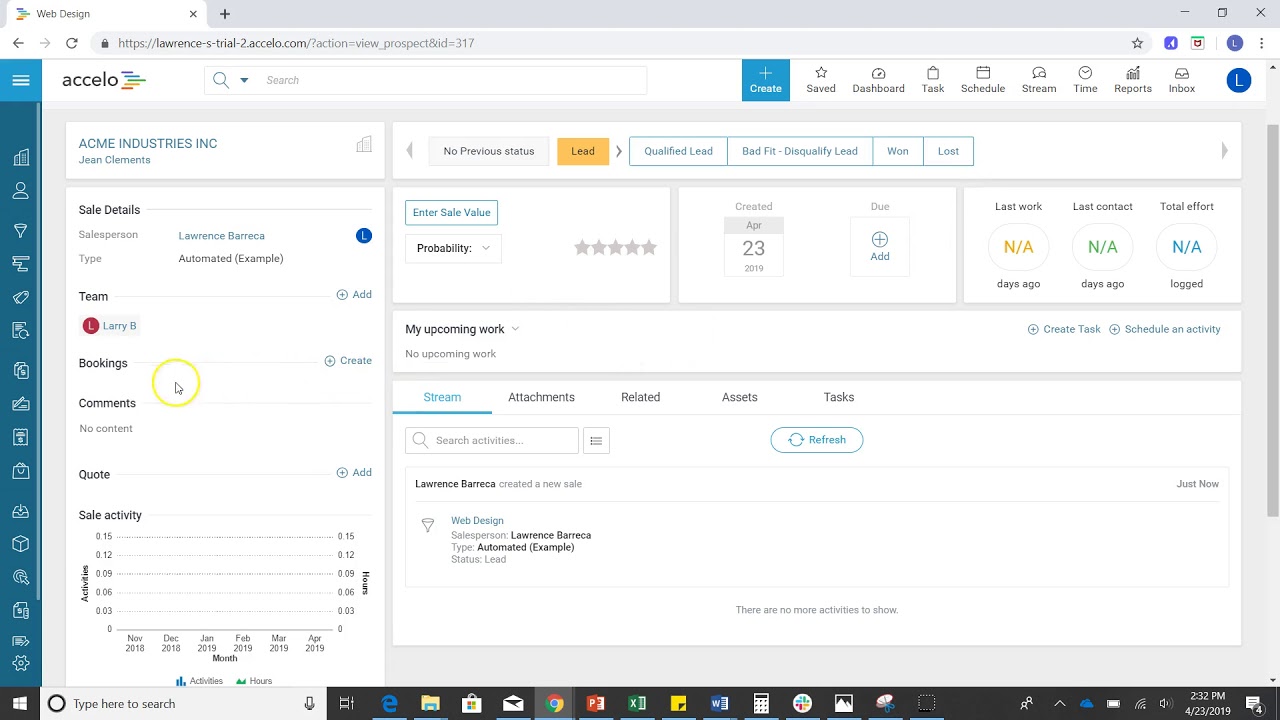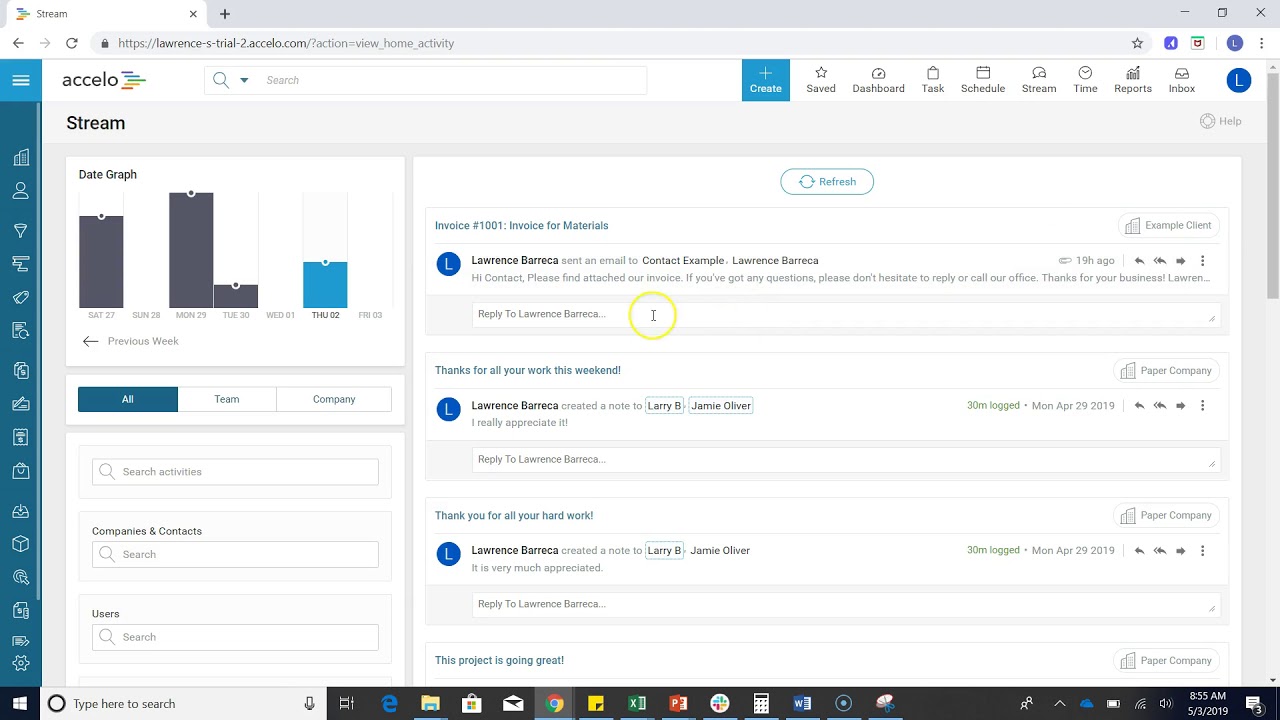Email Logo Setup
Accelo gives you the option to upload a logo and that logo is included on any notifications, emails or invoices sent from all your users within Accelo. So, you want to make sure you have something that reflects your company [and] looks really good.
Let's get to this screen by clicking on the Menu button in the upper left-hand corner, we go down to Configuration and, once we're there, under General Configuration, you can see Email all the way here. Pretty simple, all you have to do is choose a file from your computer, then click Upload and you're all set.