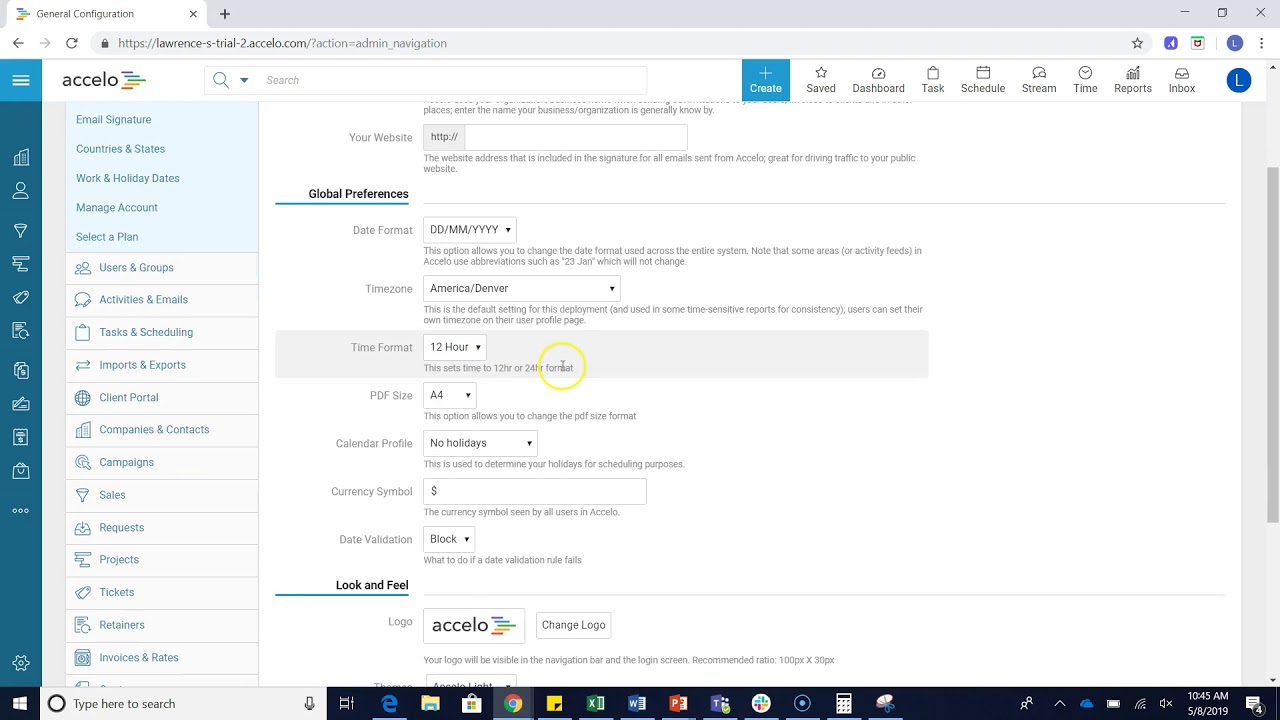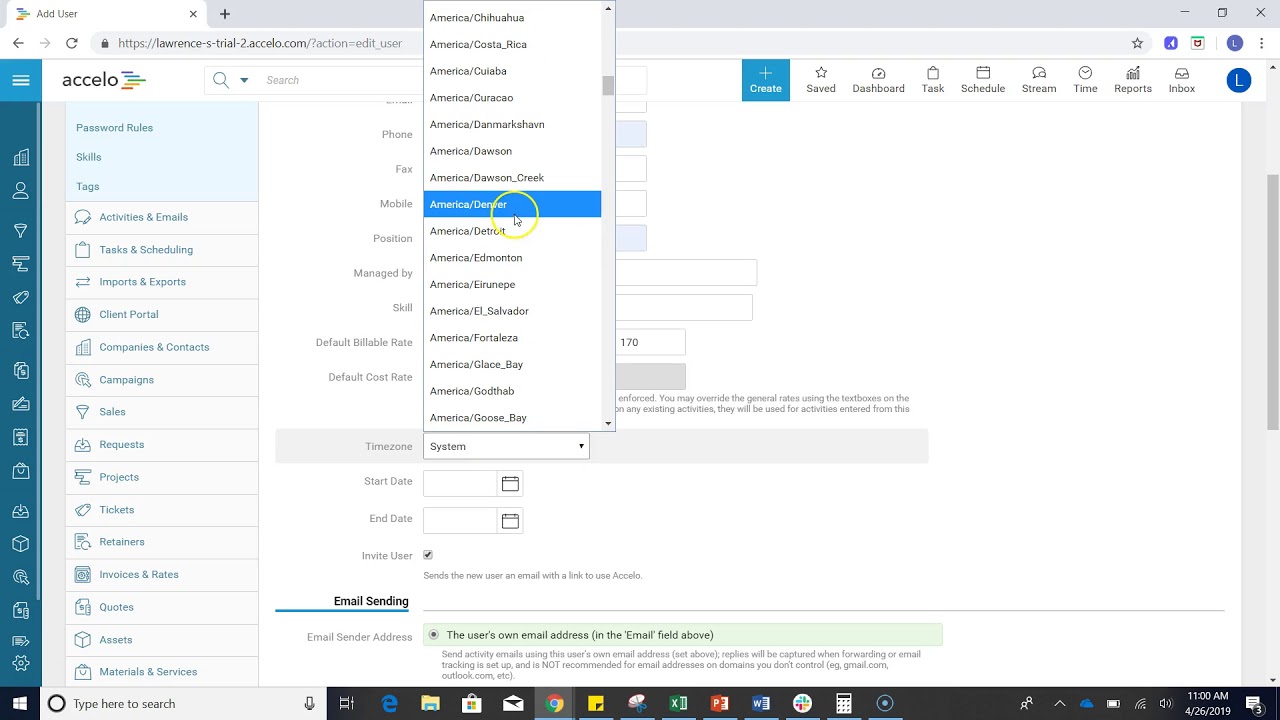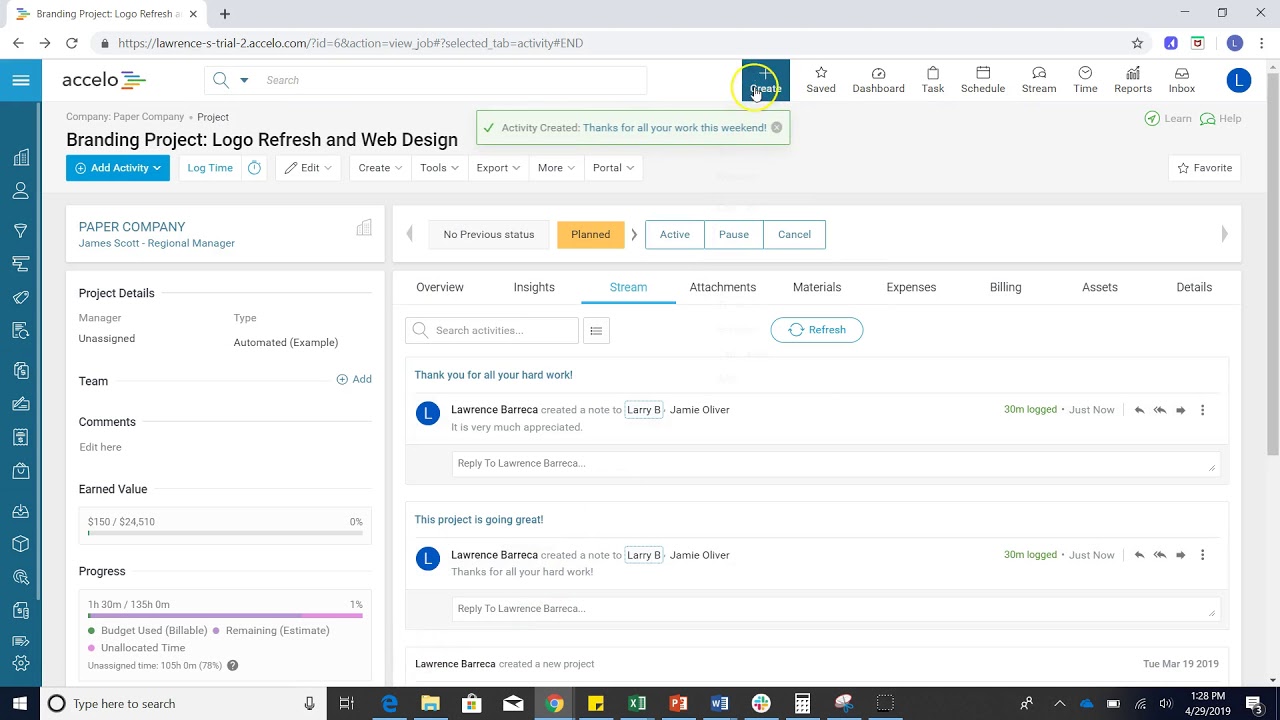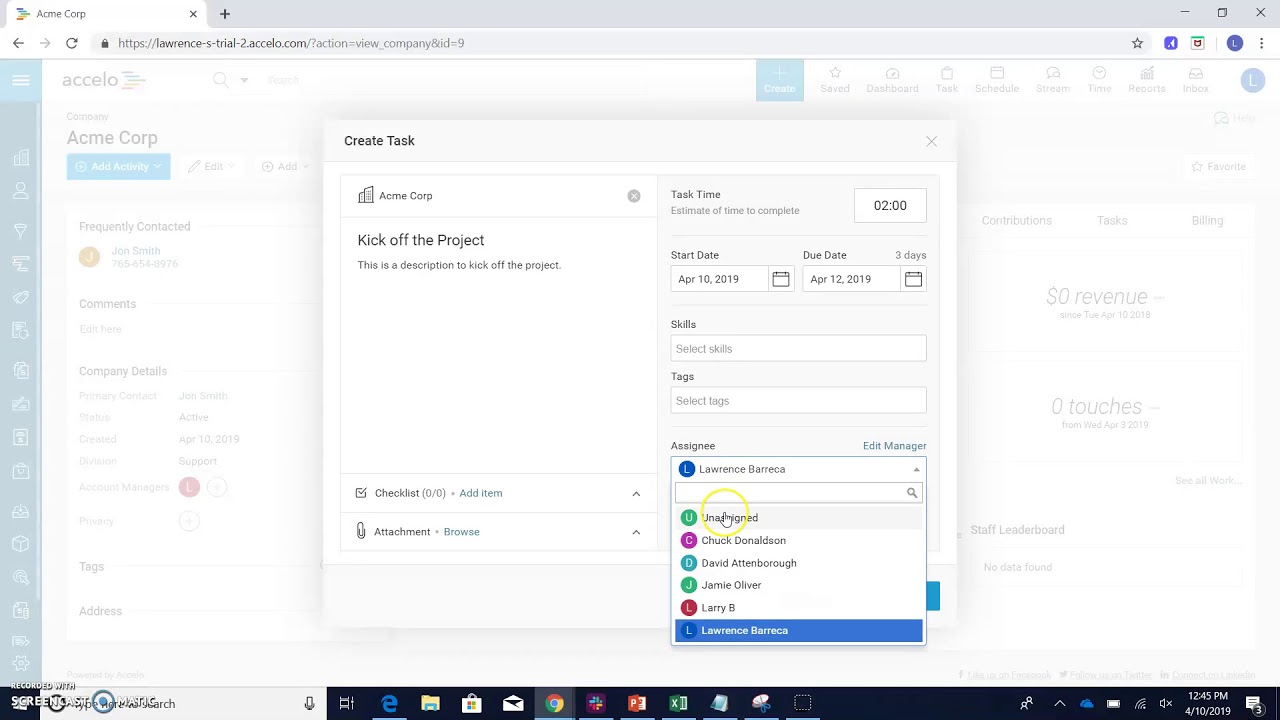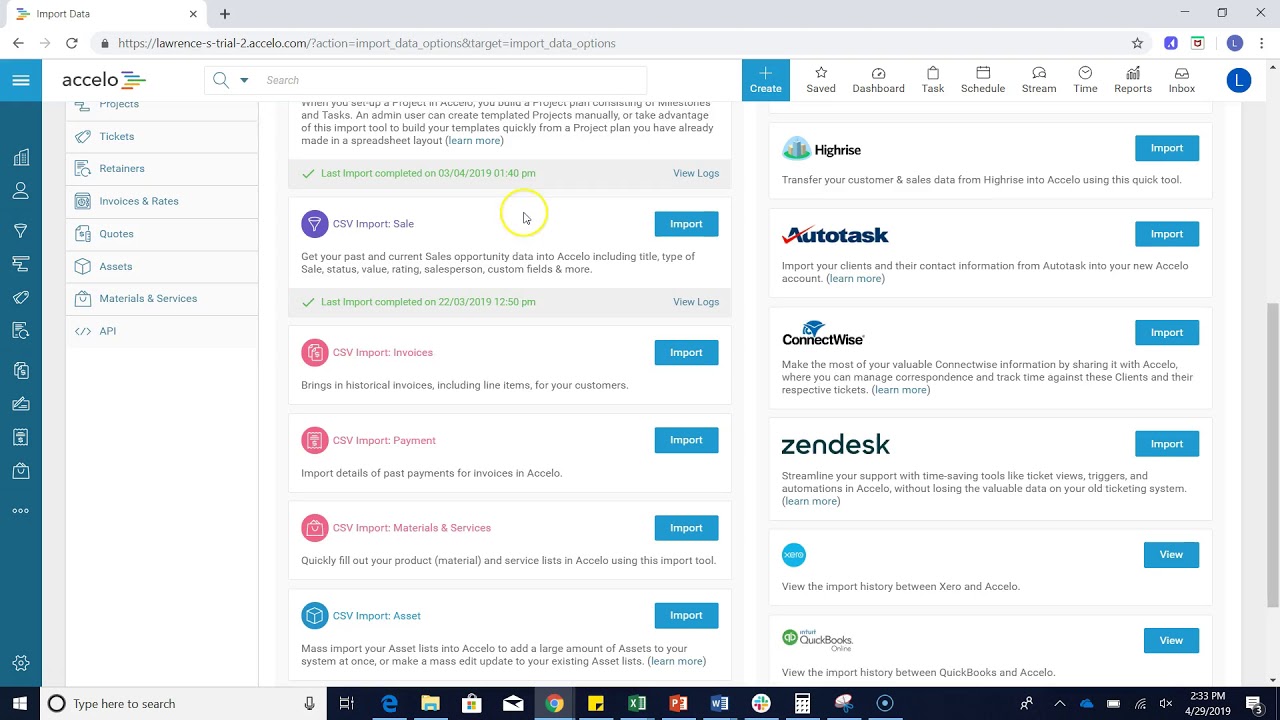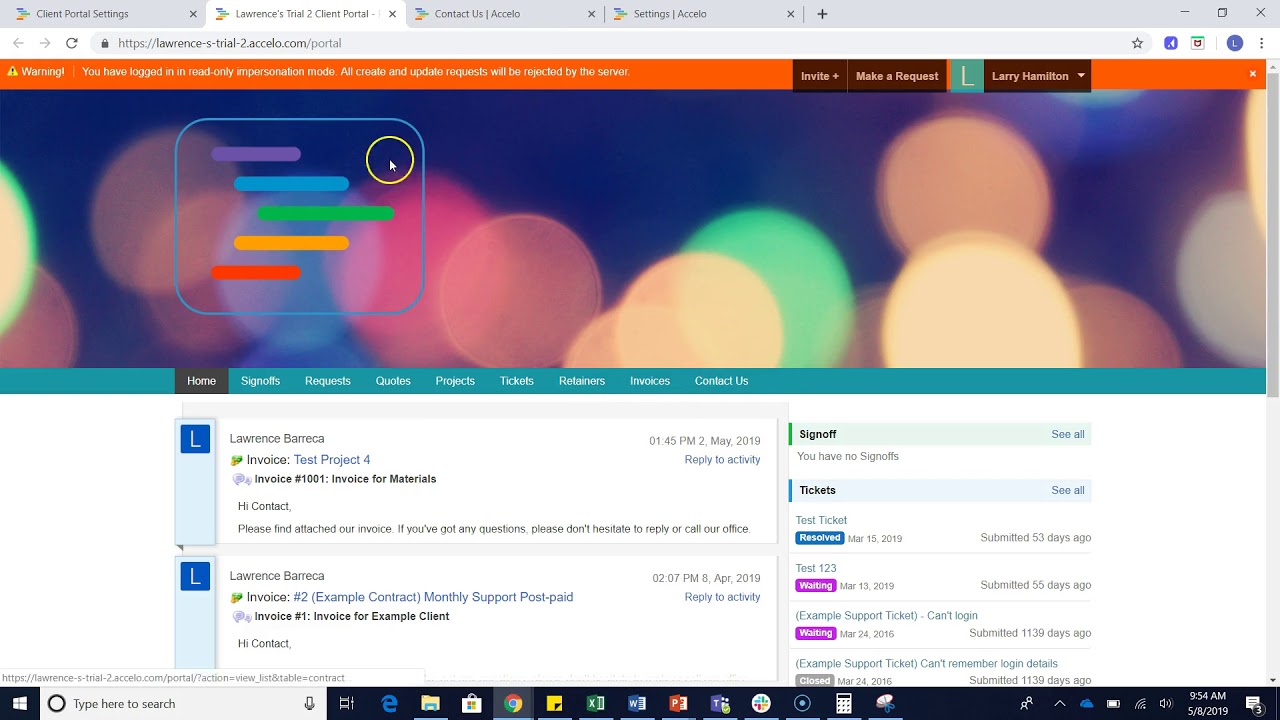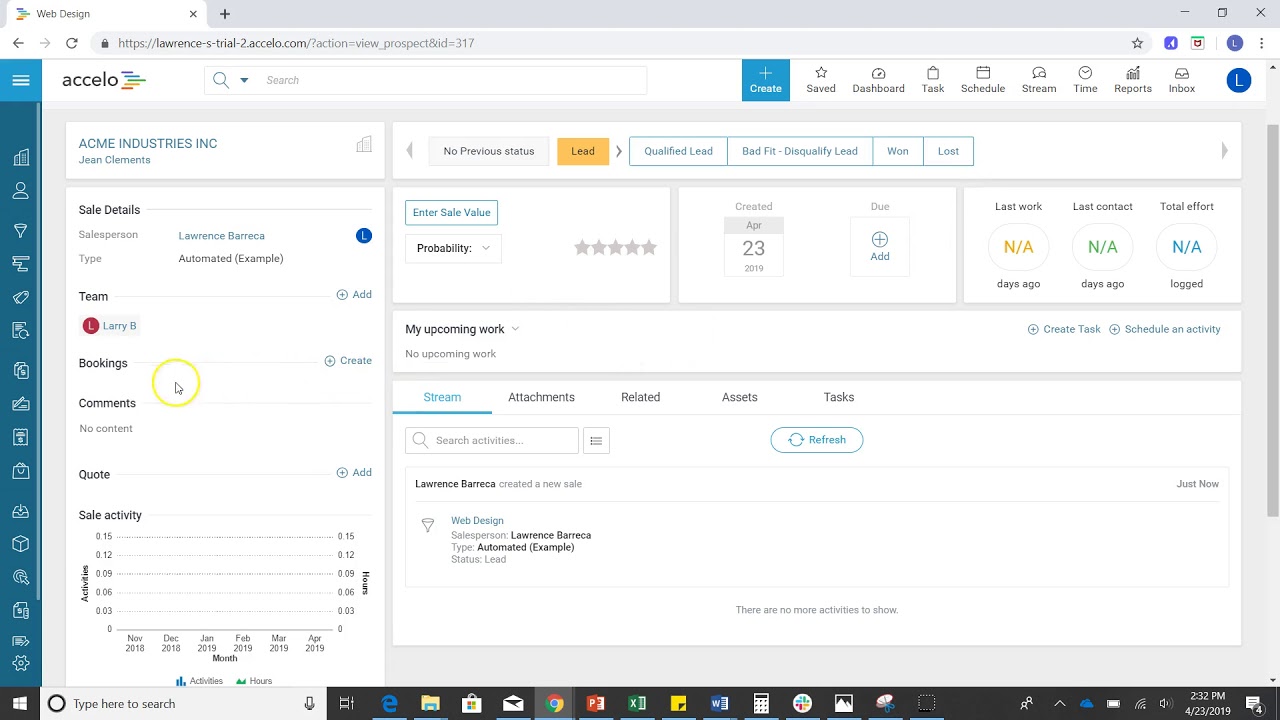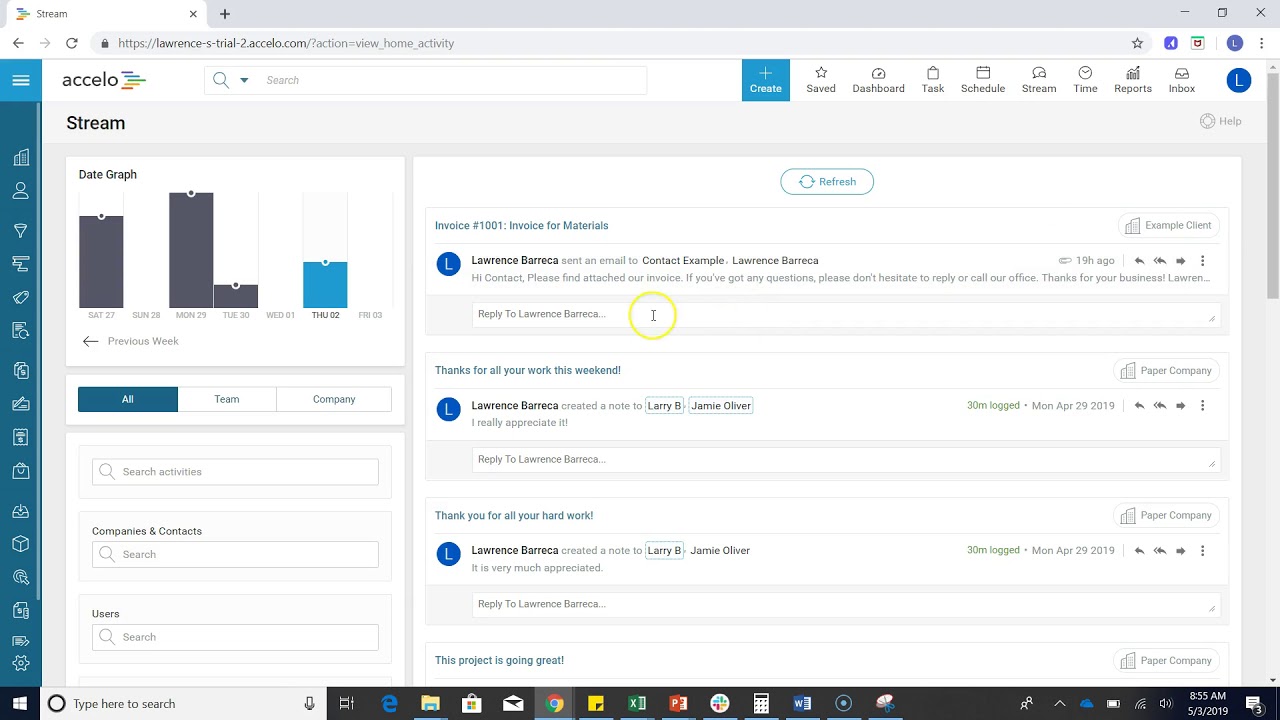Add a New Client
I'm going to show you how to add a company. Let's go to the upper left-hand corner, you click Companies, that will take us to this screen, List Companies and from there we're going to click this button here Add a Company.
So, let's say that the company I want to add is Acme Corp, the website's acme.com and then you can see I have all this other information here, maybe I don't want to fill it out yet but beware that if there is the red asterisk, that is required information. The other stuff I can add here is, maybe, I want to put my contact in here. I met Bob Acme, he's the CEO. I'm in a hurry right now so, maybe, I don't want to the phone, the email and Bob definitely doesn't tweet but, hopefully, we can him using that. For now, I don't have to fill this out but I will likely want to go back later, which you can do.
There's also some options here, I can add an industry, I can add the size of the business in the dropdown menu, all these other things. The other great thing is you can use a Google search to search for an address; so, I know he's on 123 Main Street in San Francisco but I don't want to fill it all out. Well, there I start typing and there it goes, it's going to fill out the rest of these fields.
As I said, you're going to have to fill out the required fields, the ones that aren't you can always go back later, edit the client to reflect that information and make sure that's up to date. Make sure you save before you go to the next screen and you're all set.