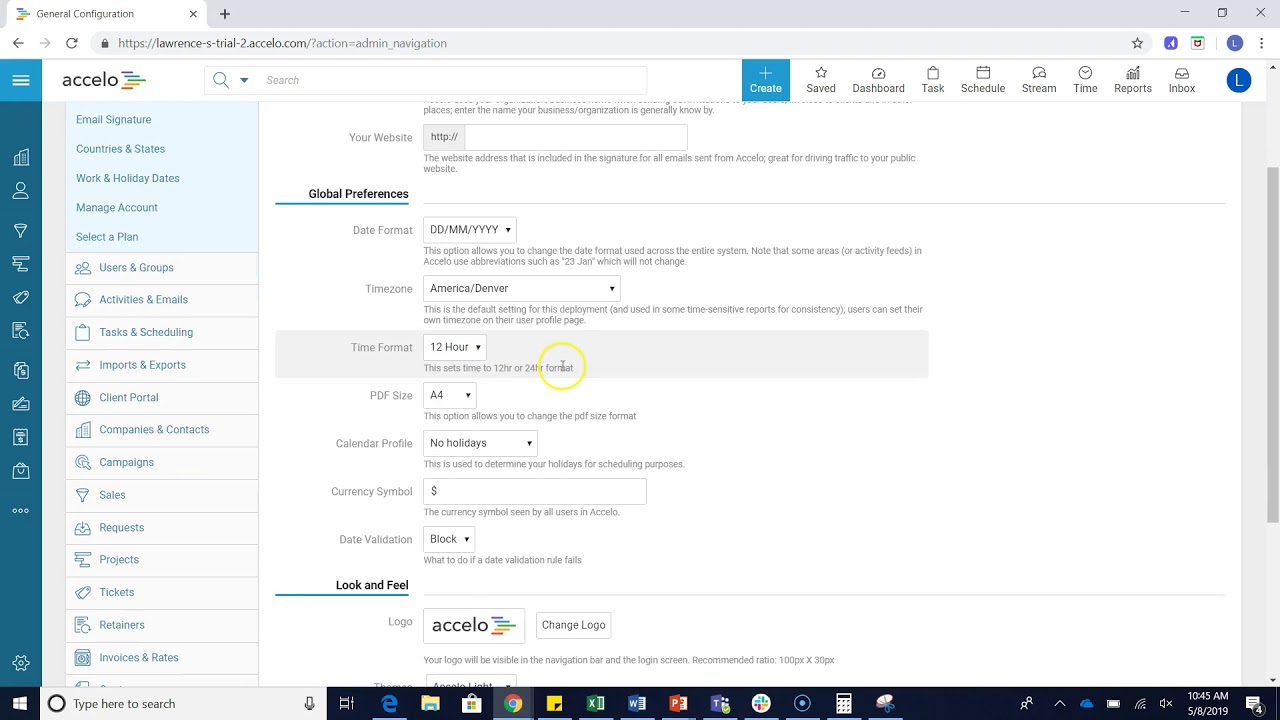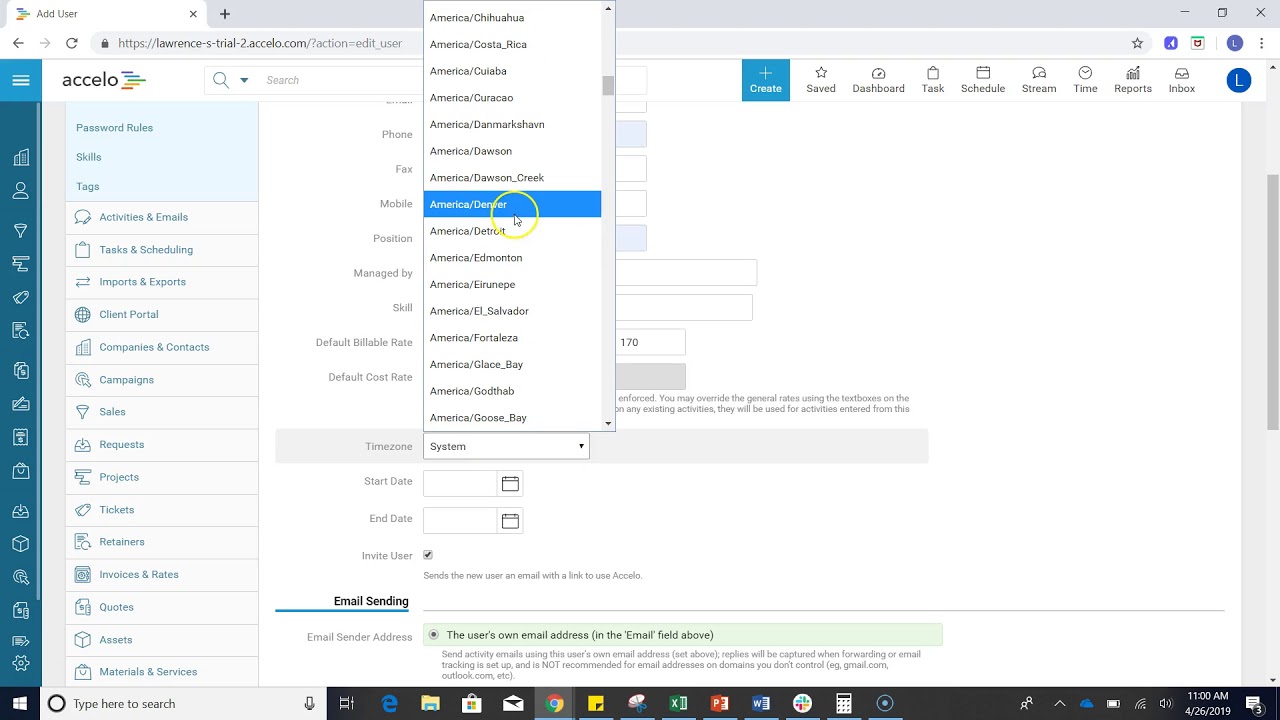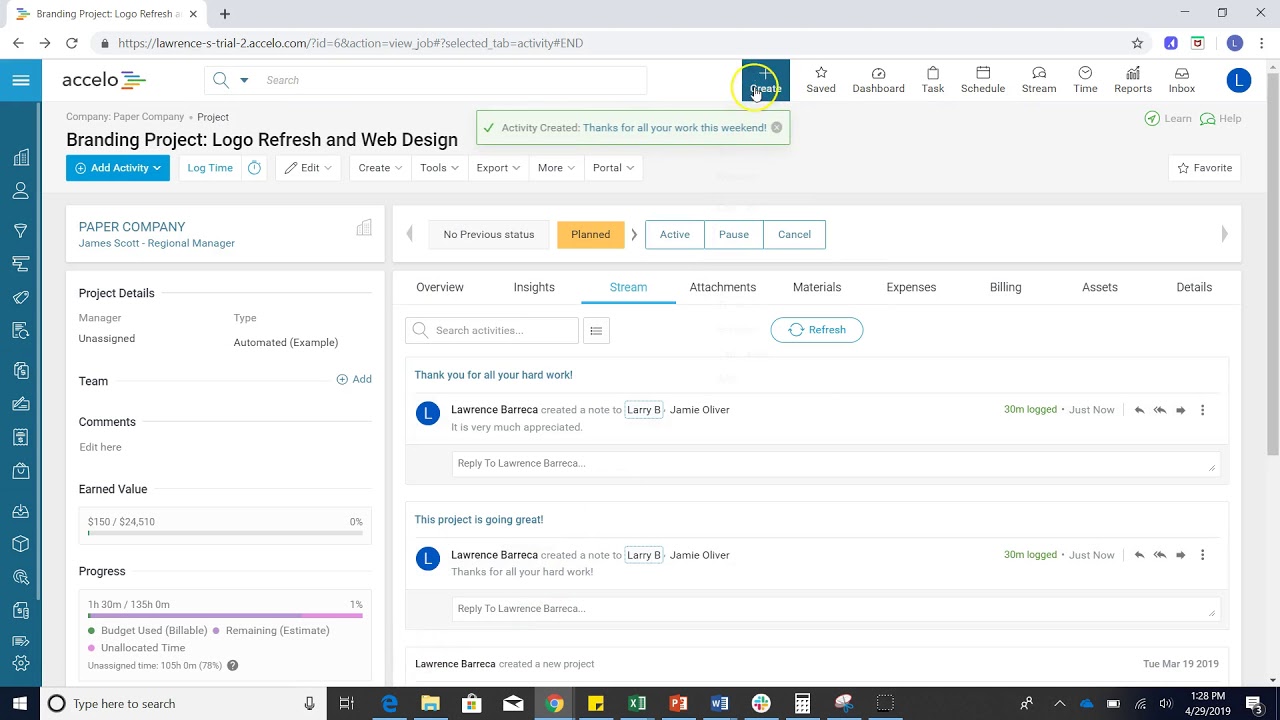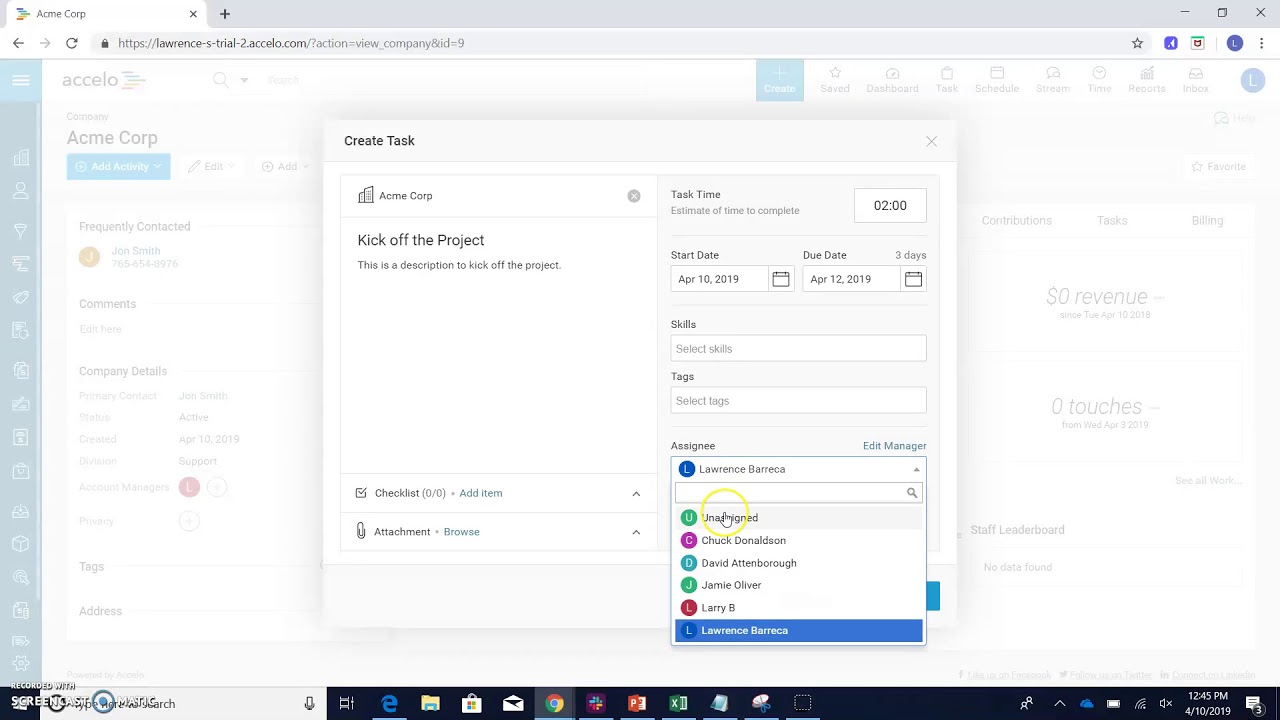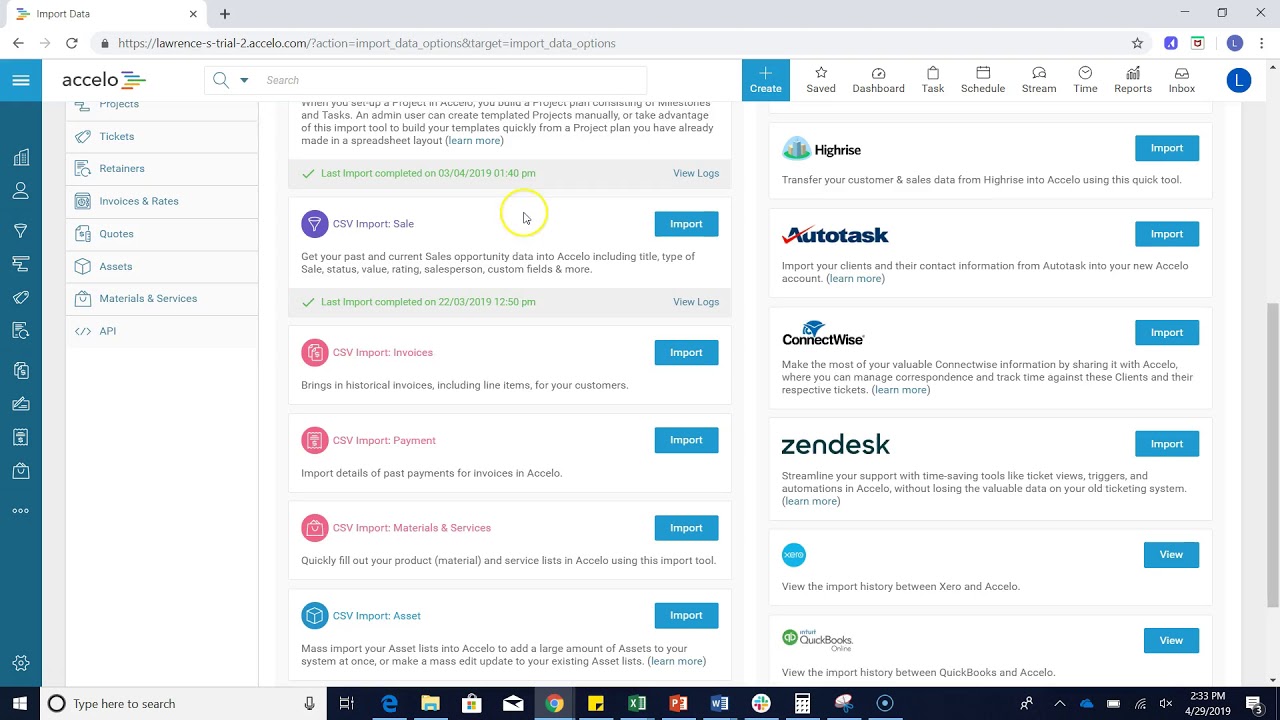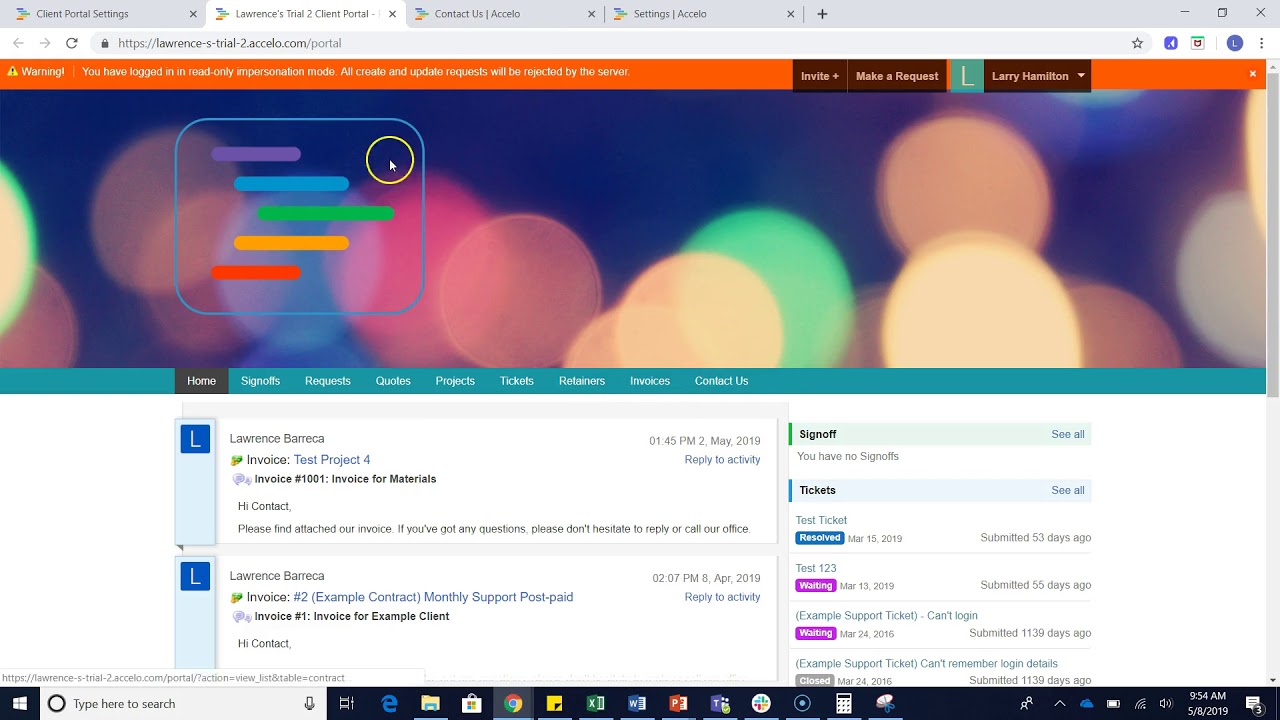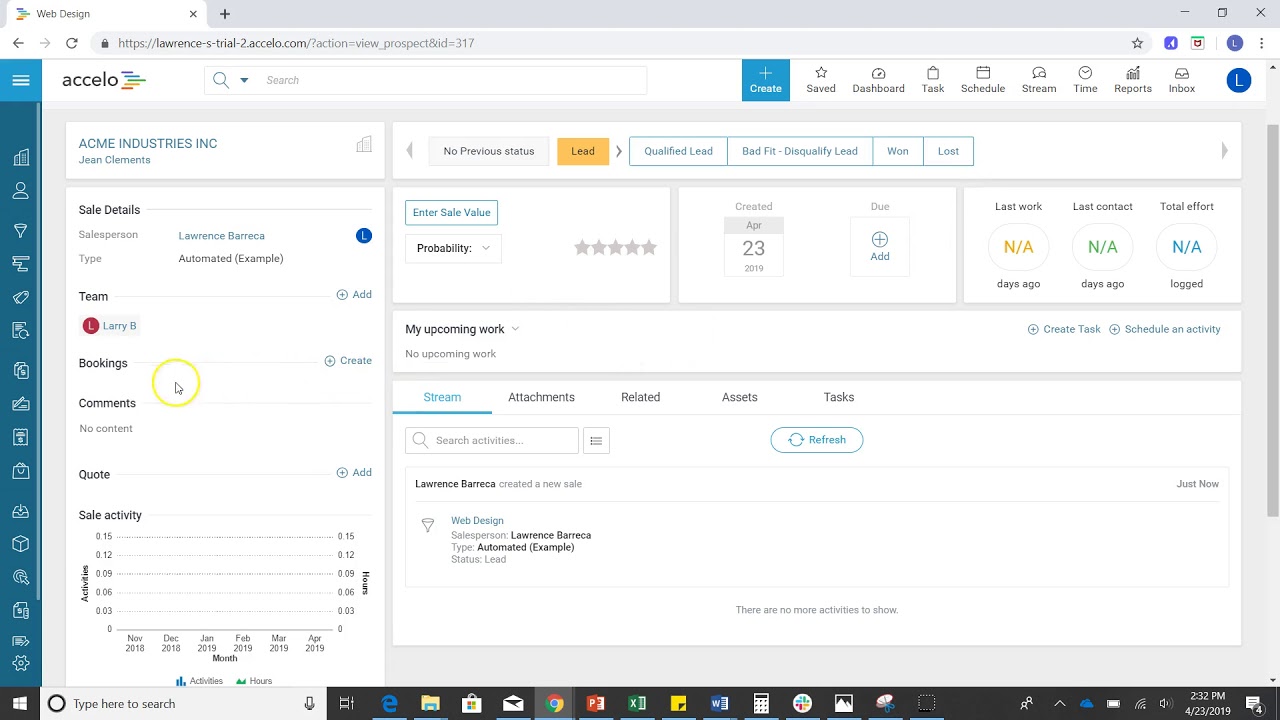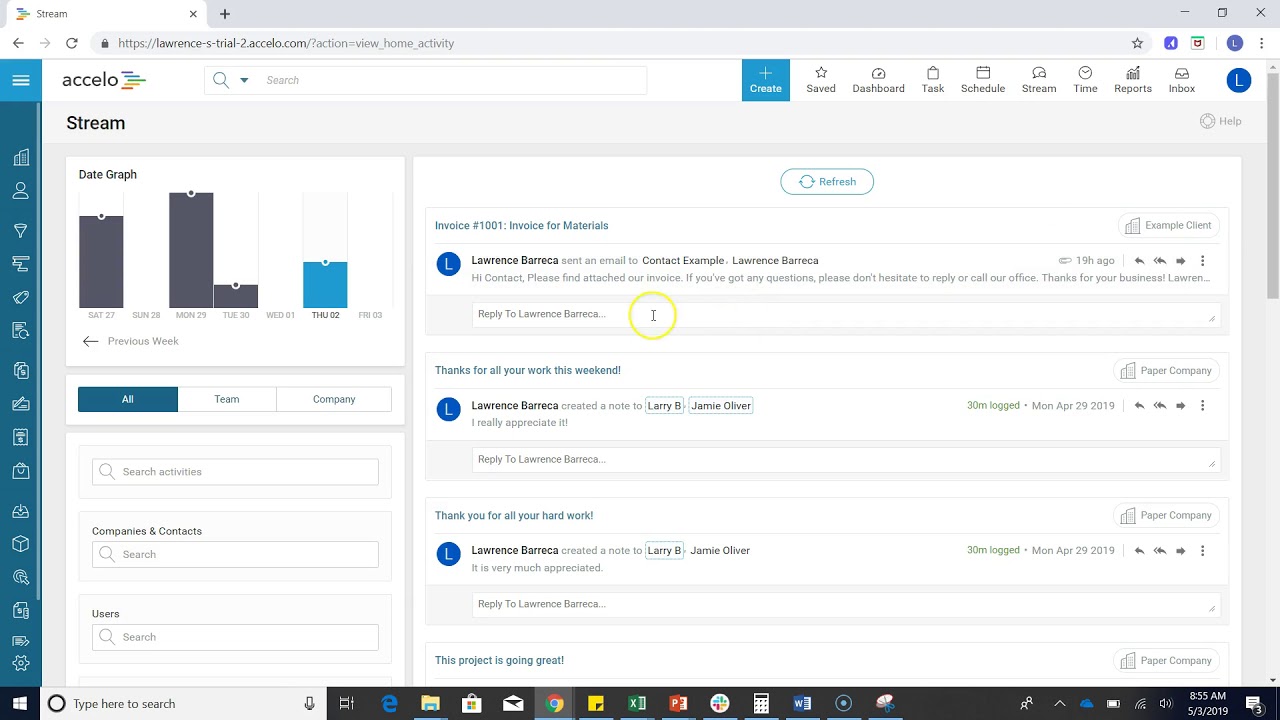Setup Quotes Settings
Hello. In this video I'm going to show you how to configure your settings within a quote. So, you come up to the top left corner, come down to Configuration, that will bring you to this area where you can come down to Quotes and then Settings.
Now, on this screen you can do multiple things like change the name and labels from singular to plural, whether it be quotes, estimates, the introduction label, the conclusion label, terms and conditions and then the actual number that's attached to the quote. You can come to default terms and conditions and type out your terms and conditions so this is templated and you do not have to enter this information every time you create a proposal or a quote.
You can come into your default header and save an image here, such as your company logo. You can also use merged fields if you'd like to just pull in the account name and then statuses for the quote so you can track whether or not the quote is just drafted, published, if it's been accepted, declined, if it's been converted into a project or if it's just an inactive quote.