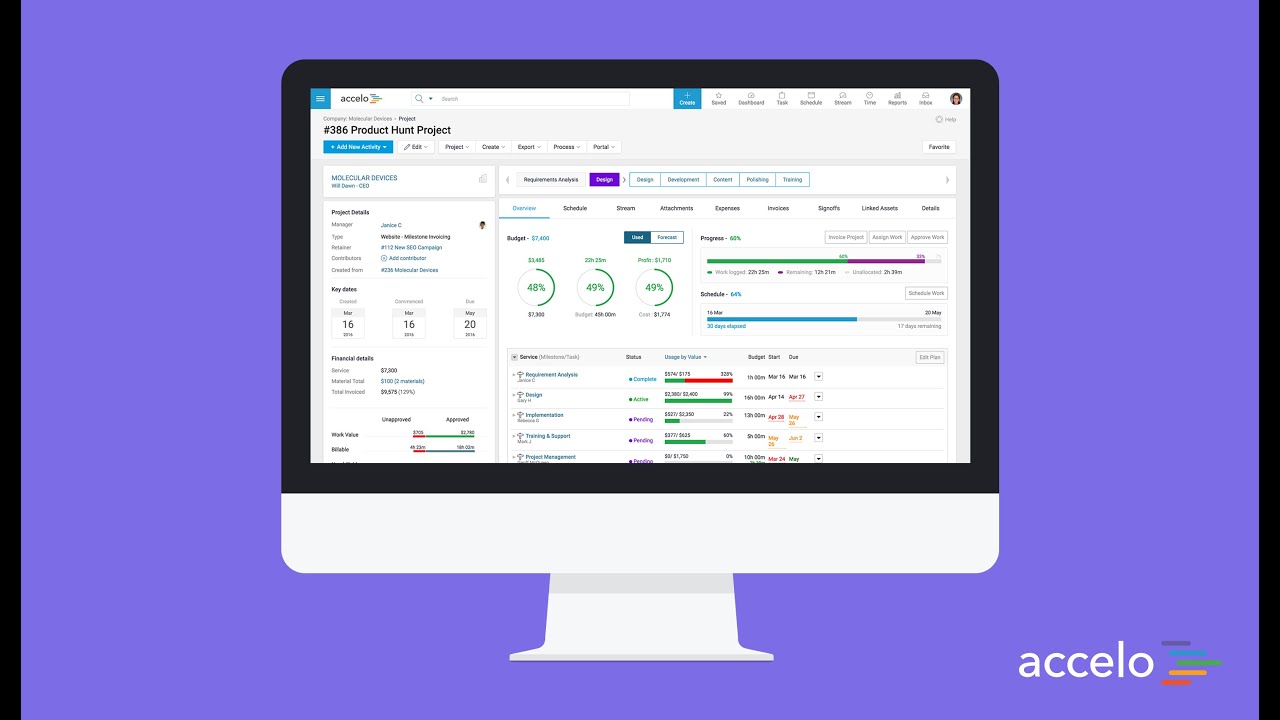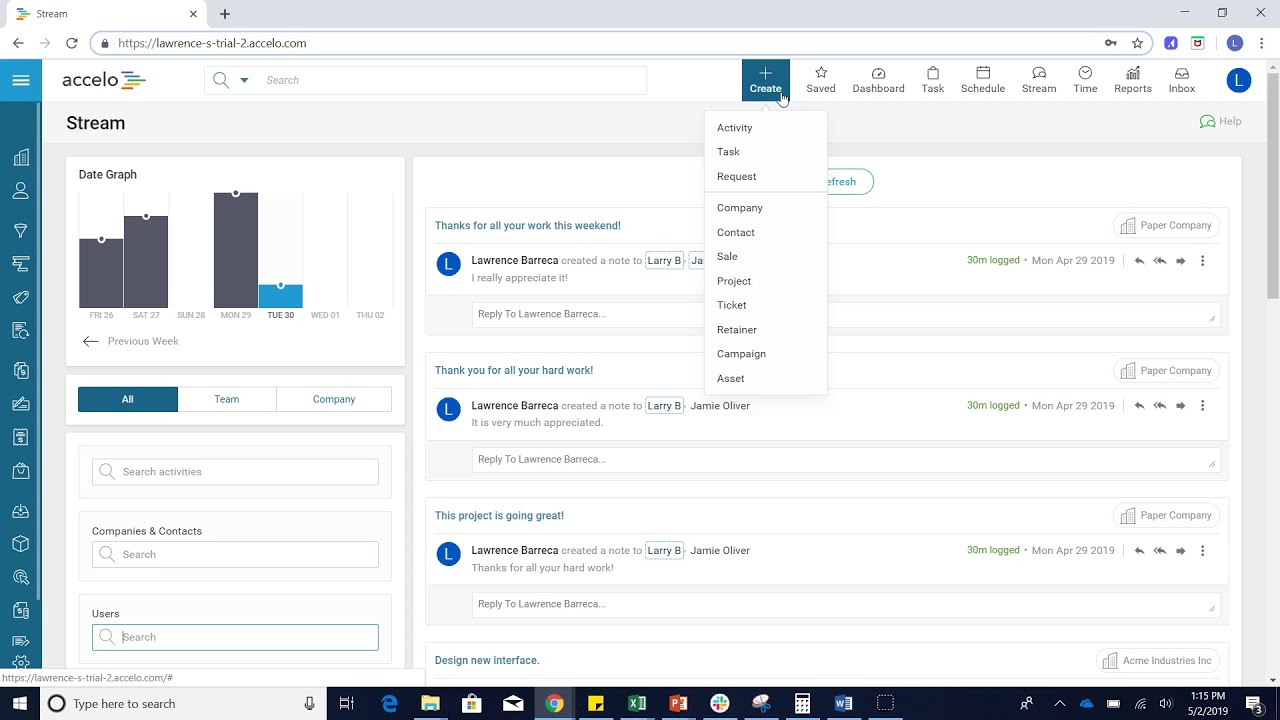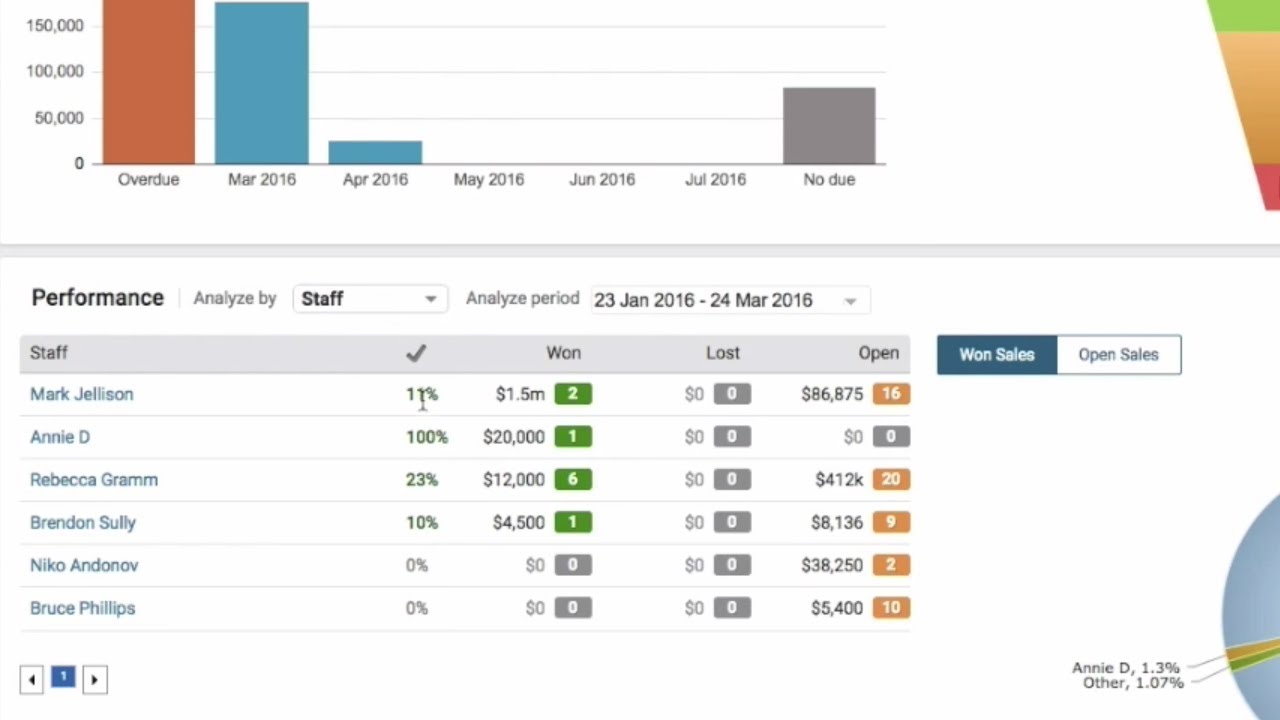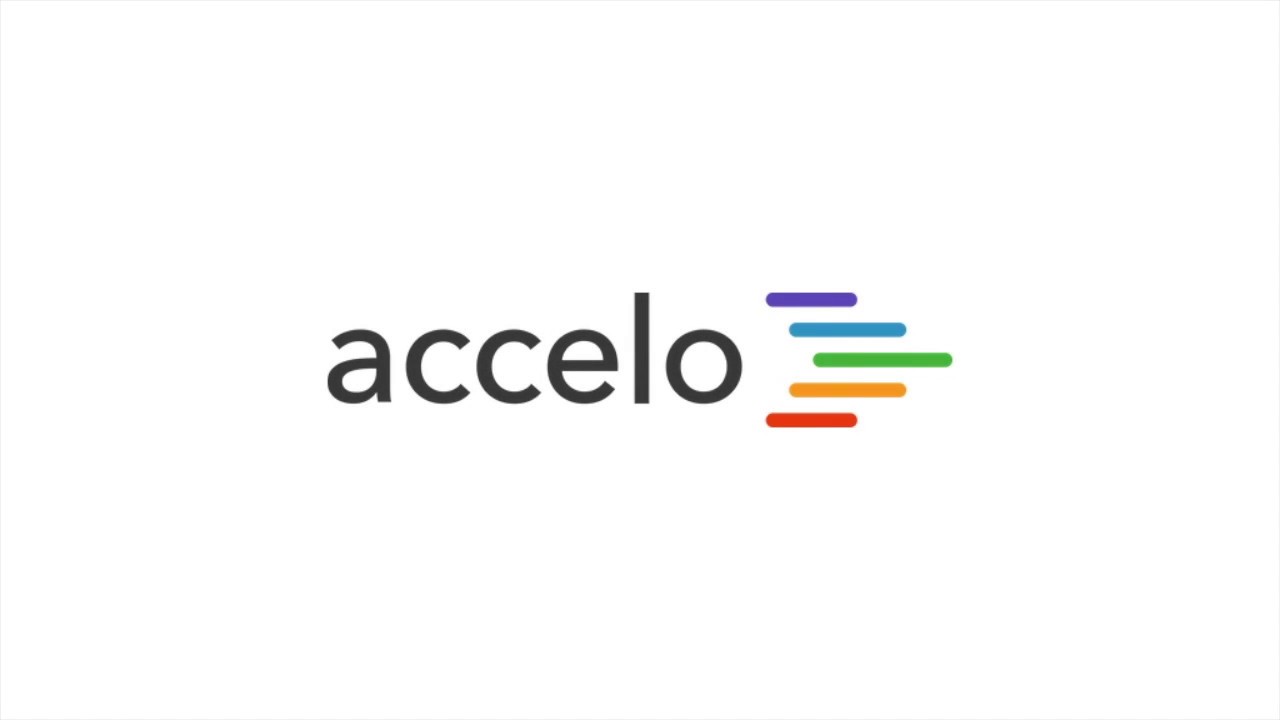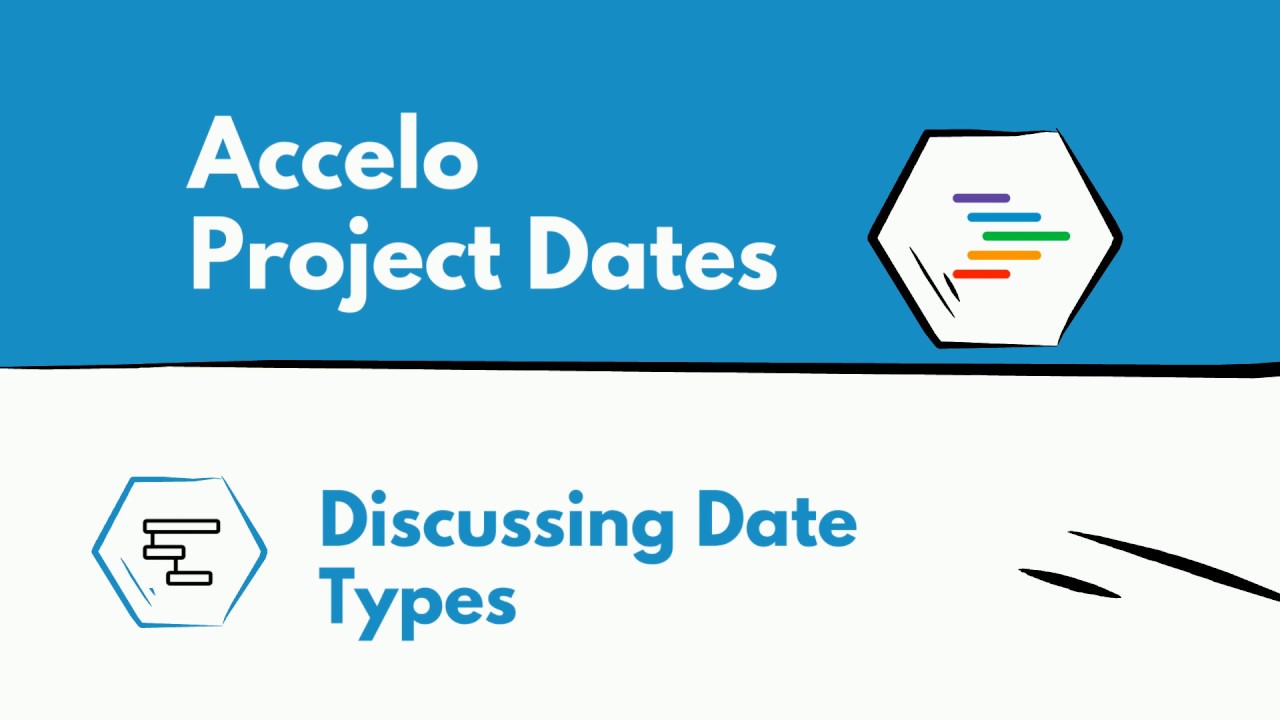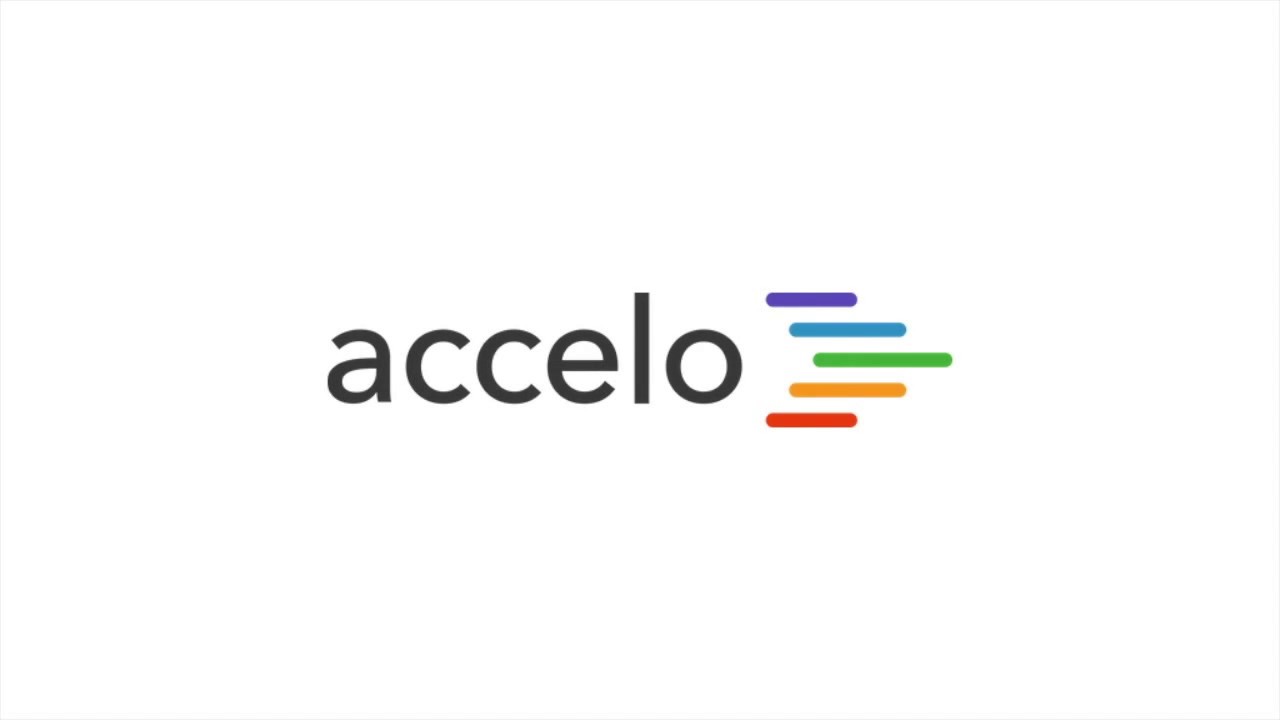Add a New Task
There are several different ways to create a task in Accelo. From the big blue Create button you can choose task. You always have to search for an object to put this task against, in this case I'm going to choose the company Lake Savers. You can put details about the task, you can assign it to somebody, I'm going to assign this to Karen, I can determine which skills Karen's going to need to complete this task and I can tag this if I want to. I can specify a due date, then I can suggest that it's going to take Karen thirty minutes to complete this task.
When I go ahead and click Create Task this will show up underneath the company record, Lake Savers, and it'll also show up on current Task board over on the right-hand side here. If we were to go to Lake Savers' company record you'll be able to see this tasks' area that this is a task and it's pending, Karen has not accepted it yet. It's a thirty-minute task and it's due by March the 13th.