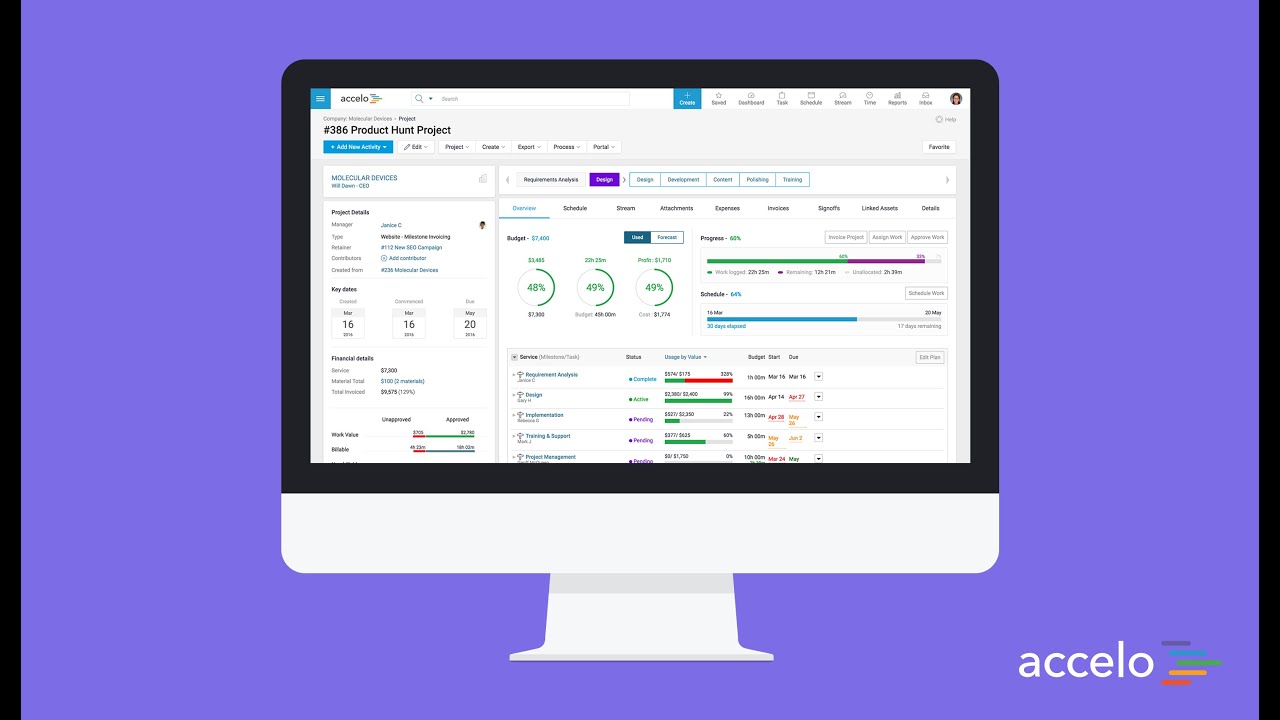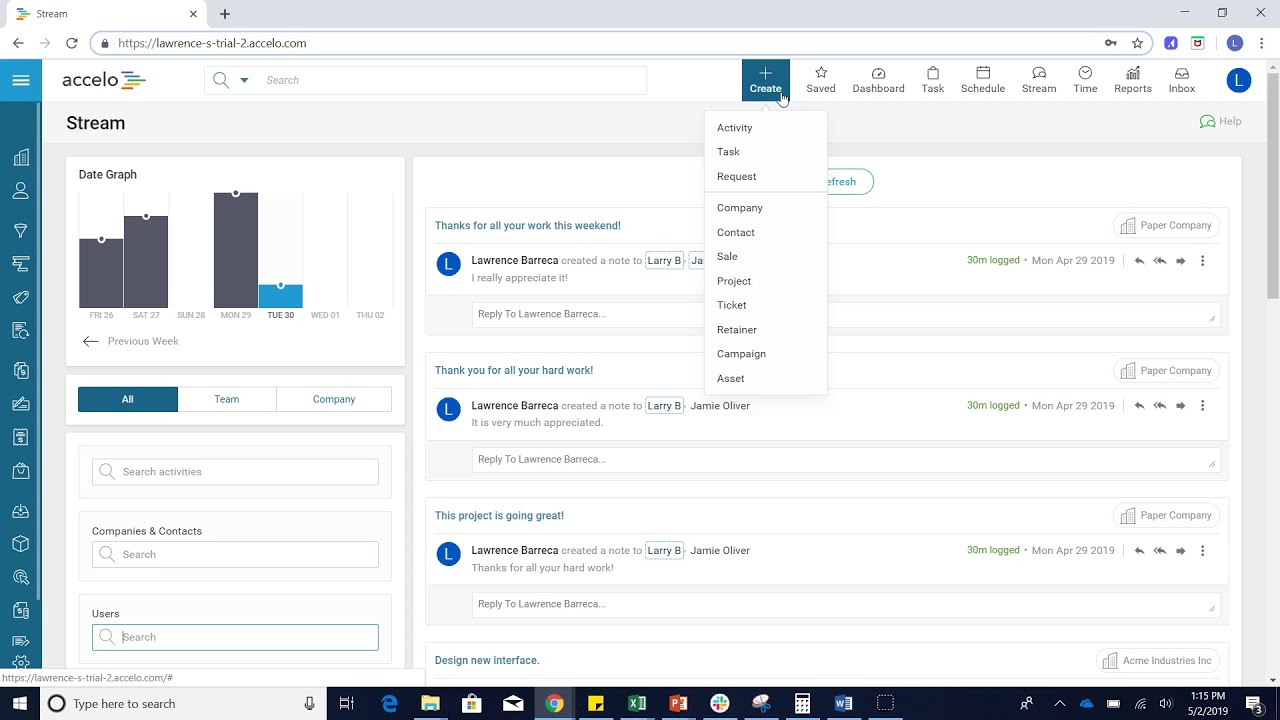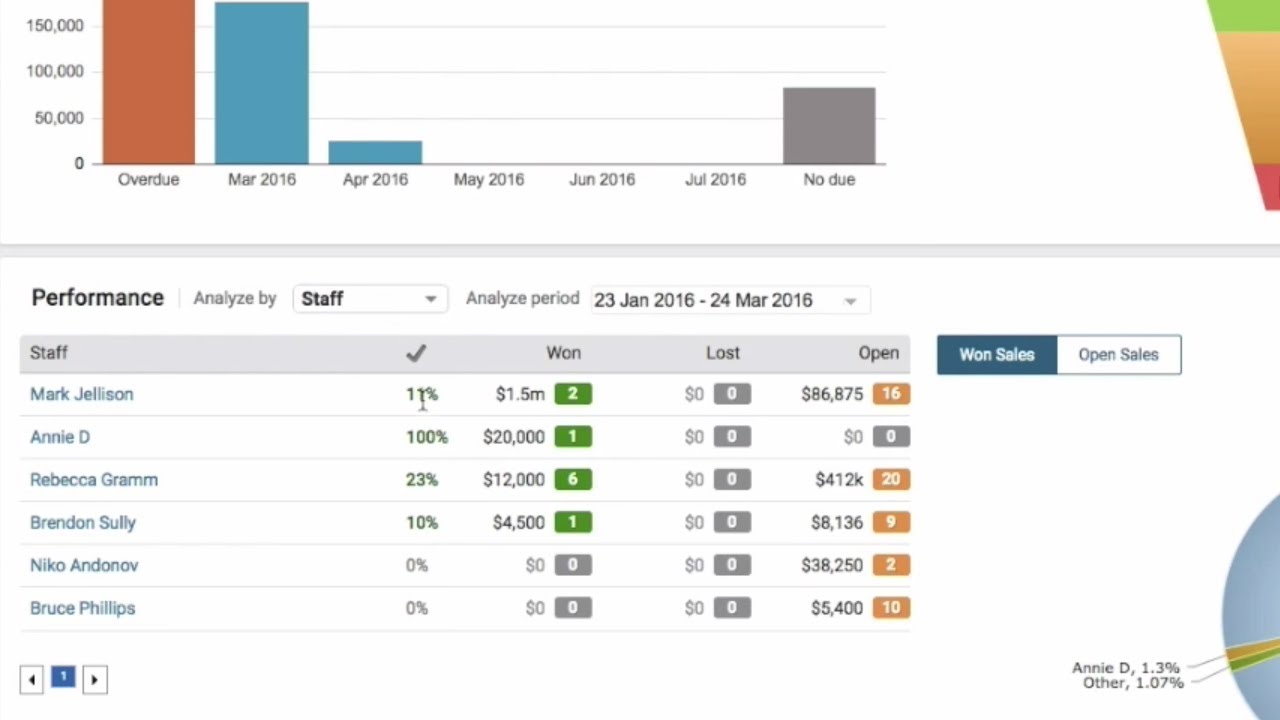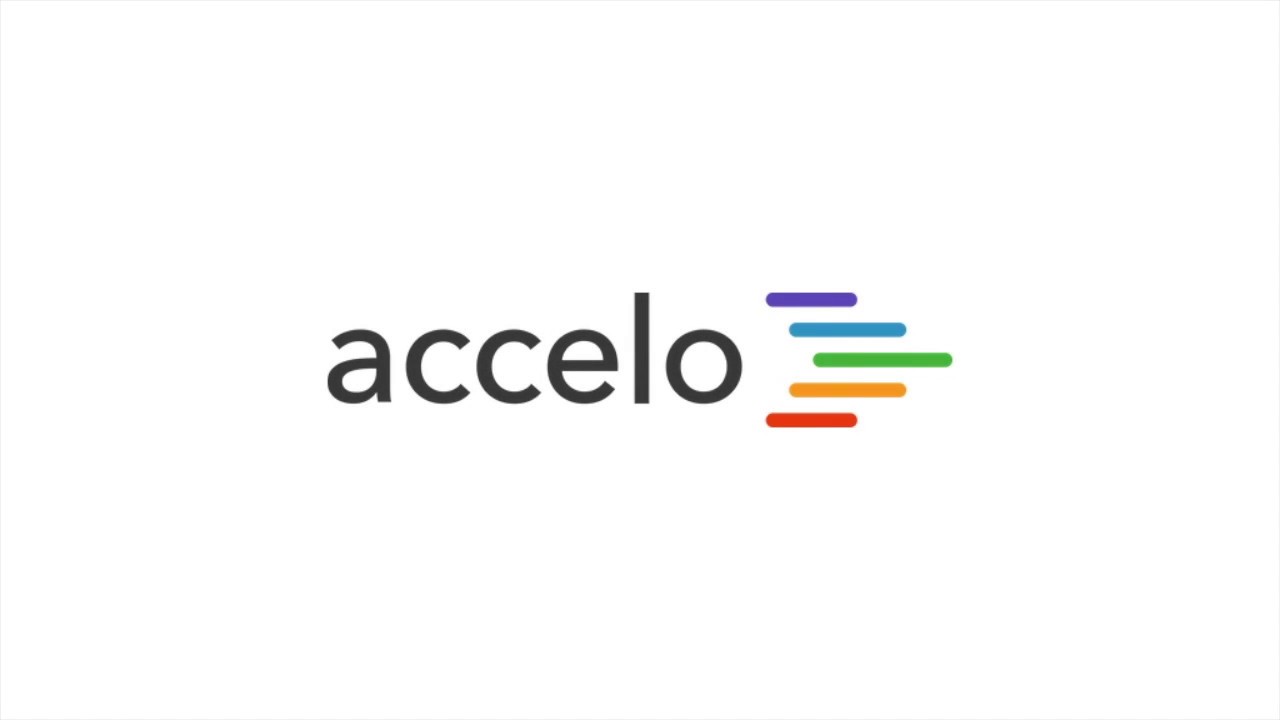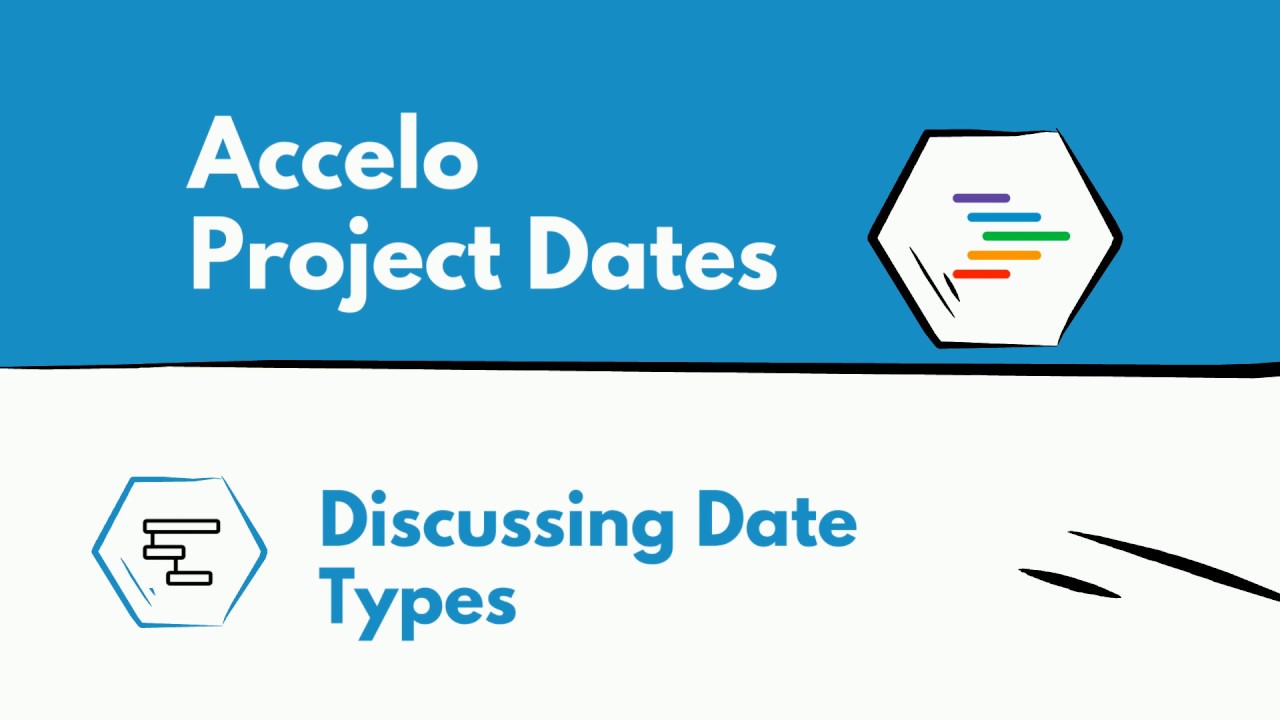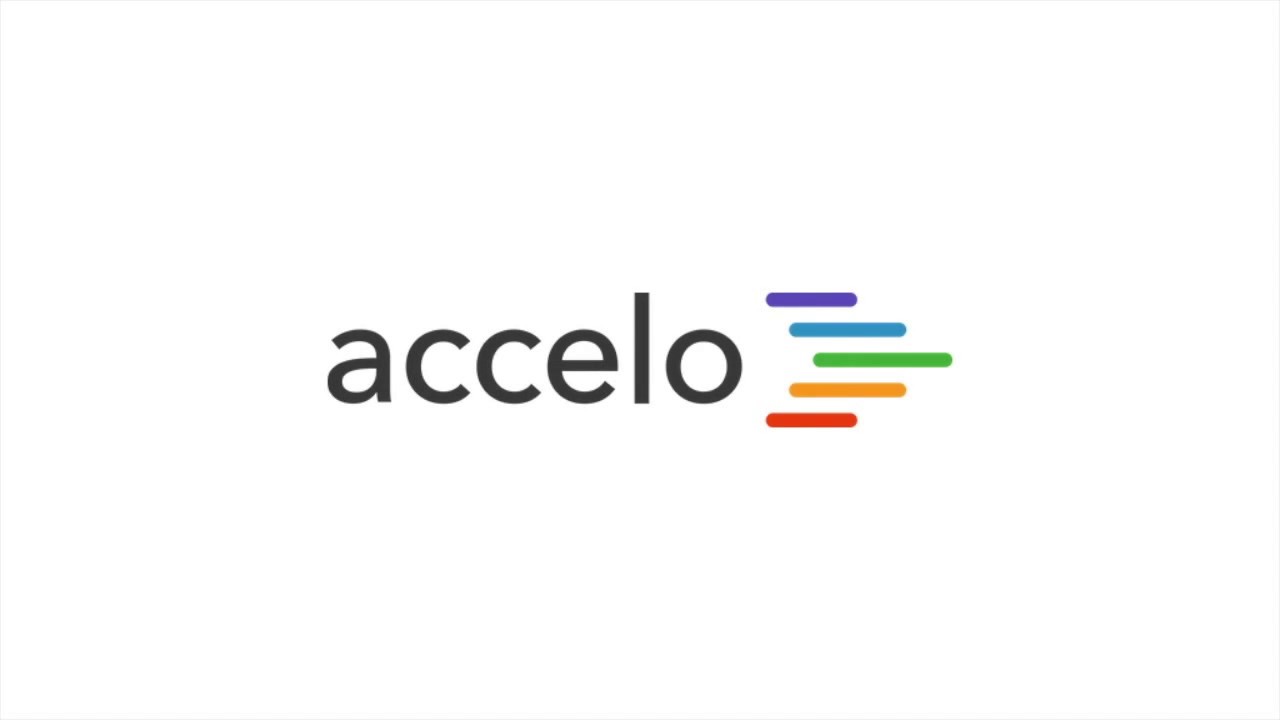Add a New Ticket
There are several different ways tickets in Accelo. One being from the big blue Create button, you would Create and then Ticket. Alternatively, you can create a ticket from, for example, a support request. So, in the Inbox, Support cue. You can automatically convert this into a ticket by clicking on this Convert and then choosing what type of ticket or issue you would like to convert this into.
If you were to create a ticket from the big blue Create button you always have to tie this ticket back to the company that called the ticket in, this could have come in by a phone call, you would fill out the details about this ticket, you can tag it with anything, you can assign the ticket to somebody at this point if you wanted to, we're going to say it was Alden that phoned us up and gave us details about this ticket, you can choose what type of ticket, you can give the ticket a status. All of these types and statuses are configurable by you.
If this client has a monthly support retainer, for example, you can choose to have this ticket eat up time or value out of that monthly service contract or not, you can choose to bill for this ticket individually or independently of a contract.
When you create a ticket if there are custom business processes in place, for example, we are prompting the user to create a note and give details about the phone call. We can say we spent two hours on the phone with Alden and this is his problem, you can make this time billable on non-billable. You can skip this step altogether.
Now you can see that we've got this ticket set up, we can see details about the ticket, when it was created, the stage or status it's at and who has been assigned to so far. From here, you can also add a budget if you'd like to or just log time directly against this ticket by adding an activity, and that's how you create a ticket in Accelo.