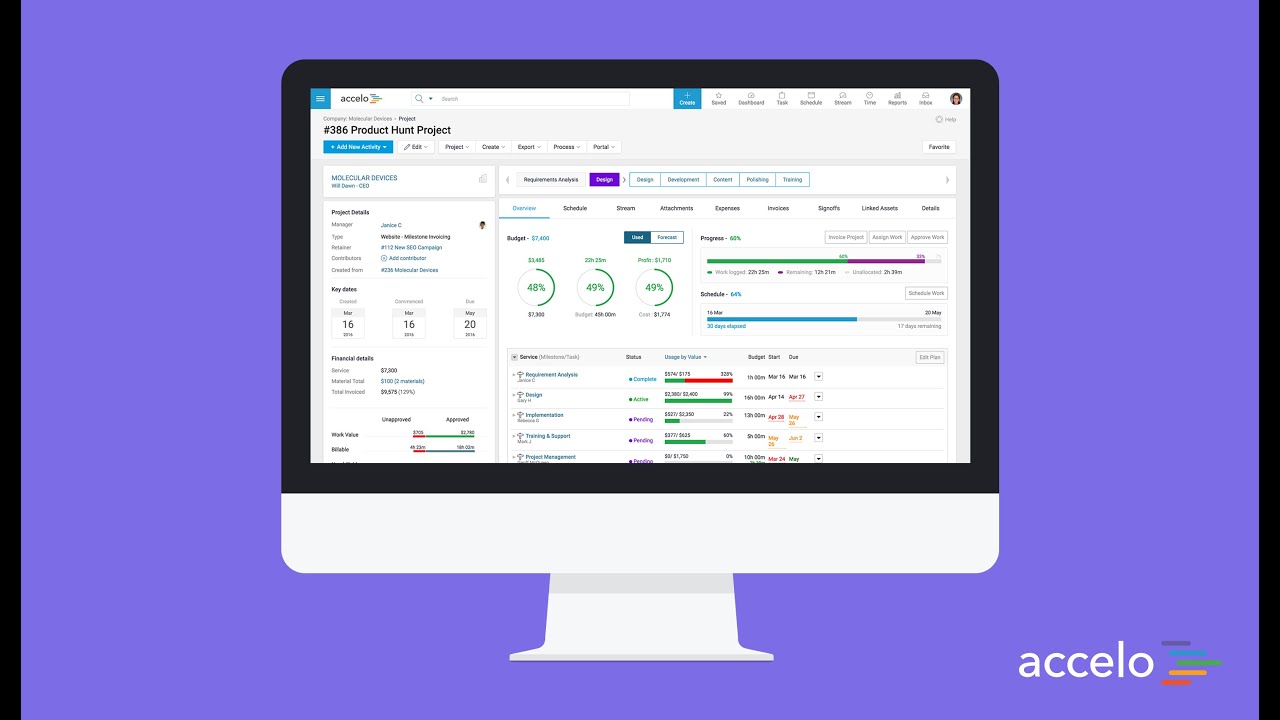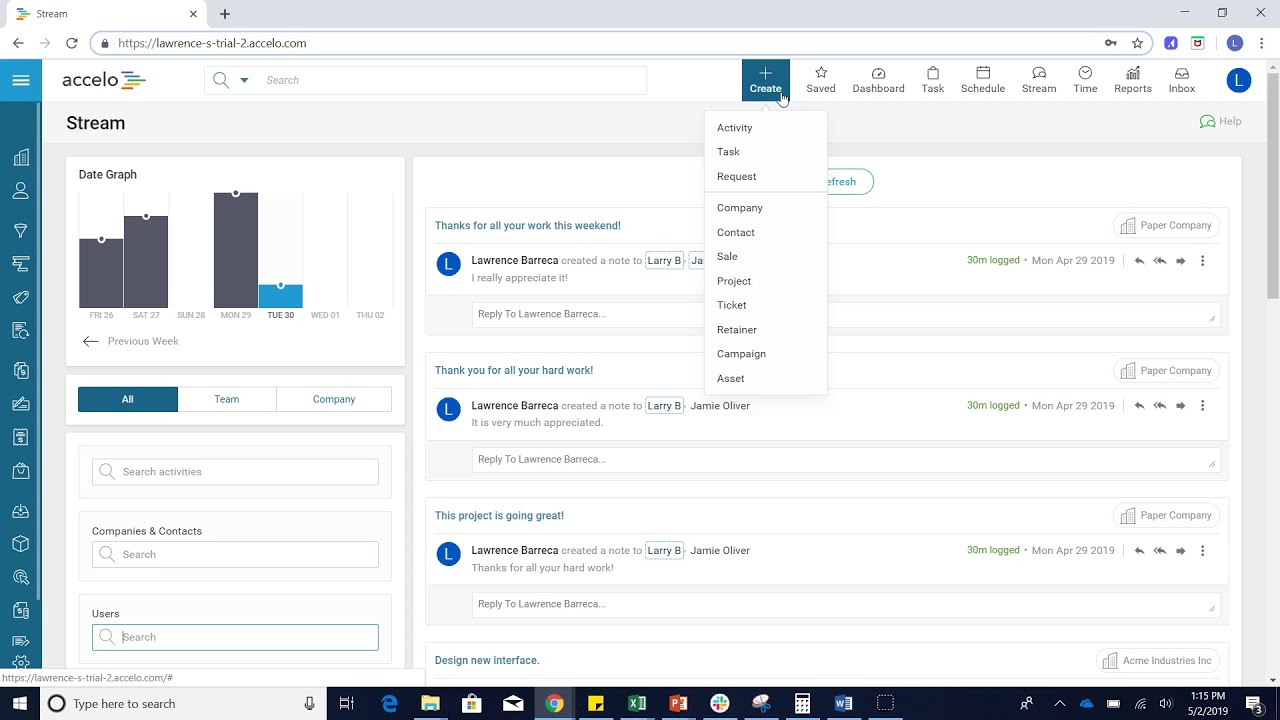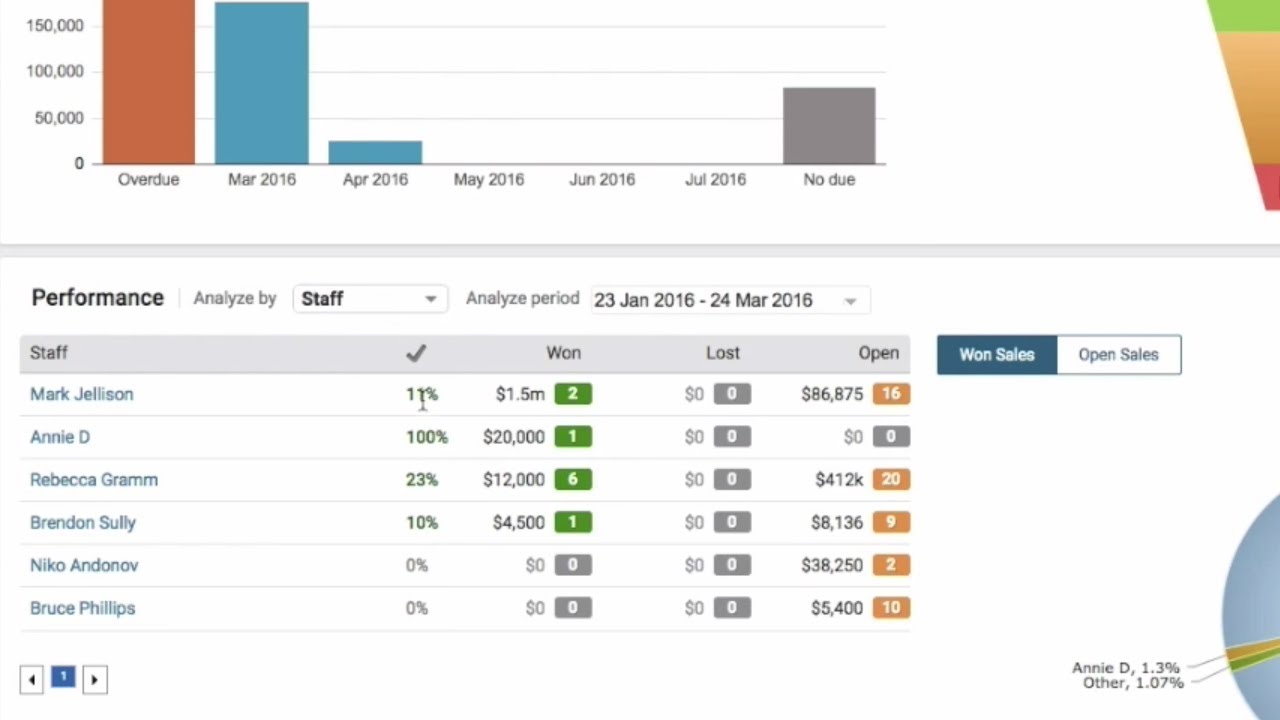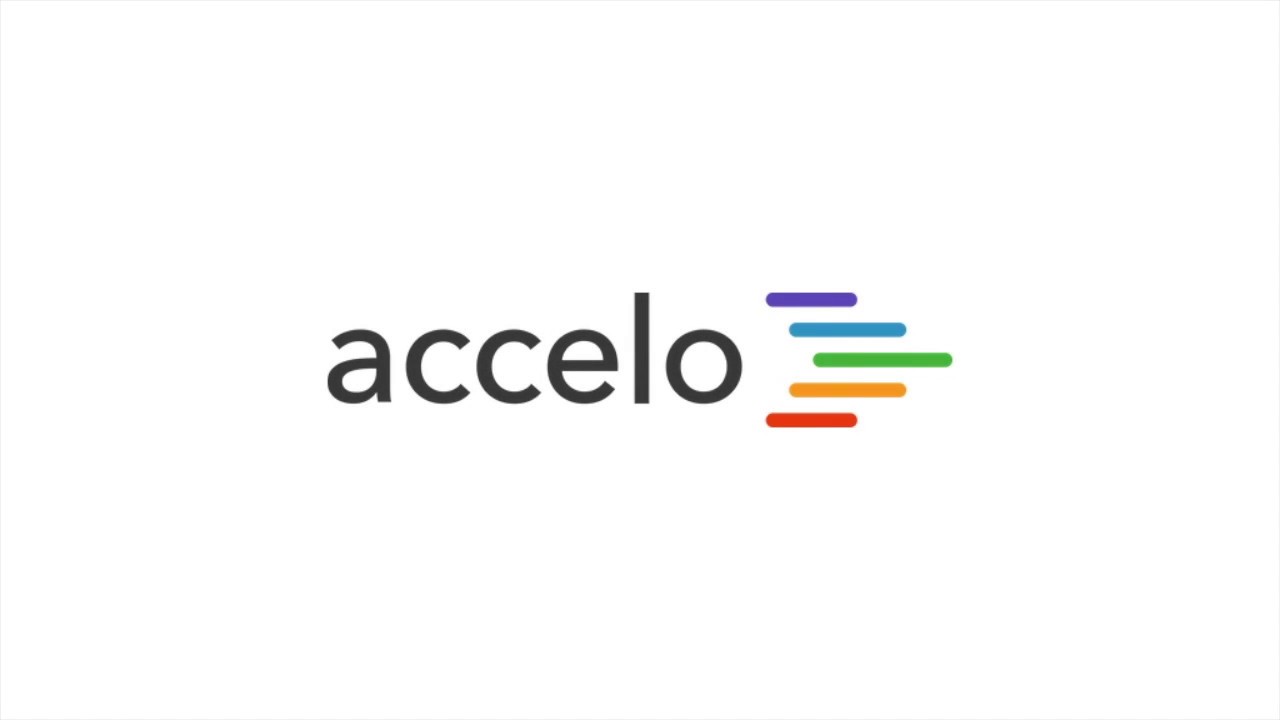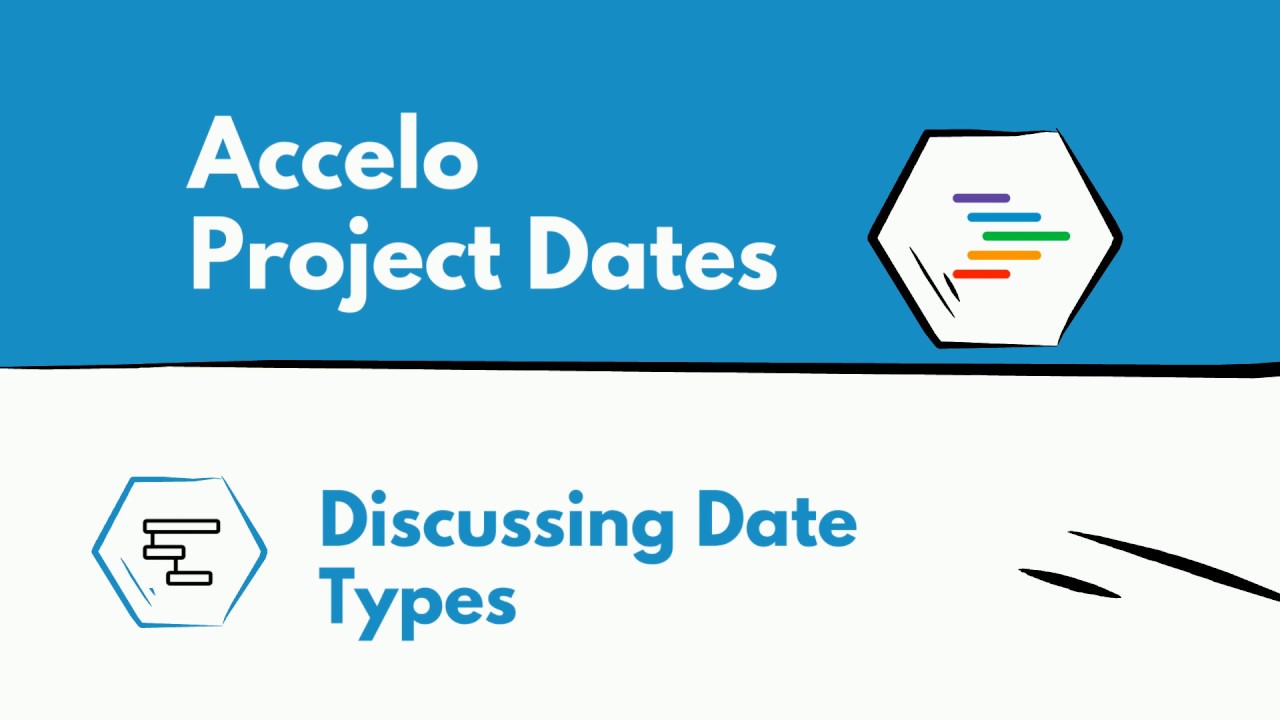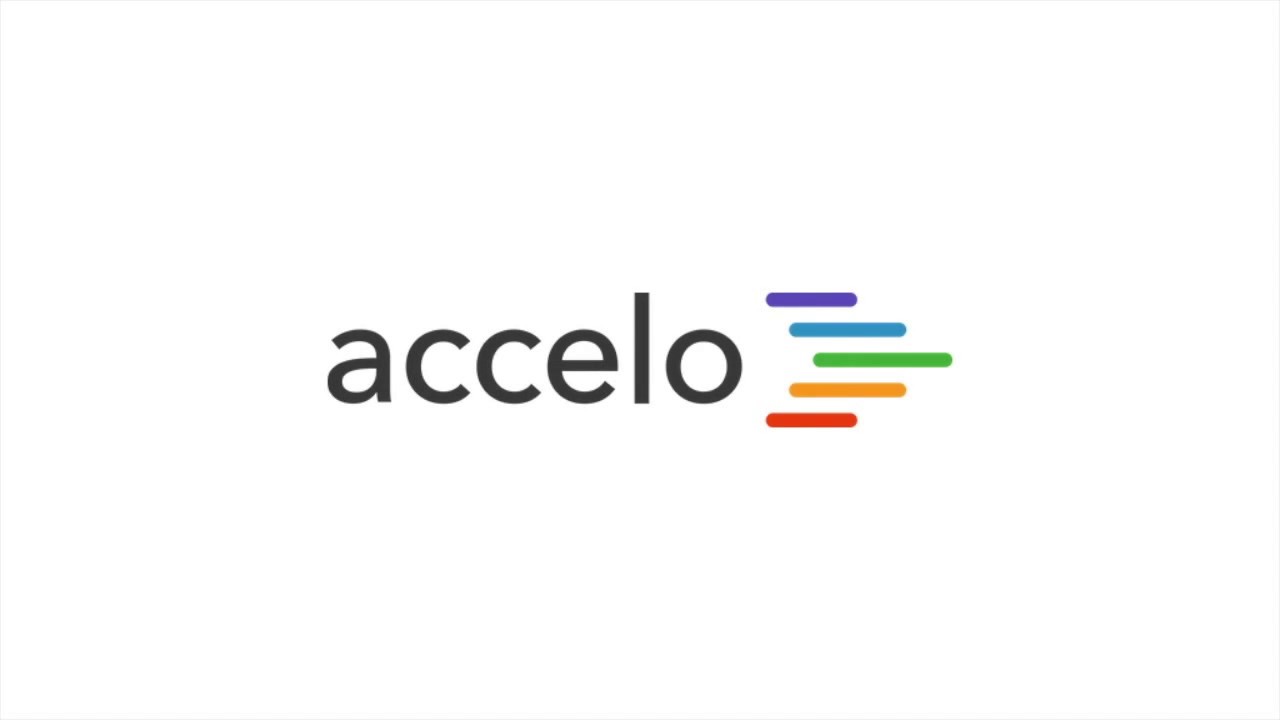Add a New User
Good afternoon, welcome to another session of How to Do Things in Accelo. What we're going to want to do today is create a new user. First, let's go ahead and go to our configuration, from here on the left you'll see Users & Groups, let's jump into Users. On the bottom you'll see all existing users, let's go ahead and create a new one. From here we're going to want to enter in all relevant information, such as their name, email address, managed by is who's the boss going to be, skill.
Let's go ahead and select Sales. The billable rate is how much you're going to charge for them, we can either override that amount on the right or select from a default. Cost rate is how much it costs you for this employee. Let's go ahead. Checking this box means that we're automatically going to send them an invite once you press Save.
As we scroll down we'll see financial visibility, this is whether or not you want them to see budgets and billable rates or just hours only. Since they are on the sales team we'll just say hours only. Once you're done we're going to go ahead and save it, and you've created a new user.