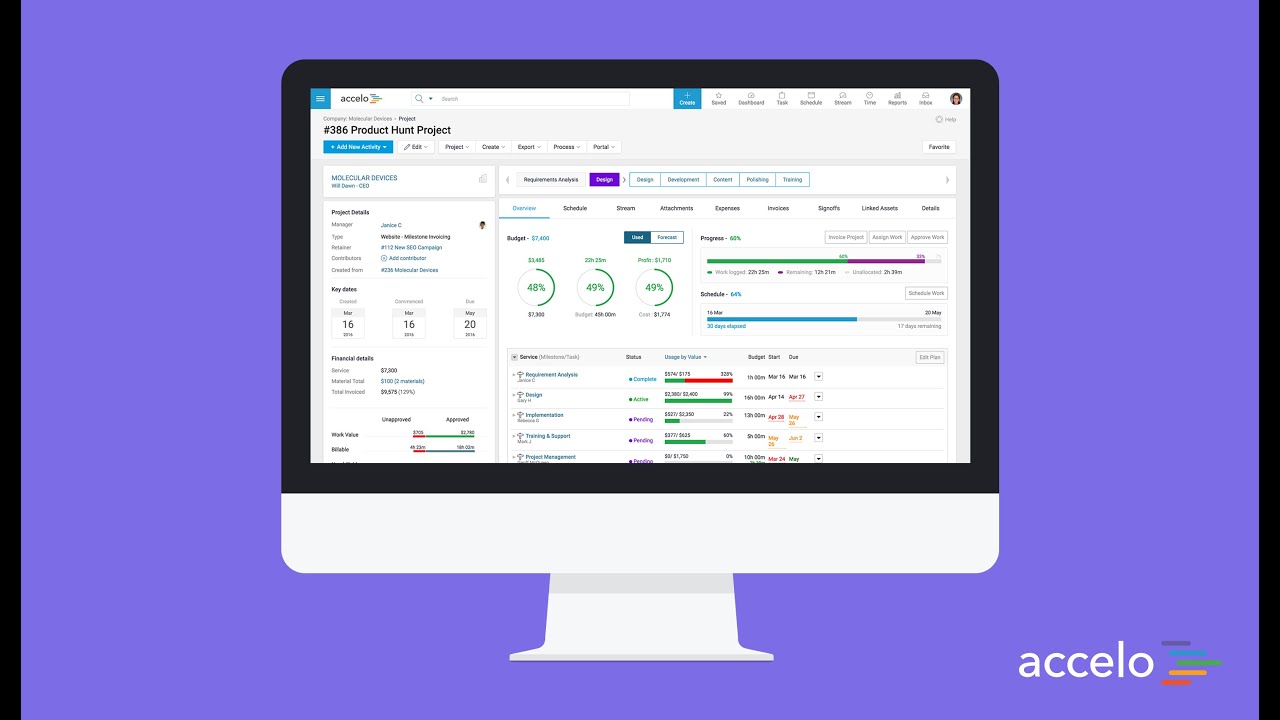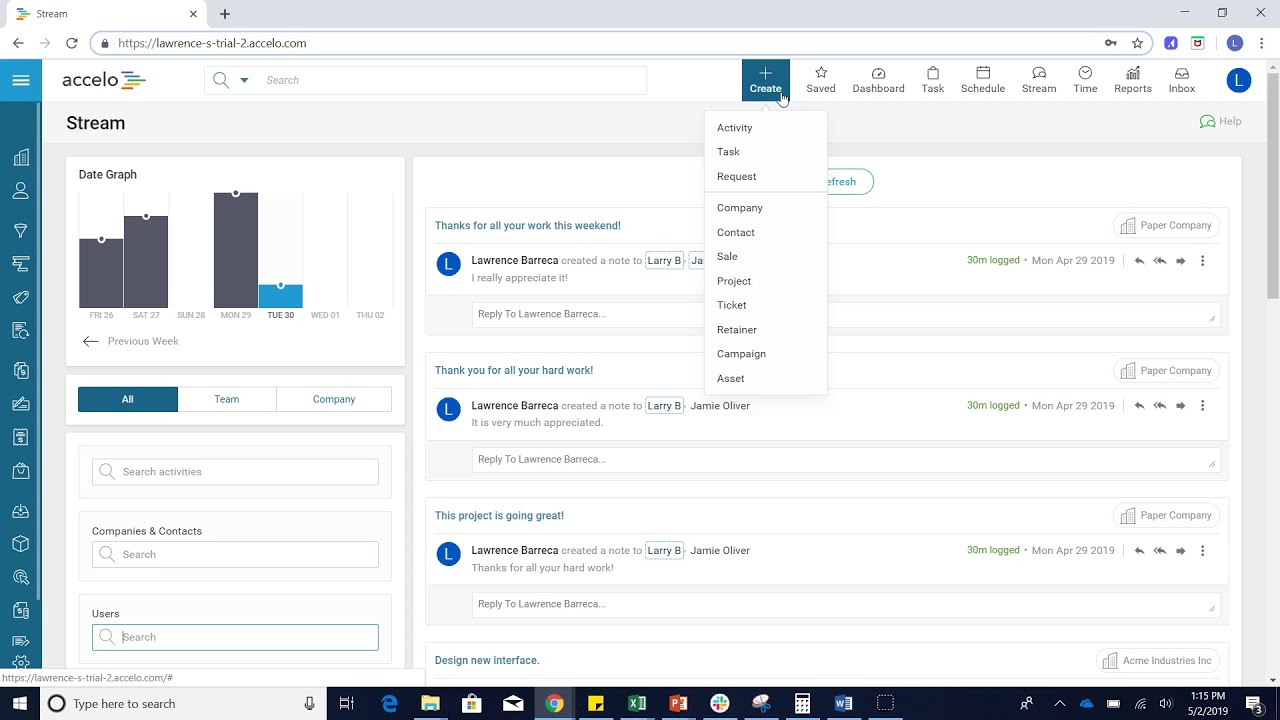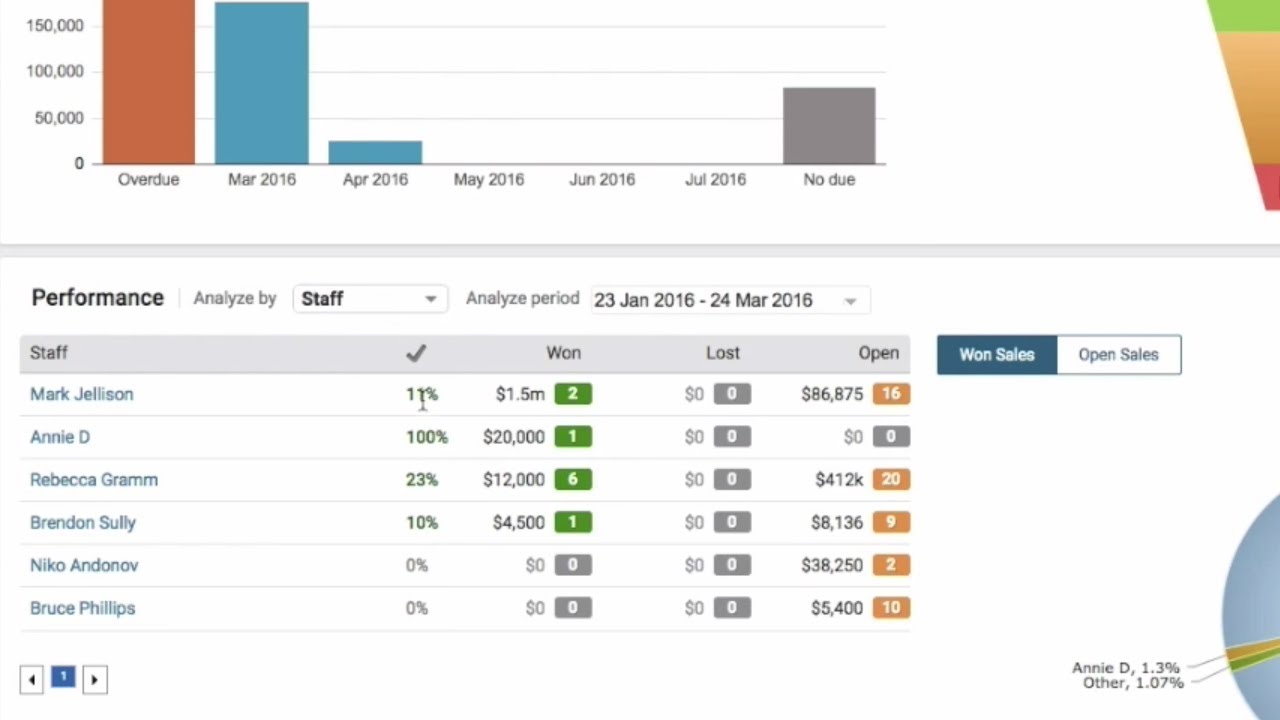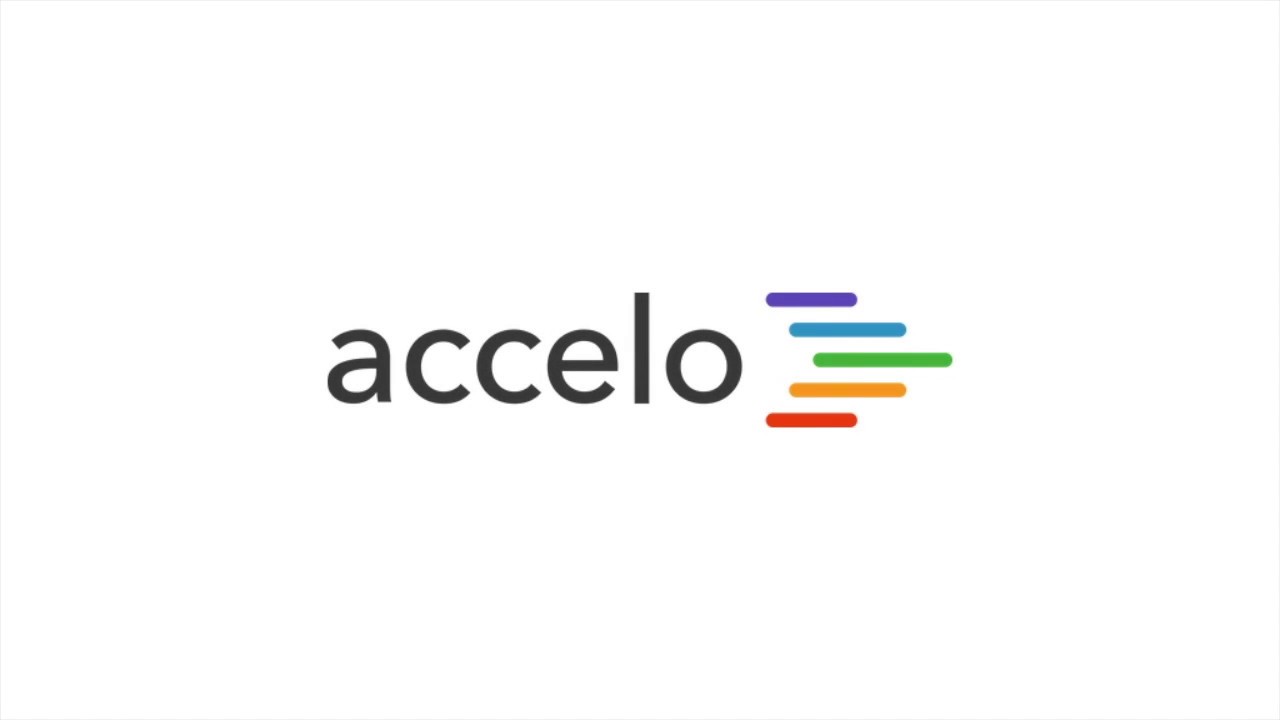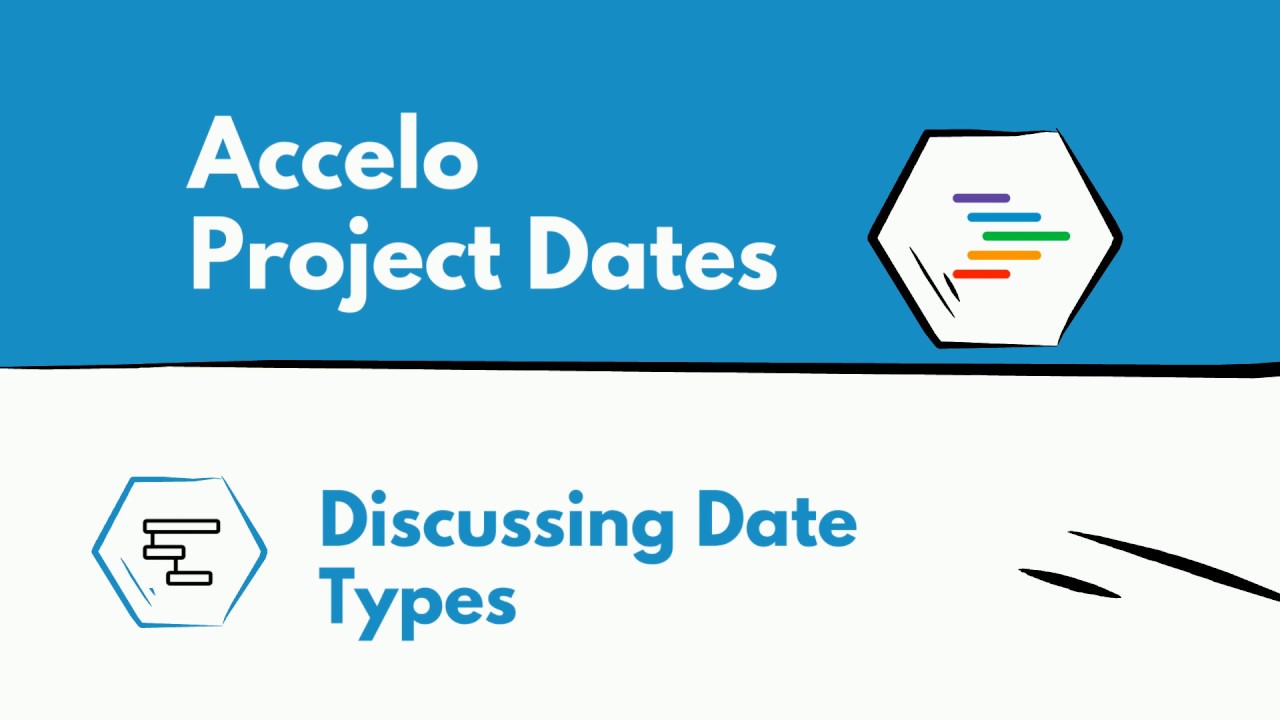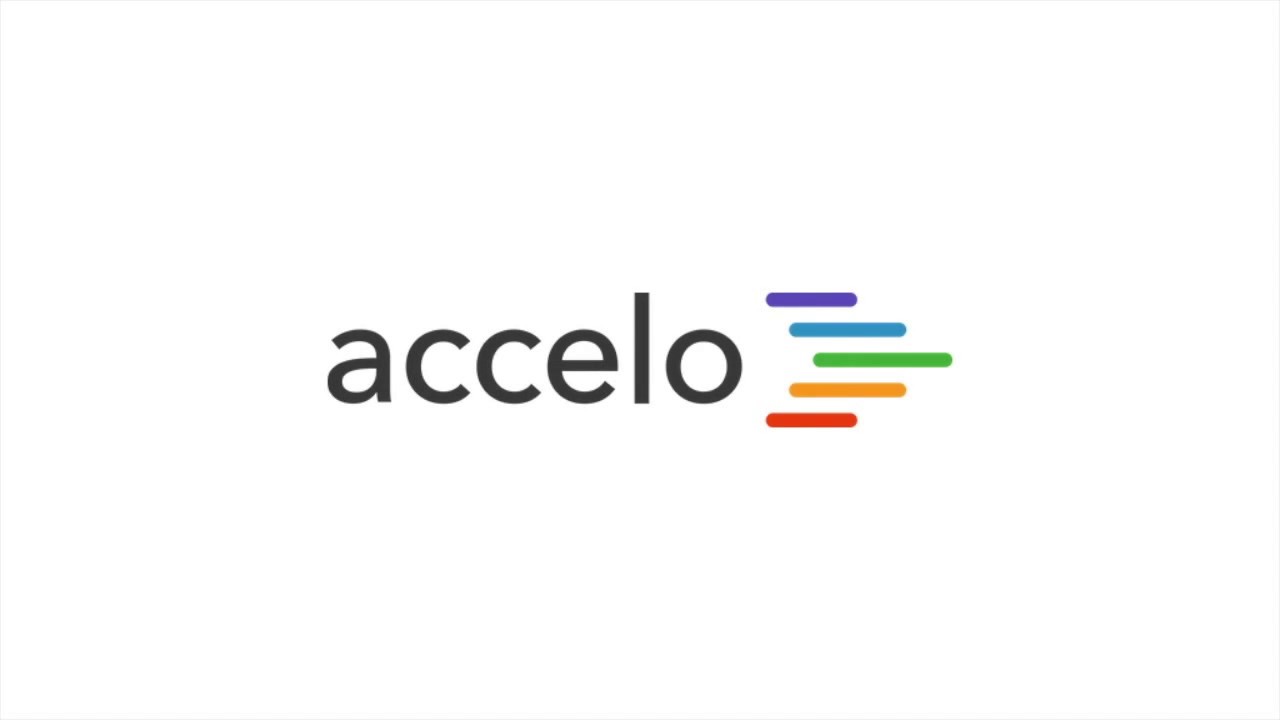Scheduling with My Schedule
Good afternoon and welcome back to another session of How to Do Things in Accelo. Today we're going to be focused on something really important and that's looking at your schedule.
From here, the way we find your own schedule is simply going to the top bar here, you can go and hovering over Schedule and clicking on My Schedule. My schedule is pretty packed. Below we have all work that's been assigned me, [whether] we can see the due dates here on the right but what's most important is these [how] many hours here on the left so I am above capacity but that's ok, I'm the CEO of a company, I'm allowed to do that.
We don't have any work Saturdays and Sundays but, if we click into it, we will see what we have and that's the basics of My Schedule. We can click into the tasks here and start doing some work. We can filter the list by this month, next month, this week, next week, current twenty days or your own date range. Let's see next week, next week is a little bit more manageable. Alright.