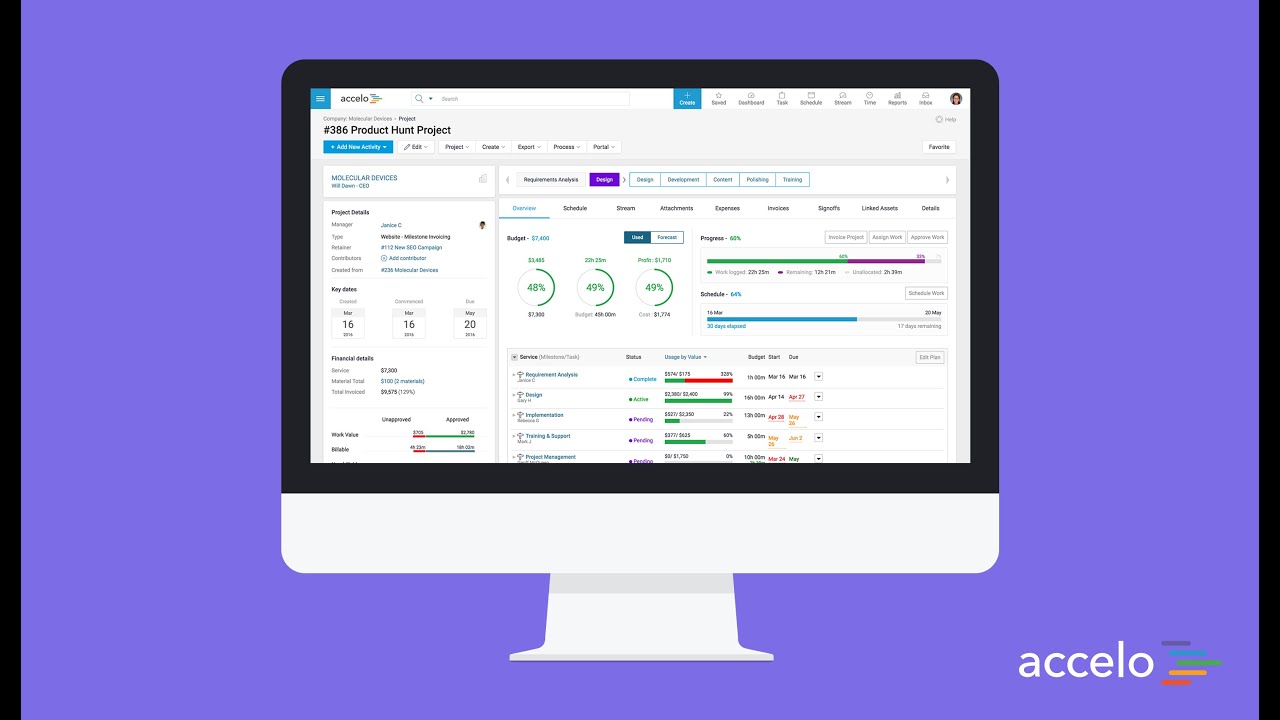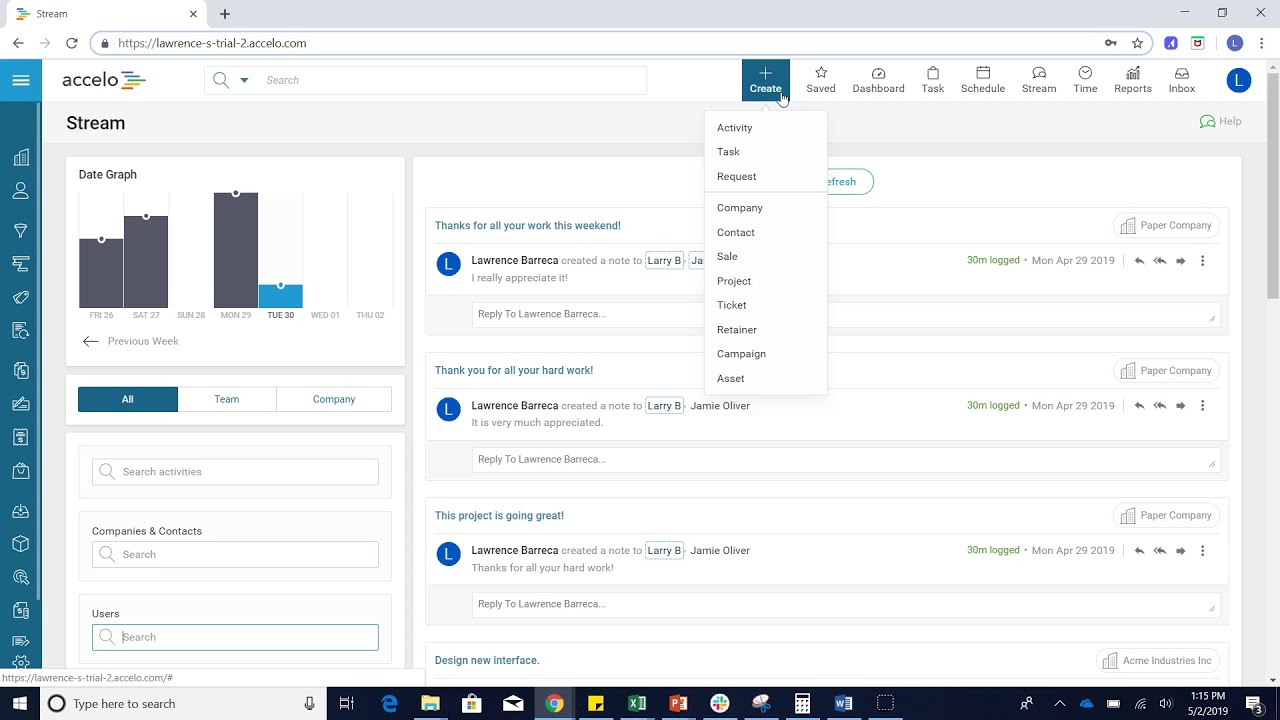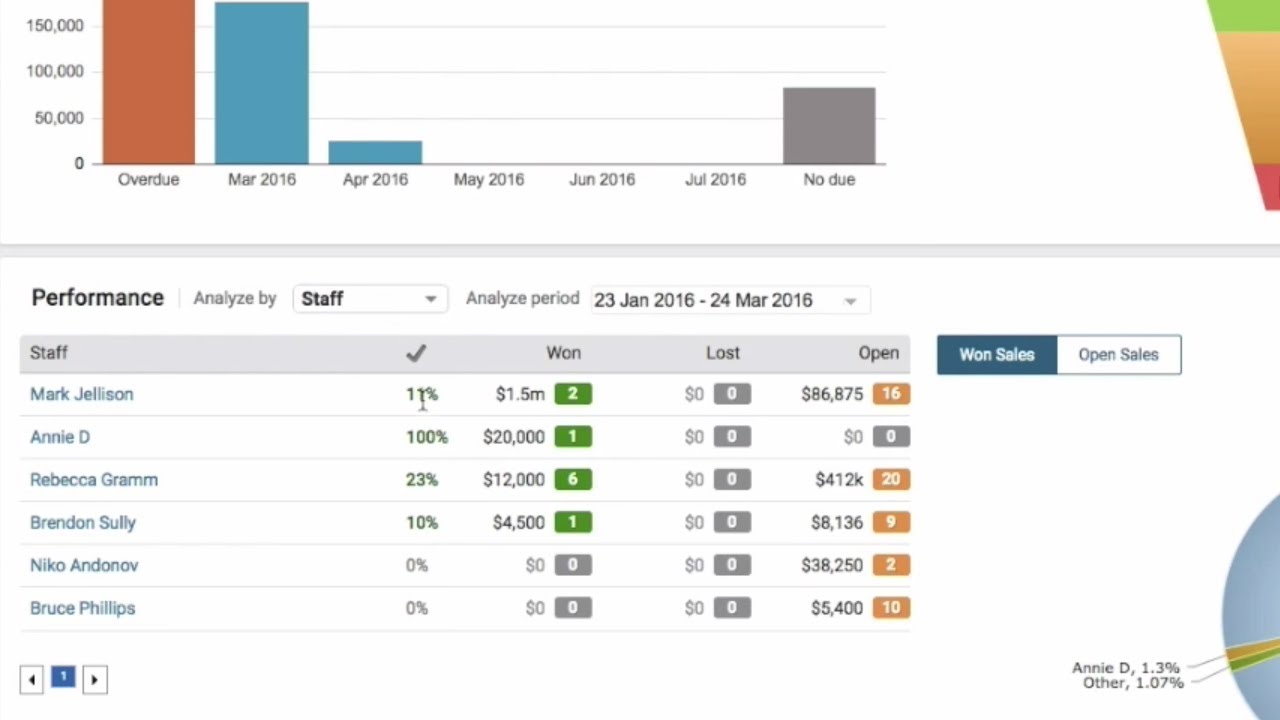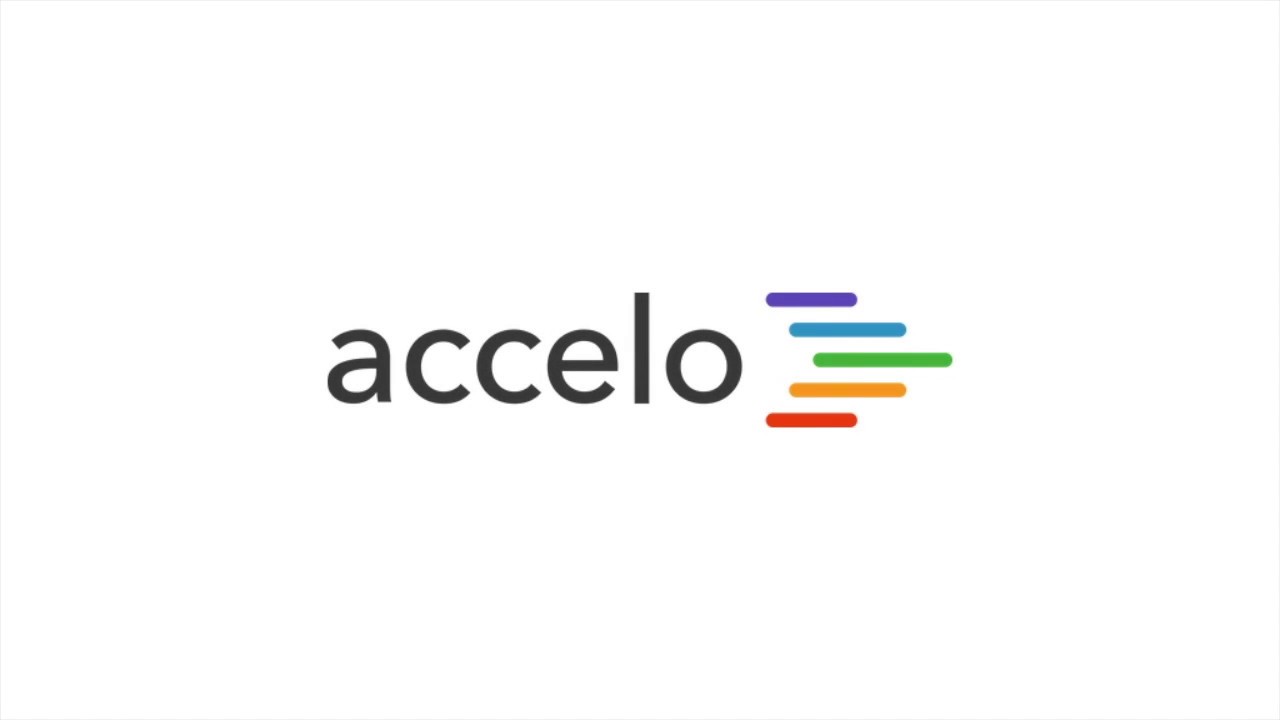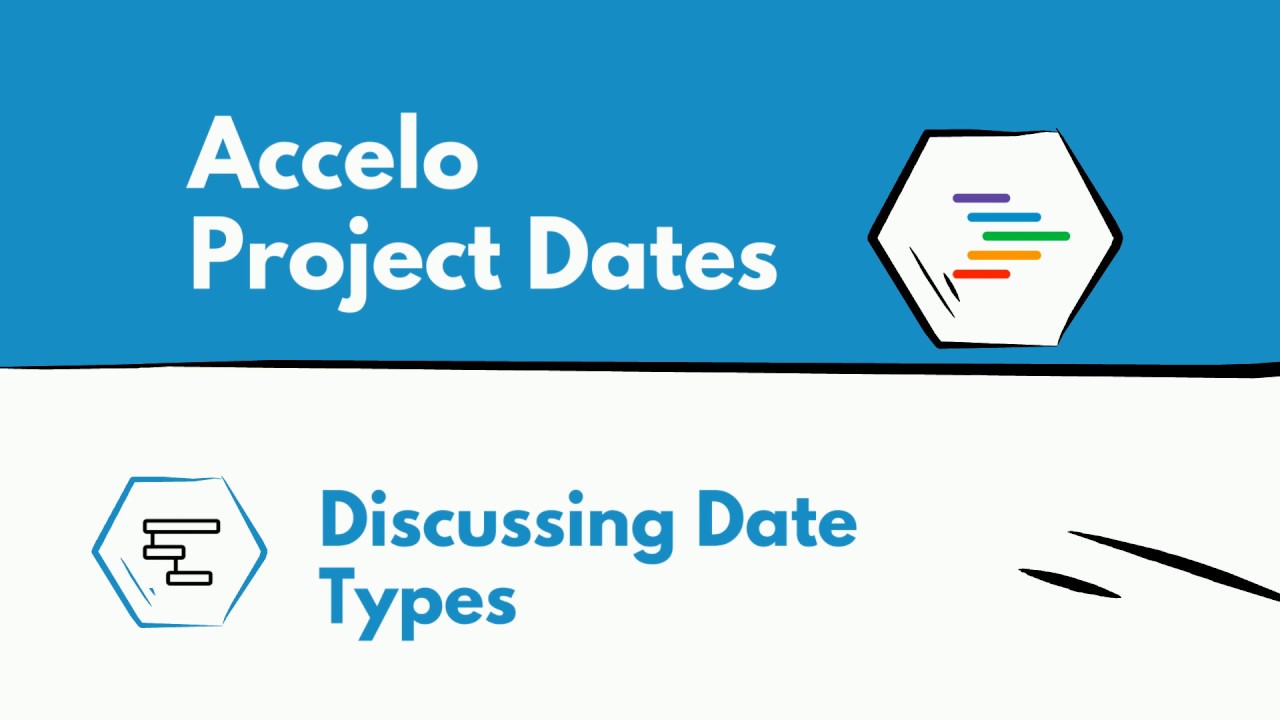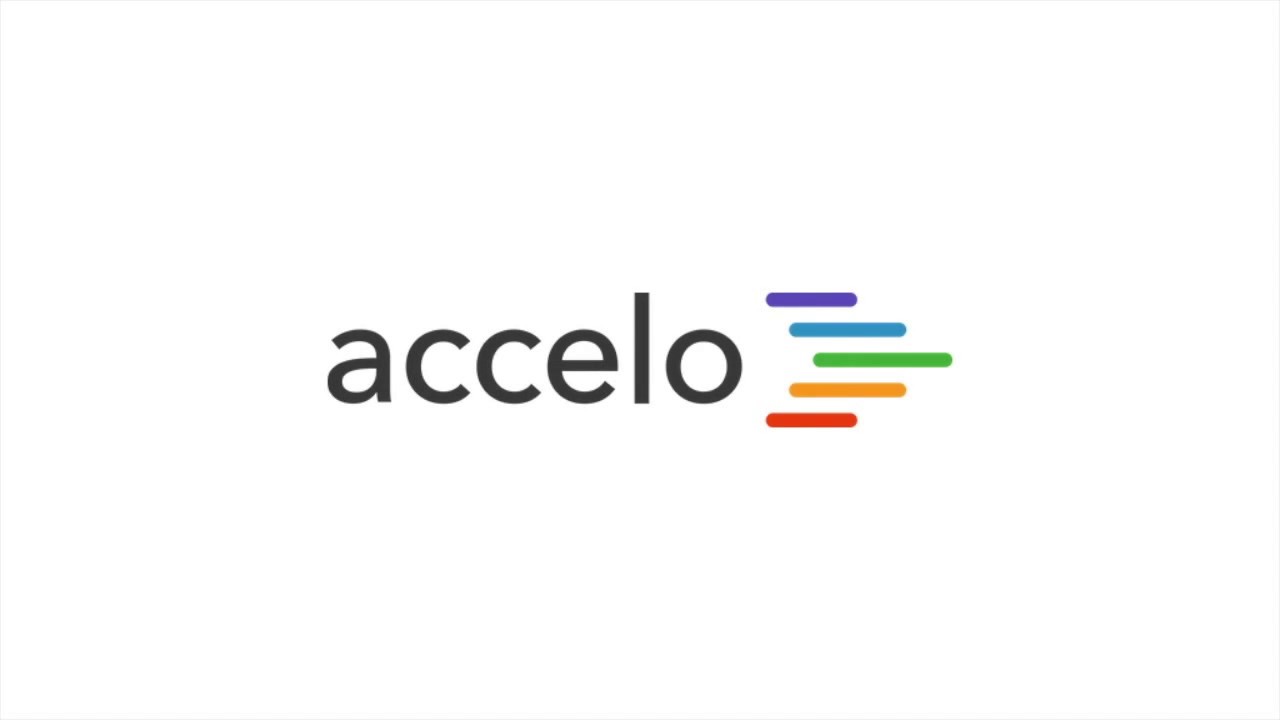Set Up Team Scheduling
Welcome back to another session of How to Do Things in Accelo. We're going to be looking at a really one of the most important features and most intriguing features that we have and that's our Team Scheduling, also known as Resource Management. This allows you to really forecast your resources so that you can take on new projects, being able to see not only in days, weeks but months in advance. The way we find that is simply on the top bar here, we're going to go over Scheduled and clicking on Team Scheduling.
On the right here we'll have always colleagues’ calendars, on the left we have a list of tasks. What we're going to do is we'll drop this list so that we're going to pull the group of staff so we can see everyone. Now, we're on the Days so we just have one week, let's go over to Weeks and start forecasting a little bit. To get a little more insight on their week we can simply click on that and be able to see Monday, Tuesday, Wednesday, Thursday, Friday what each person has. On the left we're able to search for tasks or filter them out. We click to Projects and go project by project. Tickets, Sales and, finally, Periods which would be your retainer contract work. For this what we're going to do is click Show Tasks and we'll be able to see it.
Now, what's really important is, actually, signing out the works. So, now we know how to filter out the work, we also see their Calendar. Now we got to give them that actual work so what I'm going to do is take Revision & Signoff and give it to Gabriel Es on the fourteenth to twenty-eight. I can commit time, which means you can put in three hours in a day but not, necessarily, specific to what hours they have to work on it. Schedule Time would be that "Can you can you please work on this from 10 a.m. to 2 p.m.?" Reassigning the task since this task is already assigned to someone but we'll remove it from that other person's task list and put it on Gabriel's task list. Or we can split the task, that means both people will be in control of the task. It's as simple as that.