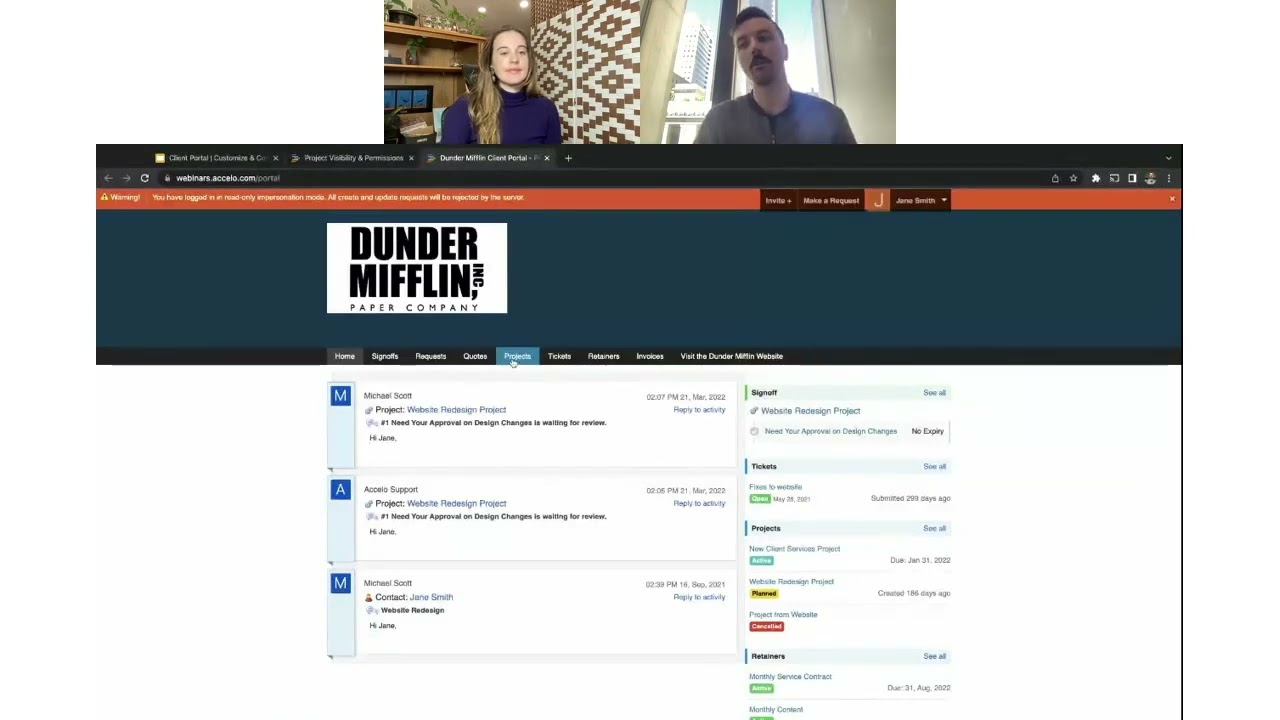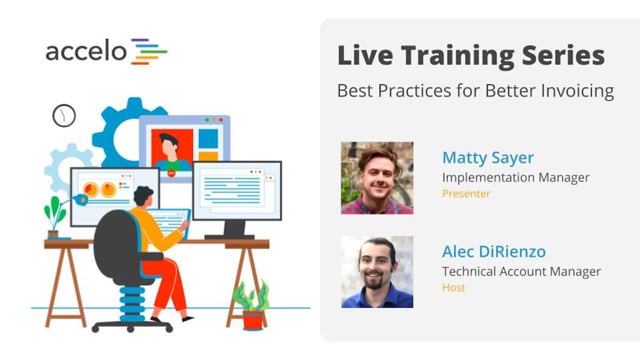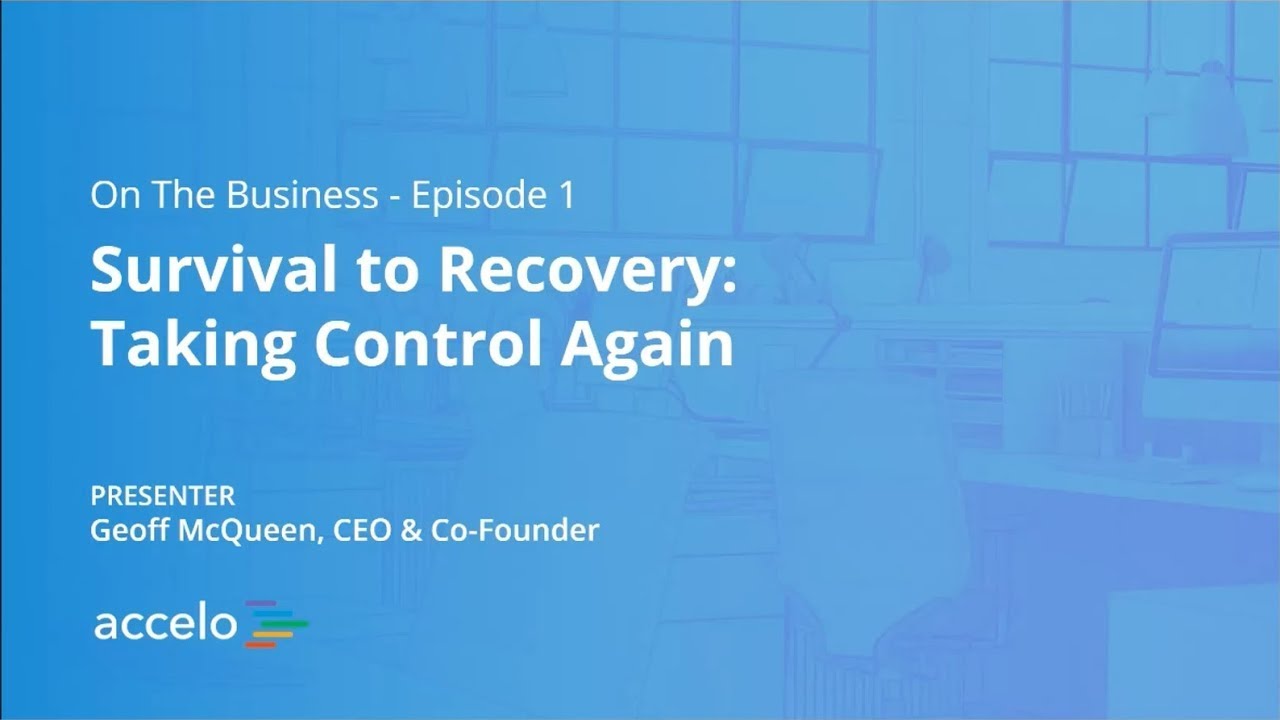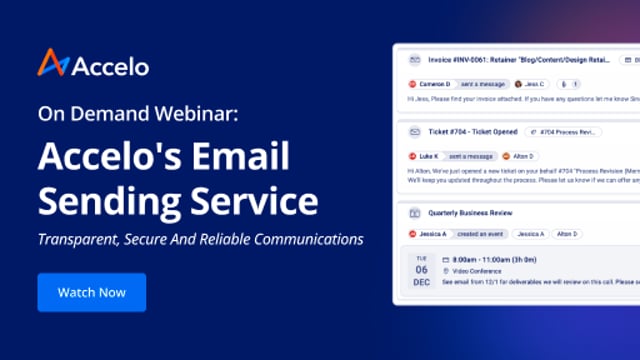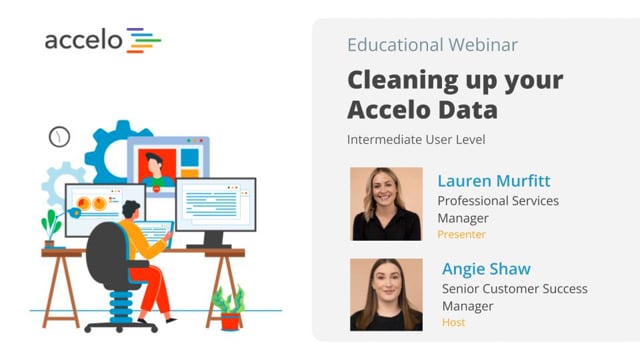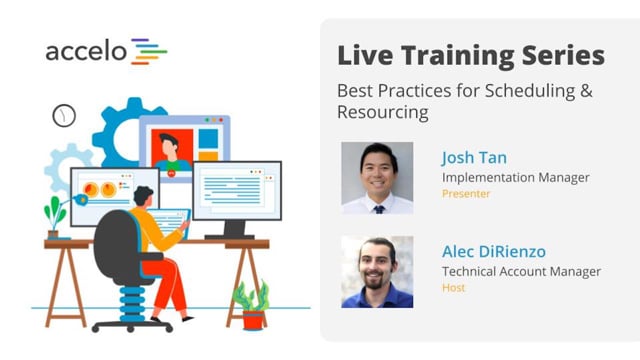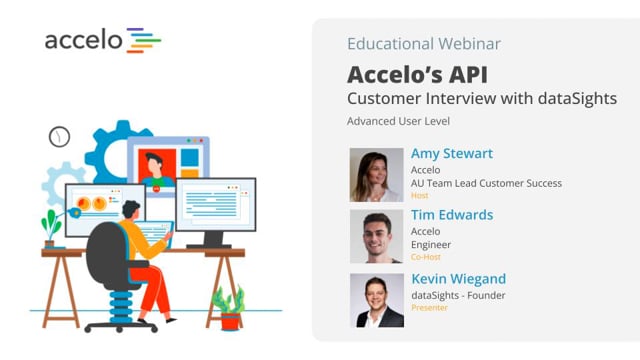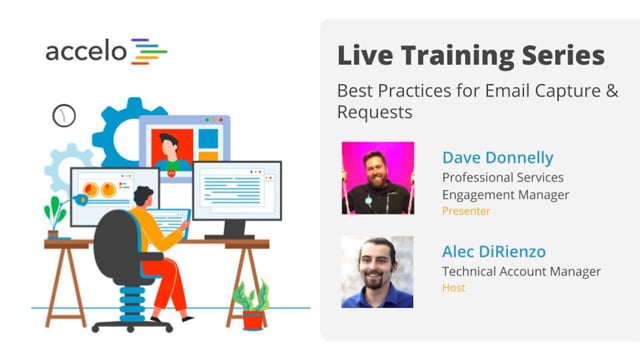Managing Internal Work
Learn how to setup and manage internal work in Accelo. We cover setting up internal client records (dos and don’ts), steps to setup and manage your internal Projects and Tickets in Accelo & finally setting up a Retainer to track tasks and internal time spent each time period.
[Adam] Hello everyone, welcome to our Best Practice Webinar for today. We're going to be going through how to manage your internal work using Accelo. My name's Adam. I'll be hosting today's webinar. I work here in the implementation area here at Accelo. I'm joined today by Saagar who'll be presenting the content. He's another member of our implementation success team.
Looking at the agenda for today we're going to kick off with a bit of an overview of what are the types of internal work we've seen clients use. We're go through and take you through how to set that up looking at areas such as internal client statuses, different work types as well. Once we've gone through and set that up, we'll take you through on how you can actual record and use that internal work best. We're expecting about 15 to 20 minutes worth of content, then we'll have about five to 10 minutes of questions at the end. As always, feel free to send your questions through using Zoom's Q and A function, and we'll get to them at the end. I'm now going to pass you over to Saagar who's going to take you through it.
[Saagar] Thank you, Adam. By design, Accelo is meant to be a professional services automation tool for your client communications and client work, but a lot of times what goes missing in a lot of our set up and training is focusing on our internal work that we've found a lot of our clients are interested in tracking. We like to have one source of truth. In Accelo you'd ideally like to track all your work, utilization and time sheets for all the individuals on your team. From an individual perspective you'd like, say, your admin team to know all the time that you're spending on those internal activities, which is maybe the reason why your billable hours are down for the week.
Again, for this session we're looking to bring in a lot of other types of work that you might do for your team. To cover this I'll bring it out into six different parts just as an examples. The admin team we want to track how much time is spent in weekly meetings, maybe onboarding new employees. For example, we had a new employee join our team. We created an internal project for all the different phases of her being up to speed. You might want to check how much time you're spending on accounting, or any notes for the accounting side. A marketing team could use Accelo to track all of their different email campaigns, advertising campaigns, and magazines. Maybe as owners of businesses or managing individuals that might be a part of marketing teams, you can track how much time are they spending, where are we at? What are they spending their time on? Using Accelo as well. For example, our marketing team can go into Accelo and use our projects module to send out different emails, as per this webinar.
You have website for tracking maybe all the new blog posts that you'd like to do, and maybe having a task for all the different topics for that blog post. A lot of our clients maybe go through a redesign sometime within their lifecycle of maybe upgrading that website. For us we have a list of different tasks for new help pages or upgrading former help pages that we'd like to assign out to different members of our success team to work and see what's been complete and how much time have we spent each week on it. From a project management perspective you might be wanting to improve your processes or build internal resources for your team. You can check the different phases of building that internal resource and rolling it out to that team, or even working on building a new service offering.
Your developers and IT staff can be, again, tracking your new products or new features that you might be building, or your different systems that you might be selling to your clients, or tracking bugs and improvements. They're not necessarily client-facing, but just something that you'd like to track. We also have an idea of API docs. A lot of our clients use tracking their internal work, in other words their API docs that they provide to their clients. Then IT, setting up new equipment for your internat staff, improving your Accelo configurations and internal help guide. For example, if you're coming onto Accelo now you can create an internal Accelo project to track how much time you're spending on implementing Accelo for your team and what that cost is. Again, feel free to use that Q and A at any time.
We're going to be going through a to-do list, and how can we set up your system best for tracking this internal work over time? The first thing is creating an internal company status, so we can filter by this internal status on your list of companies see where the different internal companies there. Setting up an internal type and progressions, set up internal company or companies. Two examples, Accelo Internal, Accelo Internal Success, Accelo Internal Marketing, Accelo Internal Development. Set up internal projects and set up filters in the schedule tool we may touch on, which is relatively new. You may not have seen it on our blog.
Anyways, as we like to do in this webinar, we like to go through it live with you on how to set these things up. We've already set up a majority of it already, just so you can see as a reference for the sake of time. We want to make sure you know how you can do it, and we're already happy to assist. Otherwise, if you just give it one moment I'm going to pause my screen and bring up our Accelo in a test deployment that we use.
All right, so now we're bringing up our Accelo test deployment that we're going to be discussing a lot of the to-do list. I did see your question, we'll be talking about that in just a moment. As we go through, the first thing we want to do is set up the internal company status. If you hit that top left module button, I'm going to go down to configurations to bring up my admin configurations. Something to note is setting up these customizations with these different statuses and types, this is a premium feature in our account. You can always have your different companies under active, you just have to name them differently. Again, customizing these business processes is a premiere feature for our account.
I'm then going to go to companies in context. Under companies in context I'm going to go under company progressions. Underneath this company status progressions for those that haven't been in this screen so far this is where we can customize what's on the top side of any company record. If we pull up any company record, this is to see where does the status kind of push over to. If I'm pulling up this company record what you should be able to do is what part of that lifecycle is this company that you're working with at a given time. By default, your account may have lead, active, inactive, vendor and partner. Again, through this premium features you can go ahead and add in additional statuses and additional progressions to add in.
What we'd like to do is, again, put in your status, say internal. Add in the standing, so, again, we can have a lot of custom titles up here. We can have a standing, which is how our system recognizes that. You could have different colors and start equals yes. This is kind of key for being able to add in a project underneath that status. I've already done so. I've already added in internal, and I've also said any can go to internal. For those that are already using Accelo and would like to add in this company, or already have an internal company, you can just add in this progression go move them over from say active to internal. All I'm doing here is I'm hitting new progression, so I'm adding another workflow. Think of another stage within that lifecycle, and then going from, say, active to internal, or as I did it I didn't add any.
So, now that we've added in this internal status, when we go through and we add in a company we're able to select that internal status. I'm going to pull it up, and we'll see that in just a few moments. Otherwise, from an additional kind of configuration standpoint we'd like to bring up our different types of projects to start with. Once you click on projects in your admin configurations, then you can go to progressions and fields. If you click on that we'll be brought to our list of different project types. Again, for those on premium you may know that each type allows for different custom fields as well as different progressions on this right hand side.
Now, I added one in for the type of internal, so I have an internal project type, so when you create a project you can select internal and maybe have different progressions as per your internal projects. That's about it. In terms of you have your company status, you can have different types of projects. Again, the idea with setting up this type is allowing you to filter your list of projects by that type of internal. You can do the same thing for tickets and same thing for retainers if you'd like to track maybe work and report on it from a week-to-week basis.
After we've set up that status, and we've set up that type for projects, you'll need to set up a company record. You can go in and say set up Accelo internal. This is what we did at first, and then we realized a lot of us have a lot of different projects that we'd like to track per division part of our team, and our team is growing. We ended up adding in, say, Accelo Internal Success for our success team so we can separate-out those projects from, say, success to our marketing team to the admin numbers of our team.
You'd want to select the status of internal, so you have a status of internal. When you're looking at a given company record you can look at internal. On the bottom, I think this comes to the question in the chat, that we couldn't add our company and email to the Accelo database as a client because it might cause conflicts. What will cause a conflict if you go ahead and add in, say, Saagar Gupta. This is what we don't want to do. We don't want to have a user added in as a contact in the system. What this basically does is it captures emails from your internal staff to internal staff. That's a big kind of security no-no, and a lot of times we're trying to prevent that from the start. If you know about our email capture we do not bring in internal emails, but this could allow that to happen because we consider that individual as now a contact. They're going to be bringing in emails for your clients and contacts.
What I'd like to do is not even have my personal email. I won't want to have saagr.gupta@gmail.com because what that allows it to do, so for example I might be new at the company, and I may have applied to Accelo with saagar.gupta@gmail.com. I don't want those conversations to be brought up or all said to that individual brought up. If you have any context in Accelo you want to make sure that they're not your personal emails, like the personal email that you use most frequently, or your work email as well as a contact.
What you can do, and this is what I did, I put in alsaagartest@gmail.com. I created an extra email for Gmail for this context. It also allows me to kind of test some ideas or what a note is. How does an email look to this client if I want to test my email signature in Accelo. I'd recommend, maybe not creating a Gmail account, but at least having one of your test Gmail accounts or older Gmail accounts to add it in. You can even just keep it plain and just write example. Again, to answer your question, just don't use your personal email address, nor your work email as a contact email.
Otherwise, you can just hit save company, or not, because we already have a few companies already there. Which bring us to the next point, so we set up that internal company status, and we set up those types of internal work. How can you utilize that? We're in a deployment called Oogli, which is why it says Oogli Internal success. I can go and hit that top left module button and go to companies. We notice on this company it says internal, but you may have different divisions for your team. You may have marketing, success and such. You can then go ahead and select a filter for internal. These are your internal records. Oogli Internal and Oogli Internal Success. If you remember from the PowerPoint we can go through and have, say, Oogli Internal Success, Oogli Internal Marketing if you'd like to separate it out.
From a best practices standpoint, say, if you're a small business, say, under 10 people having one company record might be sufficient, but if you're over 50 people it might be a good idea to separate that out so you can track how much time you're spending on internal work across multiple parts of your team. What I also did was I set up a shared filter. For those that are not familiar, once you filter this list down you can save write in, say, internal company records. You can keep it personal, which is, no, it's not shared, and, yes, is it shared. What that comes is if you go and hover over the save filter we can look at your company filter for internal, or you can look at internal work here.
Same idea, let's look at projects. You set up an internal project type. I can click into this list to be brought directly to my internal work that I might be doing. Just a few examples, we have these given projects here. They're all added in underneath that internal project type. You go look at projects, and we're adding in a project as part of your internal processes. We want to make sure that we're choosing internal. Again, our default config, default and automated are there, but we also have that internal status that we can add in.
Let's see and example. For example, for this webinar there sometimes a prep that needs to be complete. I'm clicking into that internal project. Looking at it from a best practice standpoint how can we set up this project, and what would be like an example of doing so? We have this best practices webinar for internal work. You have prep, and we have the webinars. For example, Adam can be in charge of preparing for the webinar and can have assigning out who's going to be in charge of it on our success team. Adam would be the manager of that milestone. The idea, the slide prep, deployment prep and outreach and log in, there's different individuals, so three different total individuals. There can be log time for each one. We have logged 20 minutes of non-billable time across this task.
Now, another example is we completed webinar number one this morning, so I had to wake up early. I came in, say, at 8:00 a.m. The end time was around 8:30, 30 minutes, and I can type in what I did. Something as simple as that, and I'm going to change the status to complete it. It saved log, and there you go. We're tracking how much of that time did I do for that webinar, so you can see that I spent 30 minutes on that, and there's one hour of time, as well as I can go through and say I've started webinar two.
From an admin perspective, let's say Jeff our CEO wants to see, "Okay, so how are these webinars going? How much time are we spending on it?" And, maybe, what's the return on investment? How many people are showing up? We can kind of create a report at the end of this webinar, and maybe have a custom field saying, "What was that return on investment for that project." Over time, we can track all these internal efforts having that return.
Otherwise, again, from setting up this project you notice have those milestones, you have those tasks. We want to do one thing in particular that kind of sets these projects out from other projects that you may have. If you edit that project plan, that first line item is important because you have that budget for that given project. For internal projects we want to make sure that it's non-billable. Again, we want to make sure that's non-billable. Just a quick recap, I got here by going to the project plan for a given project. Editing that left hand side, clicking budget, and then editing this, so fixed, calculated and non-billable. Again, we want to make sure that this is non-billable project. Anytime you log against this will not count towards a individual, say, billable time that they spend.
Same idea for tickets, so if I pull up any given ticket. I don't necessarily have a ticket set up just yet for internal work. I'll show you how to at least make it non-billable. Okay, so if pull up any given ticket, say, service request. On that left hand side we can automate tickets that are under service request to be non-billable or whatever that type is, say, internal. We can automate it to be time only, no rate. If you have premium you can add in that additional ticket type of internal, and just have time only, no rate as the automated rate for that ticket.
Now, when we use tickets for projects, this is kind of a common question that we kind of answer during implementation. When you use tickets it's for more short-term work. We don't have to assign it out to multiple individuals. We don't need a full-on project plan. Now, this webinar preparation is kind of on that border of should we use a ticket rather than a project. Personally, I like to use projects to kind of see it all laid out, and I also like the insights tab for projects. You can use projects, or a ticket if it's maybe short-term. We need to update the logo, and you can assign out one of your team members to go ahead and do so.
Otherwise, we can go to that timeshare report to see something else. How much time have we spent on internal work, or how much time has an individual spent on internal work? For Oogli Internal Success we can track how much time was spent for that individual for, say, best practices webinar. We're kind of listing out all the different internal projects that there might be. As well as all your other projects we could see how much time was non-billable time was spent. It doesn't affect your billable amount of hours. If I did have a cost right here I can see what was that cost to the company. Again, that's an admin-only, that cost and if they have financial visibility for amount. For an admin perspective you can track how much was that cost to the company for Saagar to work on that best practices webinar. How much was that time to, say, if we go from a company or a project viewpoint, how much was that total cost to the company, again, if you had the cost rates added in, which we don't in this test deployment, for that individual to work on internal work.
Again, we want to check that return on investment to see if it's worth it to, say, continue doing best practices webinars. So far, we've seen it's pretty much a tremendous return on investment on our end, which is why we'll continue doing these. Again, feel free to start asking any questions on the Q and A functionality, as I mentioned. Otherwise, we're going to look at just those filters just one more time for projects especially.
Just a quick recap, again, you can filter your list. Imagine you have 32 projects right now. You can filter your list to say your active projects, or your planned projects and so on. But, what we can do is also have project type, so project type, and maybe active internal projects. You might have another status for backlogged internal projects. For example, me and Adam always discuss how can we improve our implementation process and handle all the backlogged projects. When we have time we can pull a project up and start working on it. Again, you can have internal work or internal work backlogged, internal work active, kind of taking that at one step further. Again, that also translates well to other types of projects that you might have for your client-facing projects.
We are releasing a schedule tool that's coming up relatively soon. I'm just going to show you just a quick two second look at that and pull it up. If you just give me one second. This is currently in our beta. The idea is we can track all of our different kind of work across different days or different weeks and how time has been logged and how much time has been resourced out. We can create a list of maybe all of our internal work, or we can just kind of just use a filter for, say, internal work. We can click into those different filters and bring up all the different projects that we might be working on on an internal basis. Over time, we can track, say, for the best practices webinar, which actually has tasks and milestones. We can track what's been complete. How much time has been logged across each one. We can see this over time, and you can also see this is the priority for this week, and you can kind of shift this up to the top.
Again, this is still our beta. Otherwise, it would found underneath the help schedule section when it's going to be released. I highly recommend taking a look at this. If you look at our blog you can see kind of the beta version of this. There's a lot of just cool things to come through with this, for example, clicking into these items, but we'll leave that for our tech team to release soon. Otherwise, I think, Adam, there are some questions if you want to bring it over in here.
[Adam] Yeah, thanks Saagar. We have had some questions come through, and if there's any other questions out there please feel free to send them through. First question, Saagar, we have is what is the advantage of setting up multiple internal companies over one internal company with multiple internal projects against them?
[Saagar] Great question. As I was saying kind of before, for a small business, say, under 10 people it may make sense to have, say, one internal company, say, Accelo Internal. That's what we started with Accelo is we only had one internal record. What we found was our Accelo Success team and our Accelo Marketing team, there's a lot of different projects that might be working from an internal basis. We want to see that separation in terms of when we look at our list of work for that given company, so we go to that work tab for that given company, hover over this.
What I mean by that is if I click into a company I can go to that work tab, we only see success projects, or we only see marketing projects. The easy solution is just having different company records, and from a timeshare report perspective you can track success team activities versus marketing team. Two different line items for two different companies and all the projects within in it. Again, small business under 10 people one is probably sufficient. You get kind of larger than that then you may have different divisions or different teams, and that's where they recommend having multiple internal company records. Remember, never have yourself as a contact, your personal or your actual work email.
[Adam] Thanks. Next question we have is are there any circumstances which one might want to enter contacts for the internal company or internal divisions?
[Saagar] Maybe, if you might have an internal company, maybe a vendor that you might be working with, and you may want to create a privacy setting there. I'd probably just keep those individuals as their own company record. I really can't think of a reason. There might be about contacts underneath an internal record that you'd want to keep. Unless, I'd say, if you don't have particular individuals in Accelo and you need to track that email communication in the system, that might be one way, but I really can't think of any other reason why. There's more issues that can happen if we make a mistake on that part, so I'd probably say almost a hard no on that.
[Adam] All right. Another question we have, and this is a bit of a scenario, but the client here has some internal project activities. The example given approved pre-sales work that they want to show up as utilization, so coming up in utilization dashboard, but not having a dollar value. Is setting the task to be billable but zero dollar the best way to do that?
[Saagar] Actually, you can set up different milestones to be not billable too. If you go up in any given project, the project itself can be billable, but its particular milestone can be not billable. That's probably the best bet is having maybe the non-billable kind of style work part of a milestone that's not billable. You go edit this project plan, and say we have this overall project is, say, a fixed price or a calculated price of what's coming in from underneath it. These milestones itself can be not billable. The overall project can be billable, but maybe particular milestones are not billable for those internal activities that may need to be done like research and such, and you don't want to bill the client for it.
Now, something important to note is you might have a lot of internal activities like researching a specific company. Like, for example, a client may signup maybe through your form, and you might have an individual that's kind of researching the company before it goes to the sales team. That will always be non-billable because any activities logged against sales will be non-billable. Again, something important to keep in mind that we cannot have billable activities logged on a sale. Your billable activities will be projects, tickets and retainers.
[Adam] Those will be showing up in the utilization dashboard.
[Saagar] Correct. In your utilization dashboard, for those that are maybe unfamiliar with it, I'm hovering over the dashboard on the top and clicking on utilization dashboard. If I bring that up you can filter that utilization dashboard by billable and not billable time. You see right here you have billable and not billable time. I like to usually keep auto off. As of right now there's, say, two hours of non-billable activity on July 24th. Again, it will be different colors, so billable versus not billable. You can also export this utilization dashboard out. If you've never seen this before, and it's not showing under dashboards, this is only an admin member feature as well as a premium feature. Yeah, Matt, I think Adam just mentioned he'll follow with you offline. Along the lines, of, again, we're bringing in a lot of email correspondence if you have a contact in the system with your personal or work.
Again, the user record should have that. You pull up that user record, this is another test deployment, should have your actual work address, say, saaagar.gupta@accelo.com. Any contact in the system should not have your work or personal address because then the email capture rules are a bit different. Any other questions? We have a few minutes before we can move forward.
[Adam] Oh, well. We'll just go back to the presentation while we're waiting for any other ones. A bit of a look forward to the next best practice webinar. In two weeks time on Thursday. Sorry, on top of that, for this webinar here, this webinar will be made available to everyone. The recording will be available up on our blog at Accelo.com/resources/blog, or on our new section on the website, which I'll paste into the chat in a second where you can find all the recording from our previous webinars, and in a few day's time the recording of today's webinar.
On Thursday, August 10th at 8:00 a.m. and 4:00 p.m. Pacific time we will have the next best practice webinar focusing on more on the ticketing side of things and around service level agreements, so SLA's as they're commonly called in the tech industry. We'll be taking you through how to set them up and using due date goals to drive that. Tracking key metrics on service sub agreements, such as response time, and then overview performance for those SLA's, how many have been met versus how many have been violated on a per ticket basis. Look out for that, and if you're interested in that we definitely want to see you join us again in the future.
As always, we always like to hear future suggestions for best practice webinar topics because we can definitely take them into consideration and perform webinars on that in the future. Appreciate everyone's time today for joining us. We'll leave the chat open for a little bit longer so you can record those links down. Again, appreciate your joining us today, and we hope to speak to you again in the future.