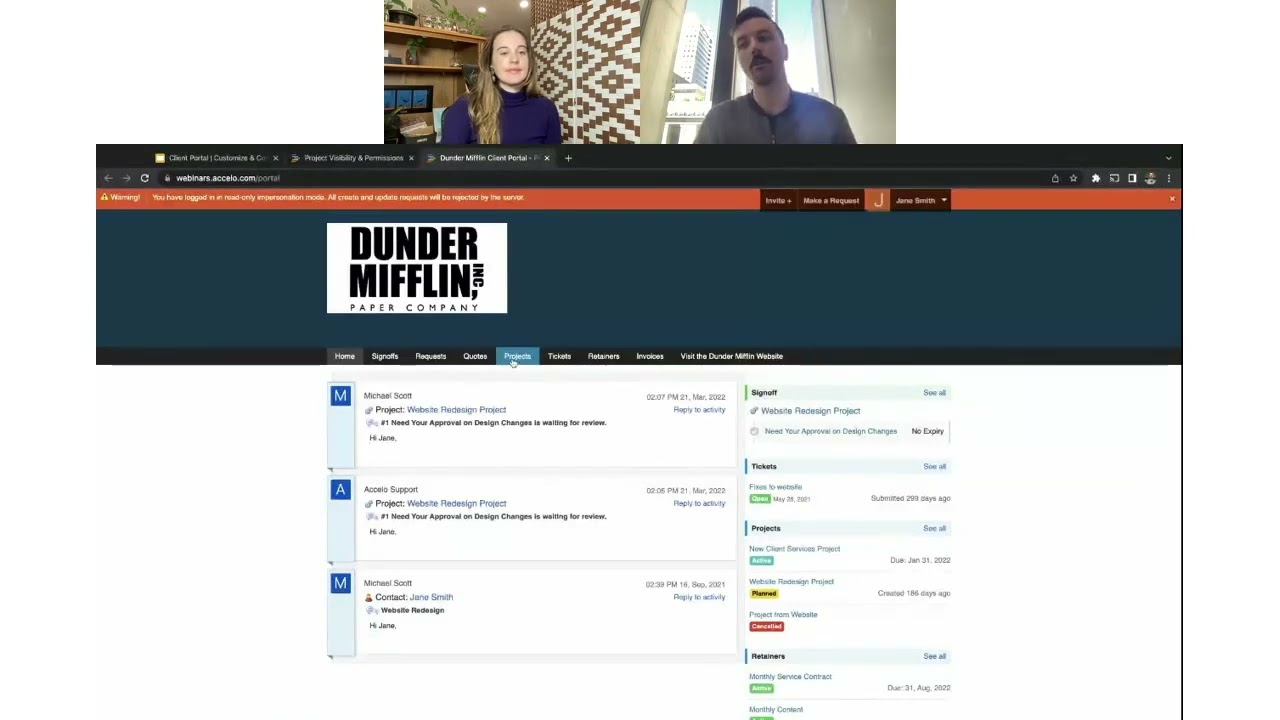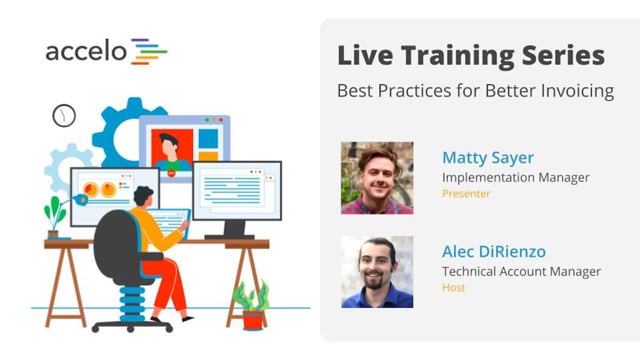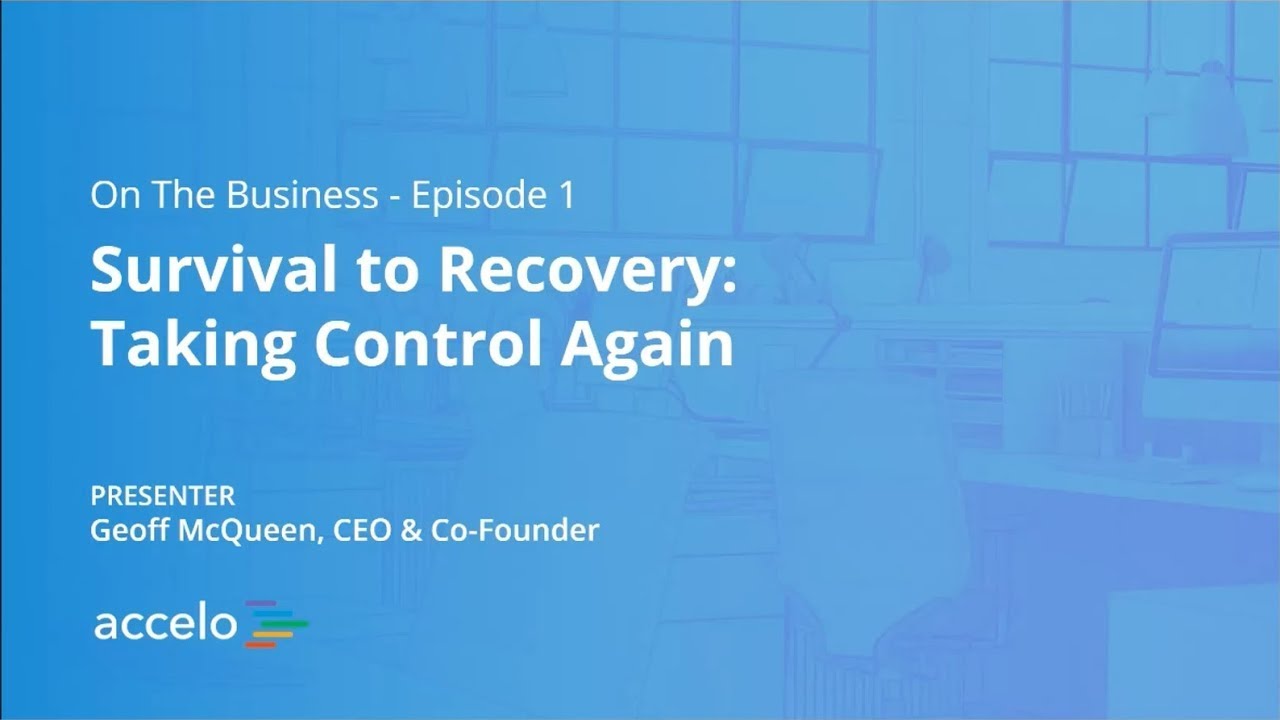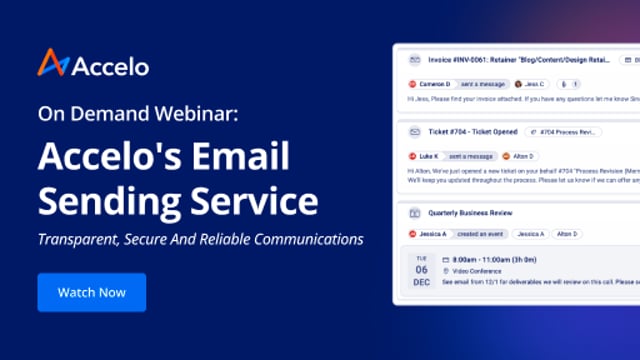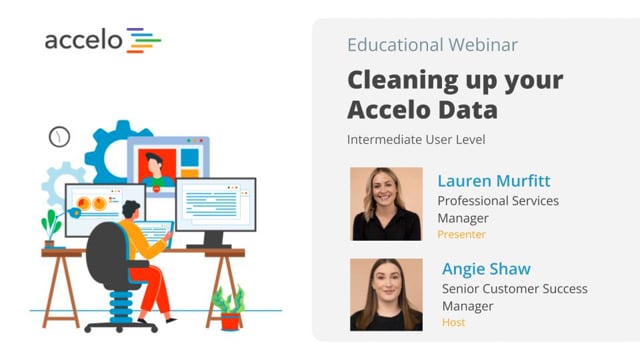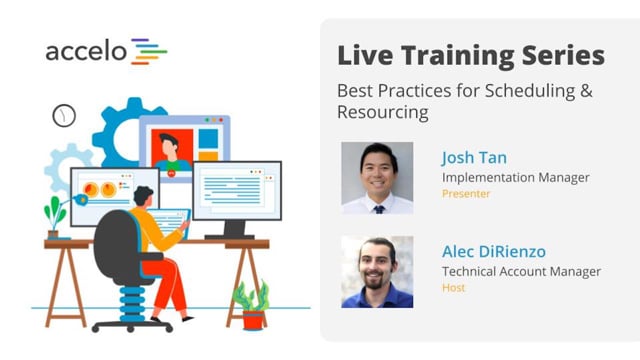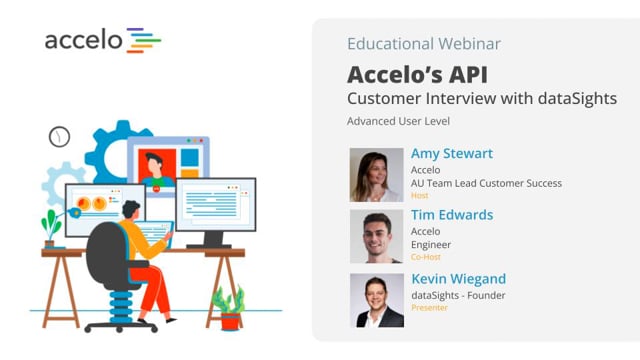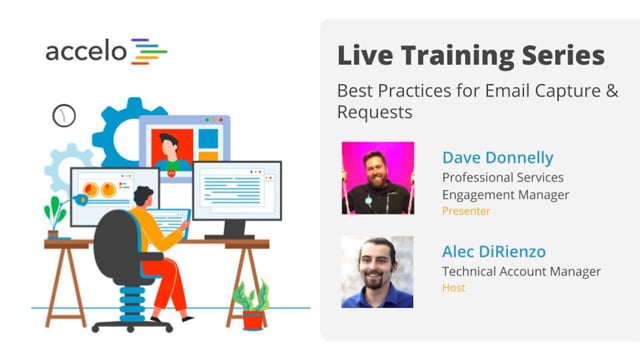Services
Learn how to track all of your support tickets and ad hoc work including, how your team can use the Service Module (also known as Tickets or Issues,) setting up the Services Module, managing your short-term work efficiently and best practices on capturing lost time and increasing profitability.
[Tom] All right everyone, let's get going. Welcome to another episode of Accelo Best Practices. Today we're gonna be focusing on services [inaudible 00:00:12] and tickets. I'm your host Tom. I'm an account manager here at Accelo and I'm joined by Saagar who's a customer success officer and will be the primary presenter today. Saagar's gonna run through a bit of a quick agenda here and then we'll get stuck into it. As per usual, there is a Q and A section on Zoom there. Feel free to throw questions in as we go, and we'll try and address them where they're relevant or they fit in with the presentation. Anything that we don't get to, we'll be happy to follow up with you afterwards. All right.
[Saagar] Thank you Tom. Good morning or good afternoon to everyone. So, the agenda is starting off with, How do we use the service module for my business? Then we lead into, how do firms in my industry use this service module? How do you capture all incoming requests? Setting up the ticket module and their progressions, and managing a large number of tickets over a time. Like in a lot of best practices throughout all of these different action items. To start with, how does a service module fit in? So we think of Accelo as a service operations platform, we think of your different sales, projects, retainers, and service. Going through each one, sales is for your different sales opportunities for your new or existing clients. Projects is for your long term mild as so in task based work, while service is for your short term ad hock work. Retainers is for your reoccurring work, or reoccurring billing cycles.
So, all four modules can potentially work together and you know for a single client you may have a sale, you may have a project, you may have a retainer, and a number of different tickets within our service module that are associated with it. So, how does it fit in, say for your business? Again, for every business and every industry it's fairly different. But, just using the simple kind of words, short term add hock work. If you just kind of think about it, we don't necessarily need to create a project for say every piece of work.
We may not need to have multiple tasks, it might just be something that you need to refresh or you may need to answer a couple of client questions about, you know, whichever and we want to make sure we're capturing all of that time, because eventually it could either take away, say from a budget from a support contract, or add to the time of materials that you're building at the end of the month, as an example. So, I want to categorize our service module into four different types. This is kind of what I share with a lot of my clients in implementation. So, if you've worked with me in the past, you may recognize these sort of terms.
So, the four categories are, out of scope project work. Add hock retainer work. Time of materials, and non billable. When we think about out of scope project work, think when a project is complete, what happens? The clients may want a few changes that you billed for, or don't. But, you need to track that work from start to completion. When a project is ongoing, but is not part of the scope of work and you're looking to bill separately, that's another time you can create an out of scope project work ticket.
Moving forward, you have add hock retainer work. So, for example, you may have a list of, you know, support contracts for all of your clients. When a client wants something done, you can create a ticket and link that to your support retainer. So, for example you have a support contract with client A, they report a bug, you can create a ticket for that bug to track it from start to finish, and link that to the retainer and based on how that retainer is set up, it'll either add to the time that needs to be billed, or take away from a budget. Also, again looking at projects as more a long term milestone and task based work, tickets can be your short term work.
So, for example, you have maybe a new graphic design that your client's looking for. A PR release, a blog post, a W2, or a client's maybe looking to purchase a piece of hardware that we don't necessarily need a full project for, but again we want to track that time from start to finish. Last, but not least, non billable tickets. For sometimes, you just may not be billing for certain tickets. Whether they're internal or they're for your client, again, maybe it's part of the scope that you have a warranty for a certain amount of time. Again, we do not, we have that option of just creating a non billable ticket.
So, let's look at the different industries that, you know, I work with on a daily basis. Now, there's several more in this space, but just pointing out four, for the last say four clients that I've worked with. In the accounting industry a client hired two new people and you need to add it into their payroll system. A client is requesting a specific, you know simple tax form, like a 1099 for W2 for their employee. Or a client wants to have a full on discuss in their upcoming tax return. Now, if you replaced payroll, you replace 1099 and W2, and you replace tax return, you can probably think about maybe different systems that you say manage for your clients. Different sort of paperwork or documentation you provide, or maybe different best practice and other sort of advice that you provide to your clients.
Similarly, for example, a client wants two people set up on Office 365, a piece of hardware is not working, or a client wants a new computer set up in the IT and MSP space. Okay, on the right hand side you see advertising and marketing agency and business consultants. Going back to, a client wants a new blog post, you can create a new ticket. A client wants a new page to do on their website, it's not a long piece of work, it'll probably just take a few hours, we can just create a ticket. Or, a client wants to purchase 1,000 more fliers, based on some work that you may have done through a project, but now they just want additional, say fliers and you can just create a ticket, again that could be your out of scope project work.
Last, but not least, your business consultants. Client wants to review their processes in an onset engagement. We have just a quick meeting, you create a ticket, and you can just bill on time of materials basis. Same idea, a client wants to hold a one hour consulting session. So, looking through this sort of work flow, so I kind of expanded this, went a little bit blurry, but it starts with the initial contact. How are these messages coming in? So first, it could be an email that's basically sent to you. It could be a note on a client record that needs to be converted over into a ticket. It could be a phone call, it could be a meeting. All of those options can be converted into a different ticket.
Next, we bring up the idea of using different request inboxes. So, for example, a client can email your support at Accelo email address. That goes into Accelo's, at least our own teams, request inbox, and specific support inbox that we can then convert over into a ticket if we so wish to do so. You can also create requests. So, for example, a phone call comes in, or you're not the one say managing the tickets system, you can create a request for the tickets team to then go in and manage that ticket. Otherwise, you can just go directly into creating a ticket. There may not be an email or anything in place, you could just go ahead and create that ticket.
Now, part of that ticket is you need to set it up for it to be worked on. So, you choose a ticket type. You have a ticket subject. You have a ticket description. Think of your title and body, and content, other ways to phrase that. Then you go into ticket work in progress. So, we set a budget, we've put in different custom fields, if we're tracking different information. You push it to work in progress, in which case we log time. When we're done, we close the ticket. We put things called resolution notes, and resolution type, and why those are important is because on each ticket you'll notice, again what is that resolution straightaway, on the right hand side, that we'll see, and we can also notify that given client.
So, this is how that ticket structure is. Now, this ticket can last say 10 minutes. It can last two hours, it can last four hours, or even eight hours depending on how long you manage your tickets. When I mean eight hours, I'd say eight billable hours, not necessarily eight hours within a day. Okay, so this is kind of again, the overall process that we're gonna be discussing today. Going through say each of these different steps, so you're able to manage all of your given tickets. Okay, again feel free to ask any questions along the way, and we're gonna dive into Accelo itself to see how we can set up this for your team, okay. So, just give me a minute.
So, now we're brought into one of our demo accounts in Accelo. You can see some things like frog or body, but anyways as we go through this, again it's really starts with what is that initial, you know, point of contact the client is reaching out to you? So, what I mentioned was, there's a couple different options. The client can send you an email. You can convert a note. It could be a meeting invitation, it could be anything of that sort. So, for example, we go into this for any sort of activity. You can convert any activity in your, say deployment into a given ticket.
You'll be able to just hit these, this drop down. These three different dots, and convert it into a ticket. Now, these activities rest in different areas. This also includes your given inbox. So, you can convert it directly off a stream, or what's probably more likely is you're converting it directly off one of these different emails in your system. Or, you can go ahead and just convert over into a ticket. Okay, so two things, you may have an activity that's a meeting, a phone call, it has already been logged. You decide you want to convert it into a ticket. You have that option by those two ways I just mentioned. Opening up just the activity itself, or just in your inbox, if someone emails you, you can convert that directly into a given ticket.
Okay, the other options are going into the different request inboxes. So, clients can email in to the different request inboxes, let me see if there's any here that we can use. Otherwise you can even create some. So, basically we can take any email that comes in and also convert it over into a request. You'll notice that this specific request was converted over into four, two, three. But, let's kind of uncheck all these and then go through and say, "Create a request." So, I'm gonna close this. We can go through and create a request. The idea is we can pick a specific company, say Lake Savers, or Calicy at Lake Savers, choose the different request type, say support, and say, "Can't log in," as an example.
Say we get a phone call and someone, not on our support team, answers that phone call, they can create a request for our support team to start managing, say that given request. They can create that request, hit refresh, and pull that in. Again, the request will then kind of show up in terms of that request inbox. Now from here, we can always go through and convert over into a new ticket or different ticket types. Now, this is all based on our request configurations. Now, if you think you have any of your info ad, contact us, any sort of those communications that your clients email you for say work, it's fairly easy to accept this request configuration.
We have a separate, really short webinar on how to do so. It really just goes into what types of requests do you want? Then you need to set up a forwarding rule from your distribution list or Google group. Distribution list is more Office 365, Google group is more Google, ERG suite, and we can, all you need to do is set up a forwarding rule and then all those emails will be brought over from your different respective clients and contacts. Requests in one exception where we might bring in emails that are not from already existing clients and contacts, because we do have an option. For example you have an info address, they may not already be a company, or contact in your system, but we want to capture that email and possibly convert them over into a company or contact.
Okay, so let's go back into this PowerPoint. So, we see, you know you can convert over an activity. Any email that comes into that request inbox you can convert. You can also create request inbox tickets, basically, activities. Or, last option is, that we can just go through and convert, or just add in a ticket itself. Let's go through and add in a different ticket. So, as an example, we can used, needs a new logo. They need a new logo, Lake Savers need a new logo for their future. We can choose a specific contact and then what's important is choosing the type of ticket it is. Again from a categorization's perspective, from an automation's perspective, it allows you to then know what is this ticket for?
So, let's use time of materials. There's no support contract. There's no retainer, but if there was a retainer you can go through and choose whichever retainer it is. Again, there's plenty of other examples here because this is a dummy account, but you know usually there will only be one or two. Okay, you have different class levels. You have a priority, so suppose it's extreme, we can notify say the respective individuals that are the leaders of the team. Okay, again all of these are customizable. So, we're gonna create that ticket.
So, what we see here is a ticket open notification. When you open up that ticket you have an option of adding a progressive action. This is where the automation comes in to notify, Elden, that we've opened up a new ticket on their behalf. Again, all of this text is customizable. Okay, just skip this for now. Now we're viewing a given ticket. Well there's a couple of things to keep in mind for this ticket. We have a title on the top left hand side. We have different activity and log time options. We can go through different tools. We can get more information about the client by just clicking onto that, basically card as we call it.
We have the ticket details right here, and then if you'd like, if it's more of a longer term ticket where it's not just a quick in and out, you can add different team members for, say different individuals are working on this given ticket, we have one directly responsible signee, but we can add different team members for it. These team members can be internal, or they can be external on your client's side or on your vendor and partner's side. You have different key date, where you have a due date and such. We have your different budget and work. This goes into, again that time of materials ticket, is it non billable? Is it based on your staff rate?
So, for example, our CEO might have a different billable rate than I do. Or, based on a defined rate where we can go through and choose a consulting at say five hours. Now, this will refresh it for the entire, basically, ticket and we can just hit save. You notice that you now have a budget on this bottom left hand side. Now if you log time directly against this ticket, again it will take away from that budget, or just basically add to this amount. As you go through, we set up some best practices, so we'll walk through basically what that means. You'll notice it's fairly simple up here, we have open, and then assign ticket.
Now, you may open up a number of tickets and then somebody else might be assigned a given ticket. So, we can just click on that option. Essentially, you have assigned that ticket already, and then we can go into is it, say, closed, or we can have some different notifications, same result, right up here. So, noticing it says work in progress instead of resolved, that might take us to kind of our next point. How can we edit these progressions up here to match up what we're looking for? So, what you see right here is there's a title, and there's also what is progressing to. So, each of these are different statuses. The different statuses of a given ticket. We can go through our admin configurations, again to get here I hit this top left module button, and hit configuration, to go to different tickets.
I can then hit progressions and fields, and the reason we do this is because each type can have different progressions and fields. So for example, for an add hock routine ticket, you don't see work in progress. Personally, I think it's in a best practice to keep it fairly standard. So, this is as simple as it gets. You have available and create to open. You can add in a ticket opened notification. We can go into assigned work, open to work in progress, and then we can go into work in progress to resolved. One thing I've noticed right here, where it says work in progress, and we want to change that title. So, I can just click into this progression, and I can put in ticket resolved. As soon as I make that edit, I can go back into the given ticket I was working on and see that upgrade.
So, you'll notice, this is the title of that progression. This is what you see right above here. So, ticket resolved. Again, making edits on those progressions are fairly simple. We can go back here, again available and create to open. You have a ticket notification, assign ticket. We have open to work in progress. What's nice is we can also go through and add in special processes. Special process is like, be able to assign out work, or unassign. You can also go through an automatically linked retainer, but that would be possible if you only have one retainer per client, otherwise you'll notice we're about to hit resolved, and there's four different options that pop up.
Again, we're looking to quickly manage all of these different work, there might not be that many time entries. So, for example regenerate new logo. We can go through log time additivities, maybe send emails and such directly against this ticket. But, as soon as it's resolved, you know we don't even need to click this and then resolved, we can just directly click ticket resolved. You put in what is that resolution type, and we can customize this. So, we can have a work log, again this is why I said, potentially we can put here how long did it actually take, say 20 minutes, and you can save that time, and then we can have an issue closed notification that might include more details in just this, again you can include that resolution type, resolution notes and so on, and have that templated out.
Yup, and a question was, we have been adding tickets to notify the client at the resolution stage, is that mandatory? At the moment we don't wan this to happen. It's not mandatory, again you'll notice that I skipped it. So, you have the option of having it there, but then just skipping it if you don't want it. Or, you have the option of just taking it out, and just putting it maybe in the closed stage. So, what's the difference between resolved and closed. The idea is resolved is more along the lines of the tech, or whoever is working on it, basically has resolved that given ticket, versus closed is say the admin staff has gone through this ticket, everything makes sense, and it's ready to be billed.
Potentially, you could have another status, or another progression from resolved to work in progress, and we're just gonna see what that looks like. Okay, looking up resolved. Back into work in progress and you can say, revisions needed. Okay, so another question was, in the chat Tom. Can you make a ticket appear in your task dashboard? Jenna, I believe you might be talking about our task board, and we can make a ticket appear, it is a little bit tricky, and the trick is in a way, is just every time you open up a ticket, you automatically create a task, and we can template a task to be created so it shows up on that task board as you might find helpful. Another thing to kind of think about is using a combination of list screens, as well as our new schedule dashboard. So, again this is kind of leading into how to manage a large number of tickets at a time. It might have different filters. We can then go to our new schedule dashboard, and have basically your list of tickets that might be, say, let's just see viewing unassigned, we have a list of tickets that pop up, and you can have your different tickets here that you can take a look at, basically what needs to take place.
Okay, there are two options, we can automatically create a task, and I wold say that is fairly common, otherwise you can use things like schedule dashboards and list screens for basically customizing your own dashboard. Okay, so remember when we look at those different customizing progressions and types, that is part of our premium package, so you notice those things are not showing up in your configuration, then it's possibly because you're not in the premium part. Another question, we schedule on a user basis, which you have to do ... So, I believe you might be saying, I want to schedule these tickets to be worked on say by our tax.
So, let's go through a little bit of advanced kind of configuration. So, working with our clients, that was basically the case. What they've said was, when we assign the ticket we also want to schedule that ticket to take place for a specific time. So, what I said was, okay, let's go through and, remember an activity can also be a meeting, which can also just be scheduled for a single individual. So, if I go to time of materials, and I got to assign ticket, we can have an activity and say you pull up your, you know, Google calendar, Outlook calender, whichever, we'll put it in, ticket assignee, nope, trying to copy and paste this. ... so, you can add in all of those details right here. So, high, basically ticket manager and so on.
Put in all of this given information, and essentially within those progressions you can have a templated out meeting invitation where you then, you just choose what time do you want to schedule it for. Then add a company name, okay, so company name. Title description, ID for that ticket, and scheduled. So, what does that kind of look like? Now, there's one extra step that is very small to do so, I go through create a ticket. We can go through and put in Lake Savers, say new ticket, just as an example using time of materials, because that's the one we configured, again each type can be different. You have the ticket open notification, we're skipping that because say the ticket's not assigned yet.
Then we can hit assign ticket. This is where we're going into say scheduling work to take place. So, we have that assigned ticket, you can then hit meeting, again this is key. Yes you can go through team scheduling, that's a little more advanced, or you can just hit meeting, you have a calendar open, and you can schedule when you want that to take place. This individual receiving a notification as well as a calendar invitation that pushes over to his or her calendar, for say this meeting. Okay, so again what we did was we created a template, say meeting invitation for the calendar that's basically a calendar block to work on this given ticket.
Okay, so again, we don't necessarily need to create a task to schedule work. That is true for team scheduling, but you can just use the meeting option within an activity to schedule your work as well. If you know when you want them to work on it. Okay, so as we kind of move forward and kind of closing up, I don't want to take too much of your time this morning or this afternoon. So, we might be managing a large say number of given tickets. So, as we manage that large number of different tickets, we might want to use different tools.
So first, you know and foremost is that list screen. We can filter this list screen by several different options. By priority, by age, by status. It might be different escalation levels, which you can use, so first you know you can go by say assignee. To set up different filters, all you need to do is say, save as. If you hit save as, it could put in I don't want this to be shared because it's my own tickets, and I can save that filter, again the shared team filters, but I can add my own filters as well. Okay, otherwise, again you can take it one step further and have just several different options right over here. Yup, that's a great question. When should we be using tickets over tasks?
No tickets, you'll notice, are more, you know you convert over an activity, you want to track it from start to completion. Tickets is also where you can build from because you can build from a ticket. Now a task is underneath the ticket. So, if I open up any given ticket, say there's one assignee, you probably don't need a task unless you're looking to use a task board. However, we can have tasks within tickets. So, think of tickets as more an object and tasks as more to do's within that ticket. Remember you can't just build from a task if you add it to a client record. You bill from that ticket because they have those customized progressions, they have customized tools for that purpose.
So, to kind of answer your question, tickets are just, think of a more bigger object, and tasks are to do's within that object. Now, you don't necessarily need to use tasks within any ticket. Okay, so again we looked at that different schedule dashboard. We also have a ticket dashboard to just get some basic information as the time goes on. For tickets at risk, again these are all clickable and you know the different types of tickets that you have. The number of count, say in the past period of time. You can see performance by individual, ticket volume. To get some ideas of how things are going at any given time.
So, another question is, can we easily make a ticket not billable? In the case where a ticket is used for an internal work, yes. So, let's look at through how to do so. This also goes through automation. So, if we put in for tickets, we can put in progressions and fields. We can then go through non billable, and this really hasn't been set up, so let's look at open, so when it's open we want to make sure this ticket is automatically non billable. I'm gonna go through and hit update rate, I believe I can also hit special process. I'm gonna hit rate and I'm gonna say this is non billable. I can add in another rate her, and I'll essentially say non billable, and you can just make it hidden.
Again, we just need to add another rate into our admin conflict, add in non billable and anytime a ticket's created for a non billable ticket, it's automatically non billable. Now, the same thing can go if you want to have, maybe a specific rate, say the default rate. It's automatically assigned to a specific rate because a lot of times teams don't want to, you know, share rates with say their techs and such. It's fairly common, so you can have it automatically assigned to a specific rate to start with. Again, we can assign it to a specific rate type, which can be different for different clients through divisions.
Another question is, when can we use tasks without a ticket? Now tasks can be associated underneath your sales, projects, tickets and retainers. Again tasks are just to do's. Last, but not least, they can also be associated with companies, so for example a task can be need to follow up with, say Tom on a sale that's due in one month. Or, Tom sent a follow up with him after six months. Other tasks can be, I need to create things, I need to create a quote, I need to do things like that. But, again if it's billable, you'll need to have one of these, the task will need to be under project ticket or retainer period.
Okay, another question? So, there isn't a way to create reoccurring tickets, but there is a way to create reoccurring tasks. That's mainly against our retainers modules. So, remember what I originally said, it could be reoccurring work or reoccurring billing cycles. So, for example, you have a support contract but every month you upgrade the OS of a computer. That'd be a task that's reoccurring within a retainer period, and that goes into this retainer portion. So, you can go through and add in different task templates that'll keep reoccurring per period duration, say each month.
Now, what's nice is, again going into one of the last parts of today's webinar is, when you create these different retainers, we can have a number of different tickets associated with it. So, one of the options was add hock retainer, and anytime you have a support contact, you might have a number of different tickets that you may want to create over time and tractional completion and use automation, that it's linked to a retainer. Now, all you need to do is what we saw earlier. If there is an open retainer for that given client, it's super easy. It could also be automated if there's, say one retainer per client. You see there's no retainer option here, but when you start looking up any given client that may have a retainer, that retainer option shows up.
Okay, so even if a task isn't billable can you track time on it for a ticket or the project? Yes, within a project and a ticket, again you can track time. Now, some time in general might not be billable. Like if you're logging time against a given ticket, you have the option of making anything billable because you'll see a dollar sign. So, you'll bring up the given tickets that I just did, might've recently viewed ... I can hit log time, and they'll be a dollar sign if this was a billable ticket. So, I can go through, make this a billable ticket. If I log 10 there's a dollar amount. If I want to make it billable or not billable.
When you're logging time against a task, you know you can just go ahead and choose the billable or not billable option for that time. Now, for a project, we can even take it one step further. You can go through and you can mark a specific task as not billable to start with. So, the question was, can we log time directly on a specific task? Yes, you have those tasks and you can track usage also in budget. You can go through and just log time directly against that given task within that ticket. Again it can be billable or not billable.
Now, if the ticket overall is non billable, then everything in this ticket would be non billable. Okay, these are good questions, and we're kind of inching towards losing some people, so feel free to keep asking questions, yeah. ... okay, it seems like you know people are out of questions at least for the moment. I'm just checking the Q and A, but otherwise, kind of closing up I think I'll hand this back over to Tom.
[Tom] Yeah, thanks Saagar. Our best practice video library, some of the one's we've run recently you can see there, things on QuickBooks, Team Scheduling, some work for automation, etc. this session will also be added to that now, you can find all our previous best practice webinar sessions at that URL right there. We run these every couple of weeks, 8 AM pacific, and I believe 4 PM or 5 PM pacific.
[Saagar] It does change ...
[Tom] It does change a little bit, but we always update the times in our blogs. Our next one's gonna be in a couple of weeks, focusing mainly on our G suite and Office 365, and again the information for that will be released through our blog. As always, we're very much up for suggestions, we definitely listen to all client feedback that comes through at best practices at accello.com, so make sure you send through some ideas there. If you've got any follow up questions, also send them through there, and we'll be sure to get back to you. All right.