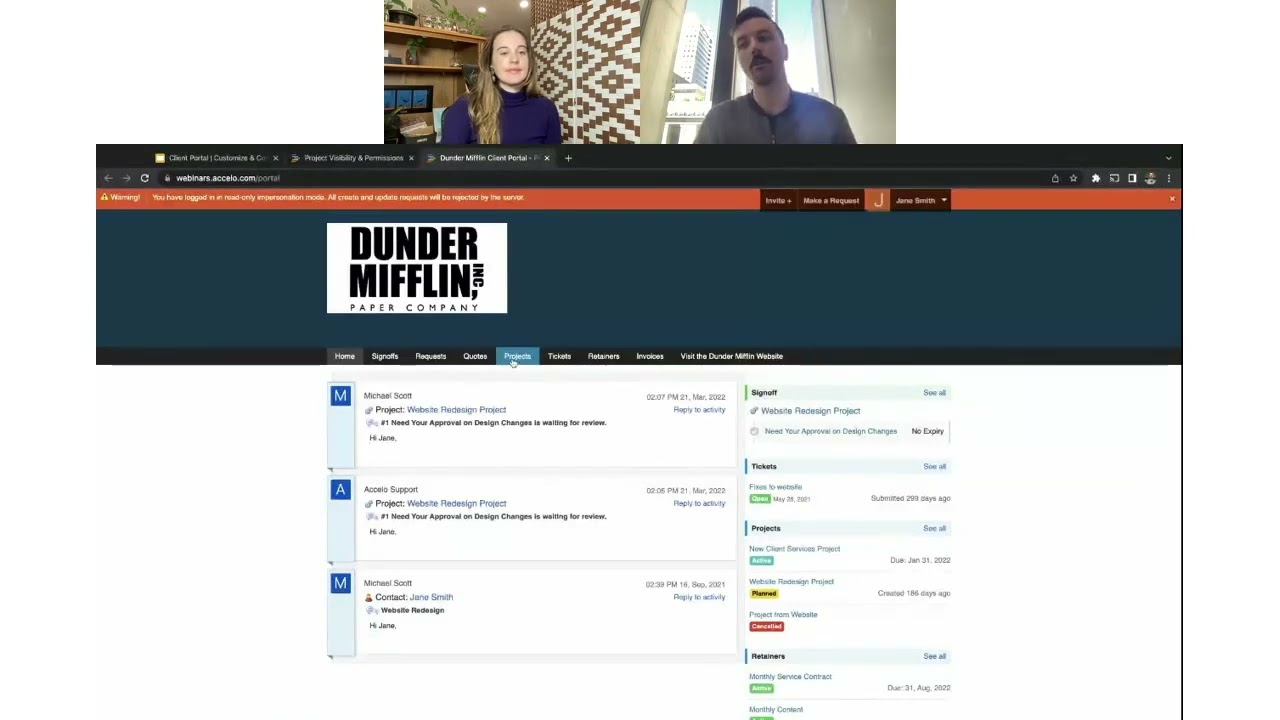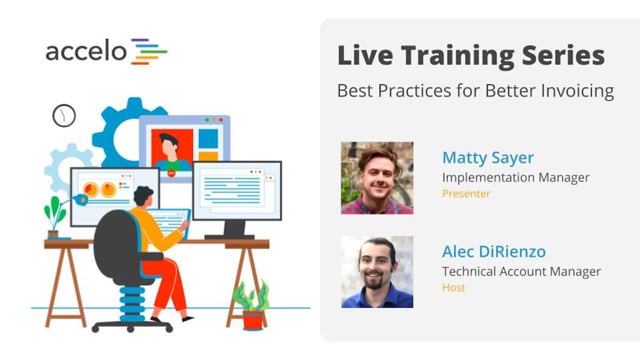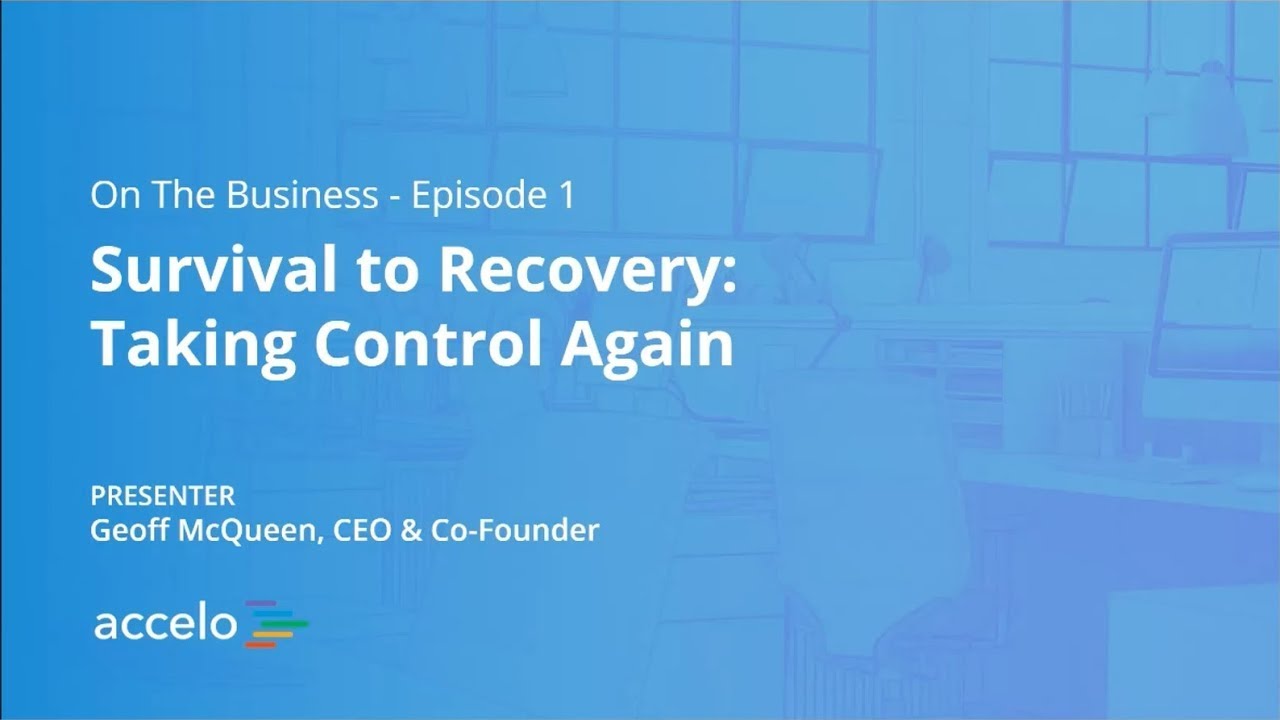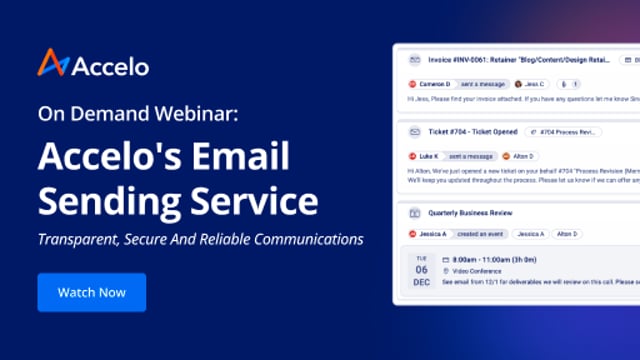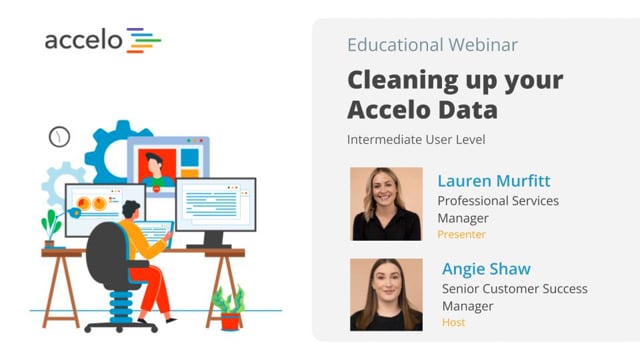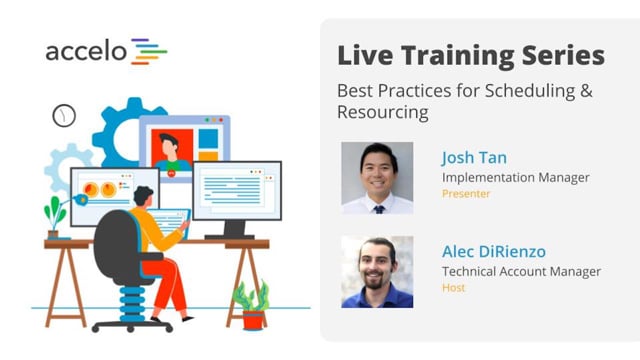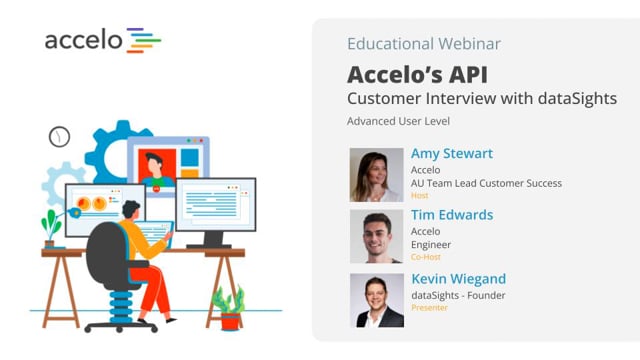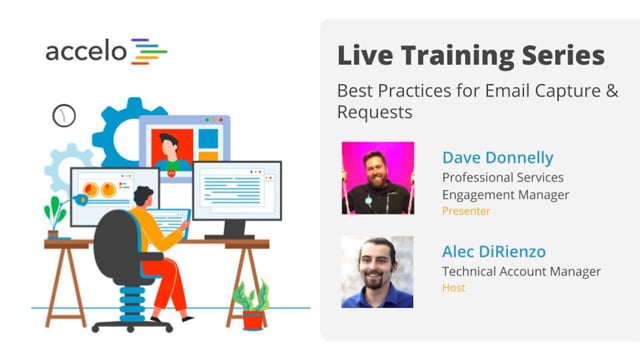Triggers
[Geoff] Good afternoon and good morning everyone, wherever you're from. I'm just here to do a special introduction for this awesome Best Practices session. My name is Geoff McQueen. I'm one of the founders and the CEO here at Accelo. And I'm really excited to introduce Adam and John, who are gonna be leading this session. They're both experts in their products and they're gonna be showing you one of the most powerful features in accelo. Without stealing too much of their thunder, it's that dream of running a business while you're asleep. Of not having to remember to do things, to go and make sure that they go the way that you want. Being able to set up basically, a smart robot in the back seat who's able to do things that you wanna do while you're sleeping. So, without any further ado, I'm gonna hand it over to the team. You're in great hands. And if you've got any questions, obviously, the boys will handle them. But it would be great as well, if you've got any good news to share or you wanna spread the word, feel free to mention us on Twitter. We're @acceloinc, sorry just @accelo. Or on Facebook or LinkedIn, feel free to share the word. Cause the more that you help spread the word, the more that we can have more customers and the more customers we've got, the more we can invest in extending this functionality to do even more magical things. With that, I'll hand it over to the guys. Thank you.
[Adam] Cheers, Geoff. Appreciate it. As Geoff mentioned, I'm Adam. I'll be your host today and we've got John, who's from Service Ops team, who will be presenting the content. Moving on to the next slide. So, a summary of what we're gonna be looking at today is we're going to go into a bit of an introduction to what triggers are for those that haven't had an introduction to those yet. And then we're gonna go into six best practice examples across all the different areas at accelo, where we've seen it work really well, and take you through how to create it and why it's valuable. At any time through the webinar, you can submit questions through the Q&A function or in chat and we'll get to them at the back end for you. So, I'll hand it over to John who'll take you off through the content now.
- [John] Great, thanks Adam. So, what a trigger is, is it's if something happens in your business, if the budget goes over, if someone emails in while a quote's out, then do something special, do something magical like Geoff said. And how triggers can help, it's essentially that intelligence structure to make sure that things don't fall through the cracks and when you're running a small business and you have your hands on all the clients and all the project work you're working on, things don't fall through the cracks too much. You have the insight and the visibility to be able to run the business but, let's say, you brought on a few more clients or those few clients who you do have, you have suddenly signed on for support and service contracts, you're doing more and more projects or your team just starts growing, you'll find, and as many customers of ours have, that things fall through the cracks. So, what triggers allow you to do is set up these rules to be able to find those things that fall through the cracks and surface them so you can do something about them. We like to think of triggers as proactive reporting. So, instead of a postmortem at the end of the month or quarter to see how I did. Am I delivering projects on time? Am I getting back to customers after they submit a ticket? This is the way to make sure that we can answer what's going on, what we can do better now, rather than those postmortems. I can't do anything about a ticket that wasn't answered a month ago or a project in Key 1 that went over budget. And then the last part of it is automating a process for when those things go wrong. What are the next steps? What does my team need to do to be able to solve this problem? And as Geoff was saying, sort of that dream of being able to take the back seat or at least do what you love and take the back seat to actually driving the business forward. That's what the triggers, or at least that's the vision and the dream of what triggers are. And I just wanted to note, triggers are part of our entire suite of premium functionality within accelo. This would include things like profitability, utilization, and ability to customize business processes. So, just wanted to let you know if you're in the plus product and you're listening or watching this webinar and you don't see the functionality of triggers in your sights, that's why. So, the six areas that we want to focus on today are projects, sales, tickets, and retainers, our four core products of the accelo ServOps platform as well as things that we can do with requests and companies to help automate. So, the first example I wanted to do was around projects. If the project is about to go over budget then let the PM know. Many times at the end of the week, a project has gone over budget and you didn't even know that it went over budget or, like I was mentioning before, with doing postmortems, the project already went 20-30 percent over budget and we're just looking at went wrong. This allows us to be a bit more proactive. So, what it will do is, if it's about to go over budget, in the case of this project we set it at 90 percent so once it hit 95 in this example, it sent a internal email to Adam, who's the project manager, letting them know that the project went over budget and also giving a bit of information where to find the project to do something about it. So, what I wanted to do is go through the anatomy of how to set up a trigger and what's involved in the trigger from the perspective of this trigger that we're just looking at with the project. So, first of all where do you find triggers? It's under the "Configuration" gear. And then within each area of the trigger, for example I want to set up a trigger for projects, but if I was setting up one for sales and requests it would be underneath here. And triggers are howls in different types. So, for example, the website type here has two triggers that are set up. And if you're used to seeing the status progressions here, that's the first tab. Triggers is just the third tab over. So, the breakdown of a trigger is on top of the title, pretty basic. The frequency settings in the case of this, we really only want one notification to come out of it anytime it hits that 90 percent budget. But, repeatedly on each project or each ticket or company, we will be focusing on that a bit later down the road of how or why we would do that. Then next, we have the trigger rules. These are the "if" statements. In the case of this project, if the status of the project is not paused, completed, or canceled, meaning that we essentially don't want to run the software projects that aren't live or there's nothing that we can do about it essentially. And, if the budget is greater than 90 percent, then do an action. So, the actions that we can choose from, coming off of these rules, are things like updating a field, creating an activity. Activities are either emails to the client or internal notes for the teams. And that's the example for this budget notification, an internal note. Creating a task, we'll see that on the sale side, and then also changing a status. This will come into play when we look at tickets. So, within these actions, what we'll be able to do is say who the sender is. Normally, if it's an internal alert, we would want the PM or the project manager to send it. And in the unlikely event where it's an unassigned project, there's a fall back center, usually an admin is a good person to choose for this. We can hard code recipients. This is common if the CEO wants to get a notification every single time this happens. And then, we can put in, essentially, relative recipients. Those who are involved in the project and those who actively manage this account. The bottom part is where we can start putting in more information about what this alert is about. For example, 91st percent budget notification. And then, we have a full range of merge fields on the right hand side that gives some context and helps the end user quickly get to what's going on. In this case we found it really helpful to have a title of the project to give, again, some context. And then a job link so that Adam or any project manager could come in and quickly find the project that just went over budget. So, again, just a recap, three parts of a trigger: the frequency, when it gets sent out, the trigger rules, the conditions, if something happens, and then lastly, the actions, then what happens. Our next sample is around quoting and, more specifically, within a sale. If a quote is out but there's no response, and I'm sure that's happened a lot when you get all of this energy and excitement into a new prospect that just filled out your quote form on your contact us on the website. Or maybe someone just called in and said, "Hey, I really need a website built in the next few weeks. Can you please get me a quote? I'm looking to move fast." And then it's silent after they get the quote in their inbox. So what we would wanna do in this case is, if we already sent the quote but they're not responding to us, then we want the account manager, if you're a small firm maybe this the partner or the CEO, to follow up on this quote. So, the frequency, we want this to happen once any time this happens the sales activity. What we can do is we can link into your Gmail, Office, 365 accounts, hopefully most of you are using our email integrations. What we're looking for is a live, inbound interaction. Either they send us a random, "Hey, I just wanted to get back to you." or this is in direct response to the quote that we sent out. We can track for that. And we want to make sure that we only do this when the quote is sent. And the last field that we're looking for is the quote sent date. And I just wanna let you know, if you're looking for this in your deployments, you might not see it, it's because it's a custom field. We're putting in a business process to say any time a sale moves into the "quote sent" phase, then update a custom field of the day and the hours that it moves into. And that's what we're doing this calculation off of. I want to only have this run five days after we send the quote. So if those things happen, then what we want to have is a task that shows up through an action. So a common task would be something like this. This is a little funnier probably than most of your automation in the system. But, again liking to put the prospect and who we need to follow up to. And then we found it really helpful to have the contact phone number right there if you're looking at your task board or maybe you're seeing this new task assignment in your email inbox. This will allow you to quickly click on the number and make that phone call. The next part is we want this to always be assigned to the sale's sales person. The person who's actively pursuing this lead. And we want it to be due the day so essentially, five days after the quote is sent. What our customers are really liking about using this is instead of having all these tasks come off of every single quote that's sent out, this really helps refine the quotes that we need to follow up with. Let's say 80 percent of the quotes, they get back to us within five days and we move to the next stage. Awesome. What this will do is it will reduce a lot of that noise of building an automation for everything and just allow you to focus on the 20 percent that don't get back to us in the next five days. The next area is around tickets. If we haven't touched the tickets for two hours and the customer sent a ticket in to us, then what we wanna do is notify the technician, engineer, anyone on our support team and escalate this ticket into a new queue to work on. Now if there are any managed service providers, MSPs, or IT consultants on the call today, you would instantly look at this and say, "This is a service level agreement," or an SLA. For those who are outside of that field, these SLAs, building in these promises of we're going to serve you and this is the promises that we make. In this case, we're gonna get back to you within two hours. This has helped out a lot of professional services to keep those ongoing customers and keep them happy with the services that we provide. So, if we haven't touched the ticket for two hours, we're going off of a submit date of the ticket, in this case it's over a year old. So obviously, it would trigger. Then what we'll do is we'll take it from an open status and throw it into an escalated queue. And what this queue would give a service manager or the CEO is a really clear idea of how many of those high priority tickets we need to work on and what we need to work on. So, the rules: if the submit date is more than two hours ago, so it's been in that open status for more than two hours. And in this case we're only gonna have an SLA for this really high priority items. At least at first we would suggest doing this. You might want to go across all tickets once you've found this to be successful but having the extra focus on the high priorities. The server's down, the website crashed, I need to file my tax returns. Being able to focus on those really high priority items has been helpful to make those promises. And then there's two things we wanna do, we wanna have an internal alert to the technician who was assigned and service manager and then we wanna change it from open into an escalated status. Similar to the ticket side but now this is on the request side, a lot of our manager service customers, IT customers are used to a ticket tracking system where if you email in to a support app, "yourcompany".com, it automatically creates a ticket. Now in our system the default is to have a request inbox similar to a team Gmail inbox where everyone looks at the emails coming in and then decides to create a ticket. But, what we found is that a lot of our customers just wanna skip that process and auto create a ticket. So this is how you can do that. We would go to requests and triggers fall under "types". In this case, we want to auto convert anyone emailing into support@"mycompany".com. If I was manually converting them, I would be able to select what it converts into, a new ticket in this case. And then we want to auto convert the ticket. So again, the frequency would be once per request. The "if" or the trigger rules would be any time a request is created, essentially, it has a value set, it exists. Then, I want to auto convert to a new ticket. And the actions are slightly different on the request side. We have updated the field and create an activity. And then convert is the other type instead of change status because they don't have statuses. In this case, we want it to convert into a new ticket. So instead of having to man the request queue and manually click create a ticket, what you can do is have it automatically create a new ticket into a queue and then have the text drop into that queue and start picking off live, open tickets rather than have to man a request queue. Moving over to the customer relationship and account management side, if it's been 45 days since we had the last check in with the customer. Then I would want to create an activity to remind the account manager to follow up and check in with the customer. So this has helped a lot of the teams make sure that their customers are happy, building a cadence towards a relationship with them. Especially as you're growing. It might be easy to check in every other week with the customer but if you have this expanding client base building, you need a system and a process to be able to proactively reach out to them and make sure that they're doing well and gather any feedback from them for how you can improve as a team. That has been really helpful for a lot of our customers. So, the way that you can build this is, we no longer wanna do once because we want this to happen all the time. It's an ongoing thing that we can sort of predict and know what we wanna do. So, every 45 days, and I only want this activity to show up in my inbox Monday through Friday. There's really no sense in giving them a ring on Sunday afternoon. Company field is active. I only want to do this for our current customers. And then lastly, a customer check in email. So, this would go to the account manager with the company information of who I needed to reach out to as well as the company name. And then the last one I wanna focus on is on the retainers or the support contract side. So if the customer is using their monthly hours too quickly, they maybe have submitted too many tickets or are calling you up every other day for support and help and it's only a few days into the month, then what we wanna do is give them a heads up that they're using too many hours. Some of our customers have a slightly modified version to this. It's monthly or quarterly dollars rather than hours. The same concept still persists. So in this case what we can see is the automation firing. What happened was they had used eight hours out of ten hours, again maybe sending in too many tickets or doing too many at talk requests for them. And the duration, we're only five days into a 30 day month. So, it's only 14 percent. And what this trigger did was it sent off an email to Steve. Steve's the CEO over at Mission Flooring and this automation made it look like it's coming directly from John, the account manager. It's really personal, it has a bit of information and context on what's going on and it also has a live client portal link for Steve to go into his retainer to see all the great work that we're doing for him into the month. So we found these emails being really helpful for a heads up to say stop working so much or stop sending in so many requests in a pretty nice way before you go too over. We've also seen these emails be really helpful for upselling. So Steve might get back to us at the end of day and say, "Hey John, I didn't realize that I was using so many hours. Can we up maybe five or ten hours for the month? I'm getting a lot of value out of working with you this month." So the way that we set this up is using a period field and it's essentially a burn rate calculation. So it's the usage percent. In this case we've used eight out of ten hours or 80 percent. And it subtracts the duration percent. In this case it's five days out of a 30 day month. So, 14 percent. And we're looking at the differential of that. In this case, we've used-- Or the differential is 66 percent which is greater than 30 percent and that's why this trigger is setting off.