 Delete Data
Delete Data
Inactive or Delete Data
Over the course of time, some companies, contacts, projects or issues may not be relevant anymore. There are two options: Inactive and Deleting the Object.
-
Inactive will still retain the data and hide it from searches, reports and other places where you do not want the record to be visible.
-
Deleting an object is an Admin feature due to the repercussions. This is because deleting records is permanent and there is a risk of unintentionally removing other items attached to that object - such as invoices, tasks, activities with billable hours and so on.
Objects that support Permanent Deletion
If you want to permanently delete a object, we have a separate guide for the following. Please note deleting items is only advised for dummy data or real data which you are 100% sure you do not wish to retain. If there is any real billable time associated with any of the records linked to the company, we recommend you do not permanently delete, and move those items into an inactive status, which hides them from view screens and searches.
Company
To permanently delete a Company, open up the appropriate object. Clicking the elliptical on the right side, navigate to Additional Settings and you will find the option to Delete Company.
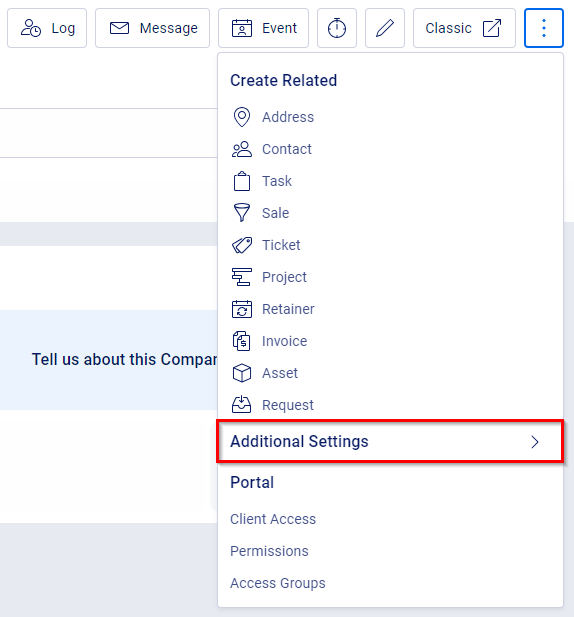
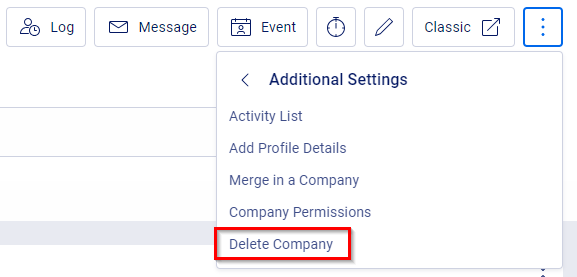
You will be prompted with a warning asking you to confirm the deletion and explaining the action is permanent. Select Yes to proceed with the deletion.
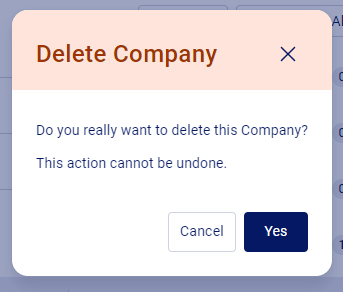
Once the Delete Company page loads, you'll want to carefully review all the items to be deleted. You cannot choose which items to delete - everything connected to the company will be permanently deleted!
Once you've reviewed all the records, if you would still like to proceed, click on the I understand that all data related to this company will be permanently deleted and cannot be recovered again checkbox and press the Completely Delete button.
Note: If you have contacts on that company that you do not want to delete then you must first affiliate/link them with another company.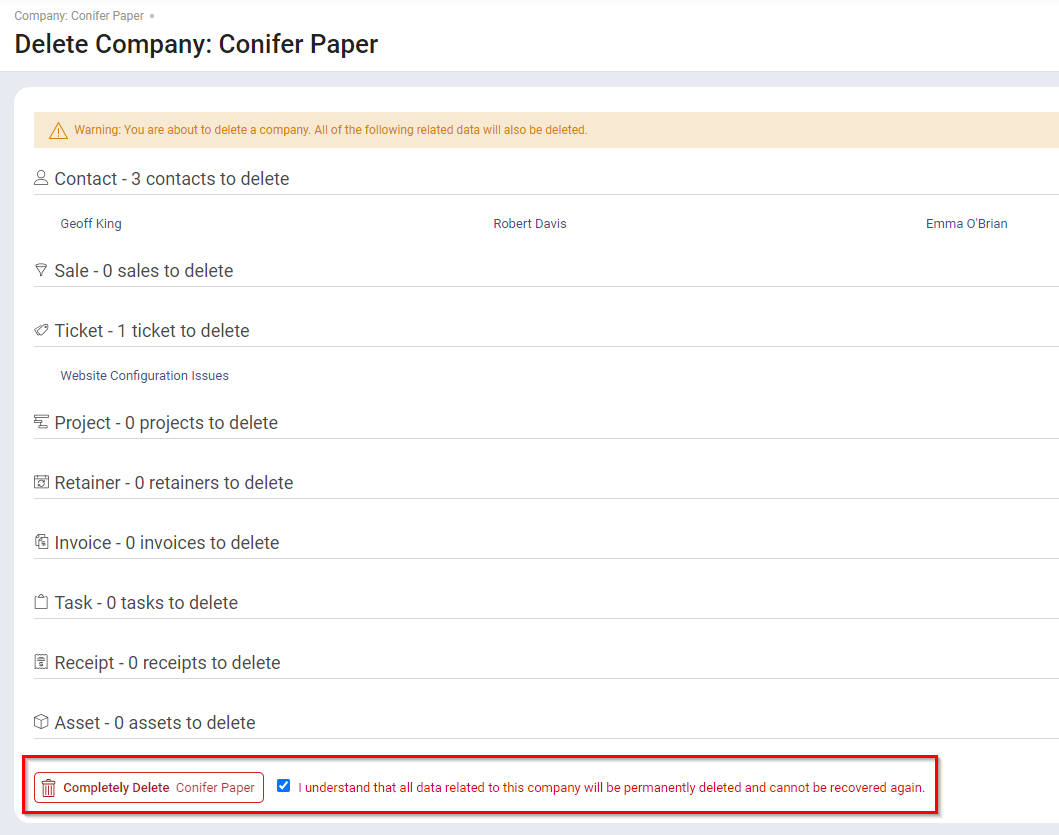
Contact
To permanently delete a Contact, open up the appropriate object. Clicking the elliptical on the right side, navigate to Additional Settings and you will find the option to Delete Contact.

From the following screen, you can preview all the related records which will be deleted. Please review carefully as this process is not reversible. You will have 2 options:
- Relocate, then Delete: Objects in Accelo like Tickets, Retainers, and Projects are directly tied to a contact record. That means deleting a contact who is the primary on any of those objects will also delete the object. When deleting a contact, you can first choose to relocate those object records to a different contact record.

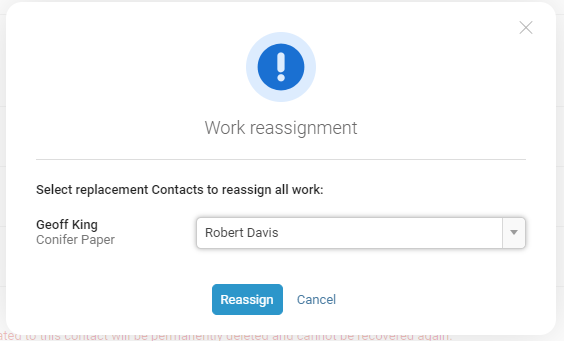
- Completely Delete: To delete the contact without relocating anything, check the I understand that all data related to this contact will be permanently deleted and cannot be recovered again checkbox. Then click the Completely Delete button.
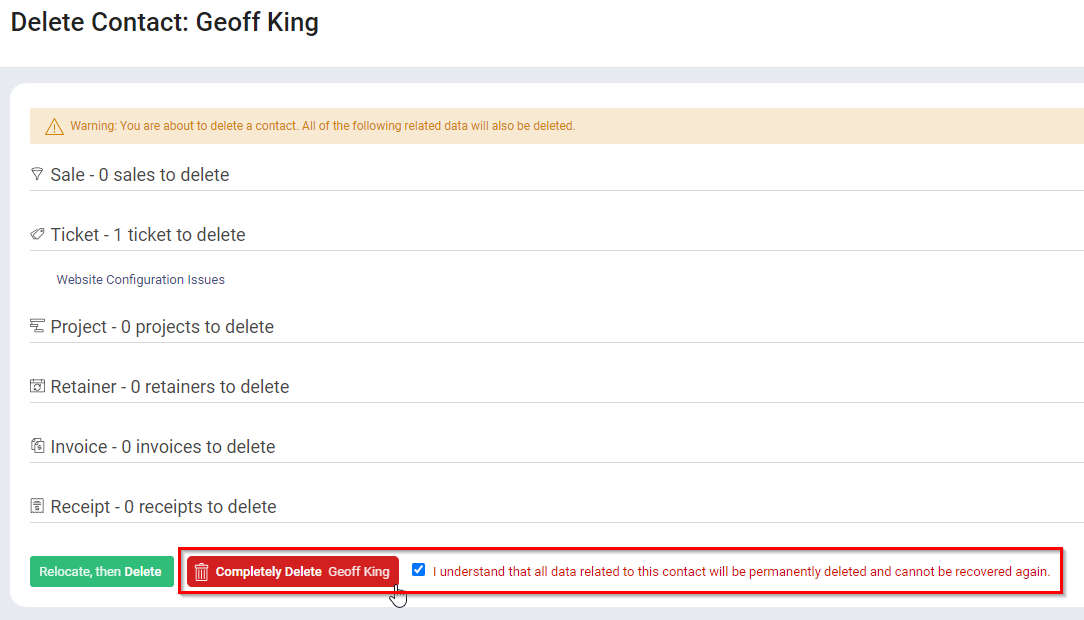
Ticket
To permanently delete a Ticket, open up the appropriate object. Clicking the elliptical on the right side, navigate to Ticket Settings and you will find the option to Delete.

You will be prompted with a warning asking you to confirm the deletion and explaining the action is permanent. Select Yes to proceed with the deletion.

Project
To permanently delete a Project, open up the appropriate object. Clicking the elliptical on the right side, navigate to Additional Settings and you will find the option to Delete Project.

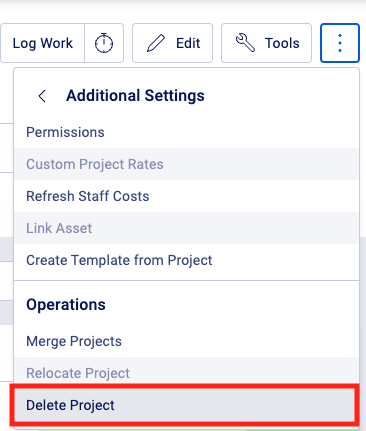
Once the Delete Project page loads, you'll want to carefully review all the items to be deleted. You cannot choose which items to delete - everything connected to the Project, including Tasks, Milestones, and Invoices will be permanently deleted!
Once you've reviewed all the records, if you would still like to proceed, click on the I understand that all data related to this project will be permanently deleted and cannot be recovered again checkbox and press the Completely Delete button.
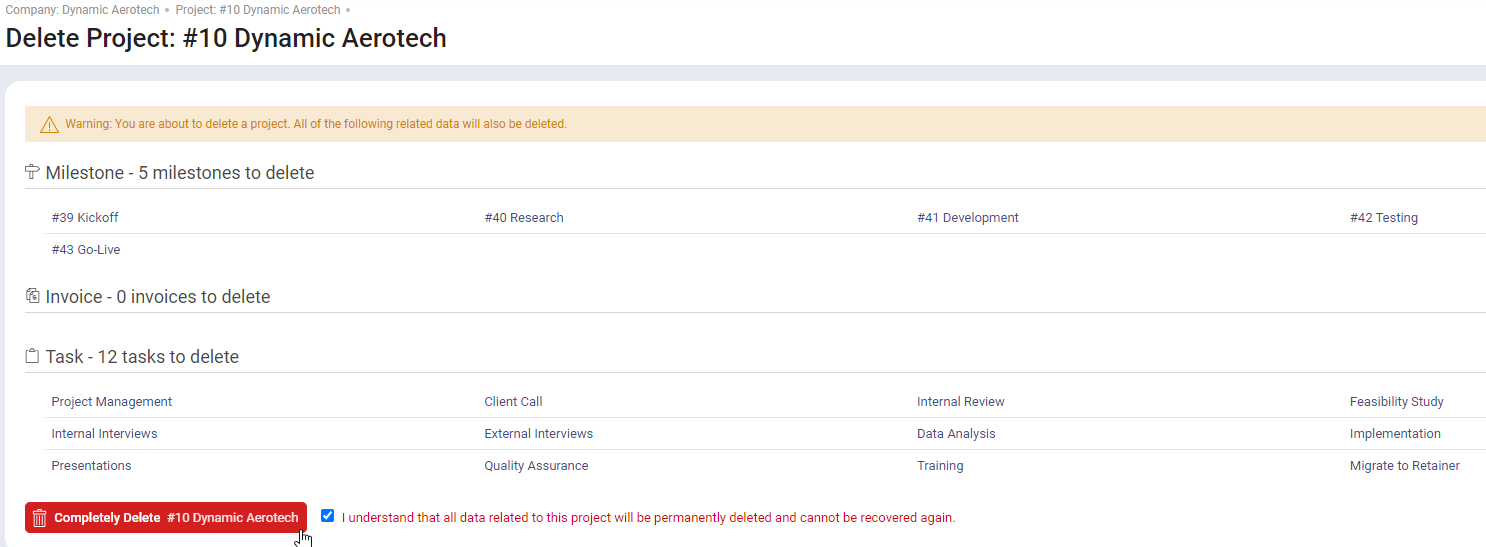
Bulk Delete
Admin users can access the Bulk Delete Data feature under the Imports & Exports section in the Configuration page. Here is a simple step by step process to follow:
-
After selecting Bulk Delete Data, the main Accelo window will change, asking you to specify a company or standalone contact status. If you wish to delete all companies, then leave the default option of "- All - ", otherwise, select a status in the drop-down list. Only companies in this status will be removed.
-
Click Save to continue, where you will be presented with a list of companies or contacts you are about to delete.
-
The confirmation screen lists all companies or contacts to be deleted. Please review the data for any that you don't want to delete. If you find any, you should update that company or contact status (use another browser window) and restart the Bulk Delete process.
Note: Deleting a company will also delete sales, tickets, projects, retainers, invoices, receipts, tasks and activities associated with these objects. Contacts are also deleted provided they are only linked to that company. If a contact is also linked to another company not being deleted, then only the affiliation is removed. -
To finalize the delete process, click Save from the bottom of the window. This button is located at the bottom of the page as a way for you to scroll through the data you wish to delete before you do.
Note: Clicking Save cannot be undone. Please avoid using Accelo whilst the bulk delete is running, and note that if you have a lot of data, the process may take upwards of 1 hour.


