 What does limiting "Financial Visibility" entail?
What does limiting "Financial Visibility" entail?
Financial Visibility
For those of you with contractors, or are in situations where your team members might not appreciate that there’s a lot of hidden costs involved in running the business, Accelo allows you to control the visibility of financial data on a per-user basis.
The financial visibility permission will allow a user to see not only the rates which your users are charged at, but the monetary values of Projects, Issues and their budgets. It will give users the ability to view and create templates across the system, where budgets are included. Users without this permission will see an hour value in place of the dollar value when viewing budgets and budget usage.
To change this setting, admin users can navigate to the User Page whom you would like to change, and select Edit <User> from the taskbar.
Under the User Access section you'll find the Financial Visibility setting:
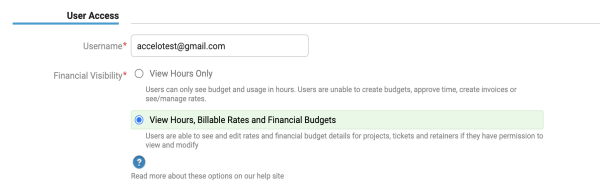
The default setting is for a user to View Hours Only. To allow a user to see all financial details, select the View Hours, Billable Rates and Financial Budgets option, and then Save the page.
NOTE: The View Hours Only setting does not prevent users from being able to access attachments that may have financial data. You will need to set permissions for attachments separately.
Effect
There are a significant number of places where this setting takes effect. Most of them are documented below:
Sales/Quotes
-
Add Quotes are disabled.
- Edit an estimate of a Quote is not possible.
-
Current values and pipeline are hidden (only hours are shown).
-
Add/Edit of budget and rate are hidden.
-
Financial details are excluded from Sales exports.
Projects
-
Financial budgets and usage are replaced by hourly budgets and usage.
-
Add/Edit Project Plan options are disabled.
-
Custom fields of Type = currency are hidden.
-
Approval and Invoice features are hidden.
-
Creating Purchases option is hidden.
-
Milestones only show hours.
-
Financial details are excluded from sales and project exports.
Tickets
-
Current rate and financial budget are hidden (only hours are shown).
-
Add/Edit of budget and rate are hidden.
-
Approval and invoicing options are hidden.
-
Creating Purchases option is hidden.
-
Custom fields of Type = currency are hidden.
-
Financial details are excluded from issue exports.
Retainers
-
Add/Edit of Retainers and periods are hidden.
-
Current rate and financial budget are hidden (only hours are shown).
-
Add/Edit of budget and rate are hidden.
-
Approval and invoicing options are hidden.
-
Creating Purchases option is hidden.
-
Custom fields of Type = currency are hidden.
-
Financial details are excluded from Retainer exports.
- Close period option is hidden.
Invoicing
- Invoice creation will not be possible.
- Invoice Template configurations will be hidden.
Activities
Any billable rates tied to an Activity/Work Entry will be hidden (including their own).
Progressions
Any progression actions related to editing rates, budgets, approving time or invoicing will be either automatically skipped, or the user will be informed that they must skip this step as they do not have the permissions to see it.
Administration
Since there are already permissions controls in place for accessing the administration area, we have not added many extra restrictions. However, as a precaution:
-
Users will be unable to view/access the rates configuration
-
Users will be unable to view the billable rate or cost rates for any user (including themselves) from the user profile view/edit screens.
Cost & Profit Data Permissions for Professional Users
Sometimes, being able to see a Project or Retainer's cost and profitability needs to be expanded beyond the role of an Admin user. For example, a professional user who is a project manager may want to see the profitability of a specific project in order to create more effective reports and better-optimize project plans in the future.
To give a professional user the ability to view cost and profitability for Projects and Retainers, utilize the Cost And Profit permission.
Please note that the Cost And Profit permission does not work separately without full Financial Visibility.
In order to give a user the permission:
-
Click the Settings button at the bottom left-hand corner of the screen.

-
Next, click the Users & Groups tab, then click Permissions.
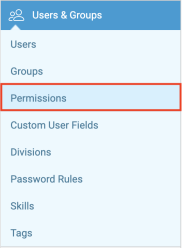
-
Select the user you would like to set the permission for, then click either the Projects & Milestones or Retainers tab on the left-hand side.
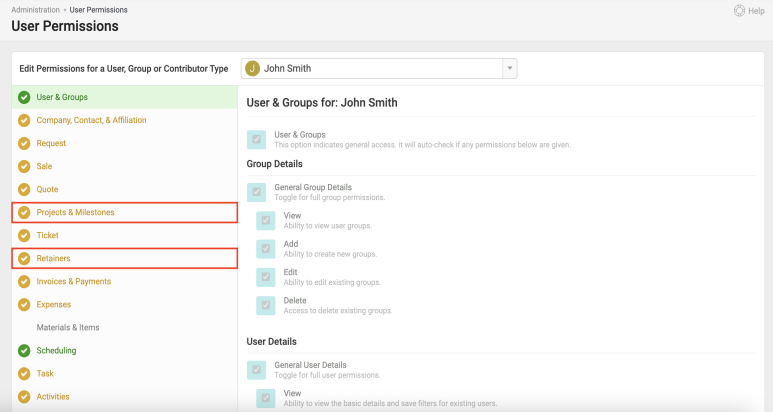
-
Finally, scroll down to the Cost And Profit section to set the permission.
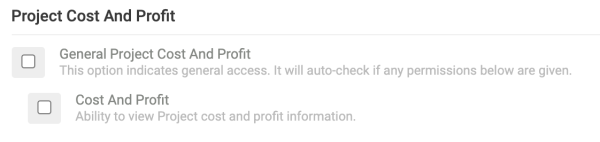
What does the Cost And Profit permission enable for a Project?
Enabling the Cost And Profit permission for Projects (or just for a particular project), it unlocks a few features:
-
On the Overview tab for a project, there's a column which can be toggled between Earned Value and Time. This will be updated to have a third option: Profit. Upon being toggled, the column will instantly change data to show the profit information for each milestone & task.
-
The Insights tab will show additional detail, just the same as though they were an admin user. They will see the cost and profit rows in the Financials table, as well as the Profitability circle graphs.
-
Cost & Profit data will be included in the Milestones export, and the Milestones & Tasks export.
-
And if they have the permission set globally, they'll see more cost & profit data when exporting projects from the project list screen.
NOTE: This permission won't open up the "Cost" data on the Timesheet Report.
What does the Cost And Profit permission enable for a Retainer?
Enabling the Cost And Profit permission for Retainers will allow a user to view the Insights tab on the View Retainer screen.
The user will also be able to see more cost & profit data when exporting Retainers or Periods from their respective list screens.