 What are User Groups?
What are User Groups?
User Groups in Accelo to allow you to easily categorize staff, sort lists based on staff groups and bulk assign user permissions. This allows fast and powerful control over your staff's access to the modules in Accelo.
If you are an Admin user, then head to the profile page of the staff you wish to put into a group. Click on the Features button and select Settings.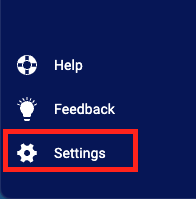
Click on Users & Groups and select Users.

Select the user you wish to edit from the user list. Click on the Groups tab on their profile page.
From here you can view a list of all groups. Simply tick the box of the group you wish that staff member to be a part of. Click Save.
If you want to create a new group, click Groups under Users & Groups in your Settings, then click the Add Group button.
On the list screen, you can see the option to define the Access Control on the right - Edit Access Control. Select this option to define the access control for that group.
NOTE: When a group is given access to a permission, every user in that group will be given that permission, regardless of what other groups each user is currently in.