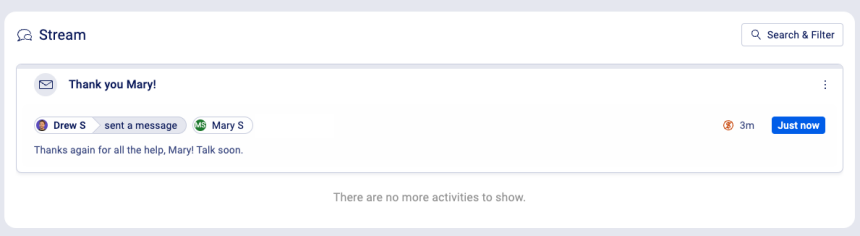How do I set up Automatic Email Capture?
How do I set up Automatic Email Capture?
One of the most popular features of Accelo is its ability to automatically capture all of the emails you and your team send to or receive from clients. Important client emails are liberated from individual inboxes, and your team can be more coordinated as they work on projects, sales and issues together.
Detailed Setup Guides
Depending on your email service, email capture can either be set up for everyone by an administrator, or by individual users. The good news is that you don't need to install any software on your mail servers. Just follow the relevant guide below to configure email capture!
Email Privacy
While Accelo will only capture emails sent to and from clients, sometimes even these client conversations need to be treated sensitively. Thankfully, Accelo provides a number of ways to maintain privacy and confidentiality while corresponding with people in your Accelo contact database.
Utilizing the Log@ Address
Occasionally, you may run into a situation where you have a one-off email that you wish to be captured in the Accelo Activity Stream immediately.
In order to capture that particular email message into your Accelo deployment right away, simply BCC your specific log@deployment.accelo.com address (replace "deployment" with your account name). You can also forward an already-sent email to your log@deployment.accelo.com address.
If the email message is being sent to an already-existing Contact in your Accelo deployment, then the email will appear under that particular Contact's Activity Stream.
NOTE: You can set up forwarding rules to ensure all emails are forwarded to your log@deployment.accelo.com address. In this case, all emails except those from user to user will forward to Accelo. To learn more about forwarding rules, visit the relevant guides above for each email service.
Utilizing the Add@ Address
If a Contact does not already exist in your Accelo deployment, then the email will not be captured. You can quickly add that Contact to your deployment by also BCC'ing add@{deployment}.accelo.com on outgoing emails sent with your external email provider. If done this way, a Company for that Contact will be simultaneously created.