On Accelo mobile, you can see all the companies that you do work for, allowing you to see all related work per company.
Using this guide, you can:
View Clients/Companies
-
Tap on the More tab on the bottom right corner of the screen
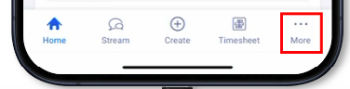
-
Tap on Companies

-
This will bring up a list of all Clients/Companies in your Accelo deployment. By default, Inactive companies are hidden.
-
Filter your client/Company by Date Created or Standing.
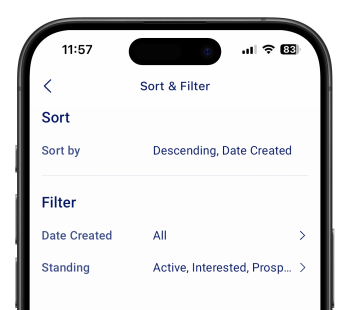
-
Search for a particular client/Company by searching the Company Title or ID.
-
Use Custom lists to see companies based on saved filters
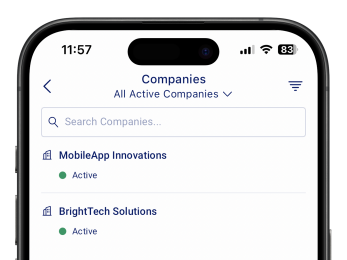
-
View a Client/Company
The company screen allows you to see important company details such as the company overview, activities, contacts, and relevant objects.

-
Access the company contact details
-
Tap on the website button to view the company website
-
Tap on the Call button to call the company's primary contact
-
Tap on the Map to view the company’s address on the device’s Maps app.
-
-
View the company overview
-
Status = shows the current status of the company
-
Created = shows the date the company was created on Accelo
-
Primary Contact = shows the currently assigned primary contact of the company
-
Division = shows the set division of the company.
-
-
Edit the company summary
-
Tap on the EDIT button to enter or edit the company contact
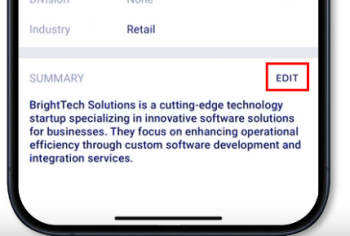
-
Once done entering the summary, tap on SAVE to update the Company summary
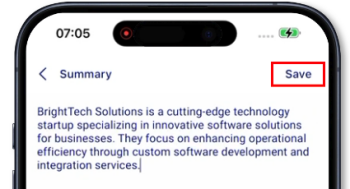
-
Editing the Company details is not yet supported.
-
-
View company details and custom profile fields
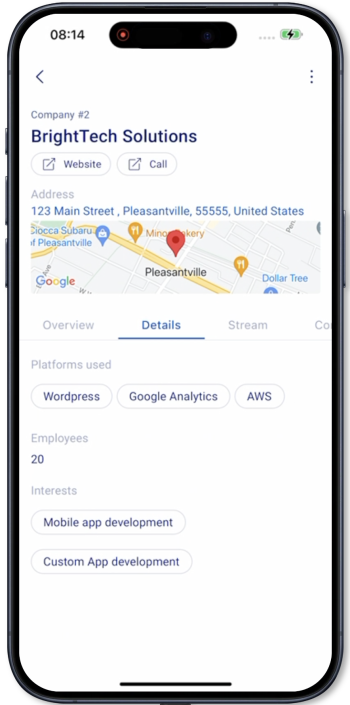
-
Editing custom profile fields is not yet supported
-
-
View the company stream
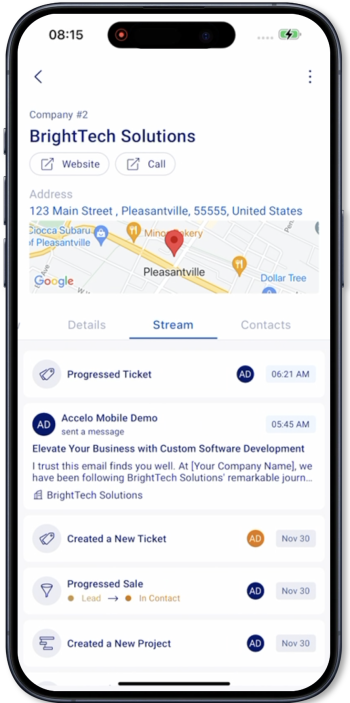
-
All timeline events related to the company are shown
-
All activities such as messages, events, requests, sign-offs, and call logs.
-
-
View affiliated contacts
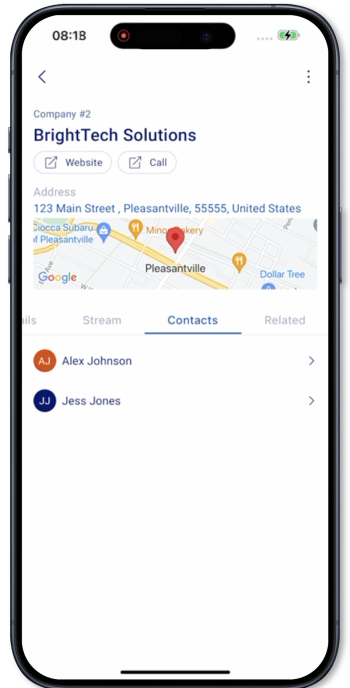
-
View company-related objects.

-
Related objects against the company include:
-
Sales
-
Projects
-
Tickets
-
Retainers soon
-
Requests soon
-
-
Not yet supported:
-
Editing a Client/Company
-
Creating a Client/Company
-
Deleting a Company
