Manage your contacts by quickly finding the contact overview, communications with the contact, and any affiliations.
In this guide, you can:
View Contacts
-
Tap on the More tab on the bottom right corner of the screen
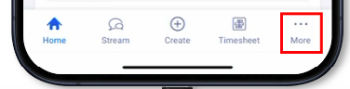
-
Tap on Contacts
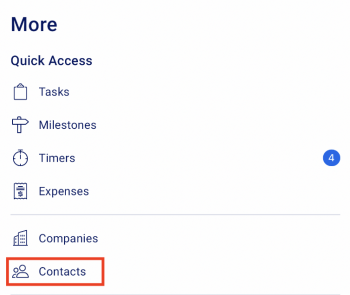
-
This will bring up a list of all Contacts in your Accelo deployment. By default, Inactive contacts are hidden.
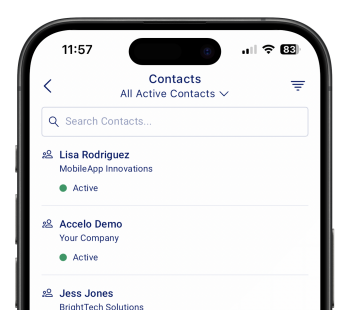
-
Filter your contacts by Date Created and Standing
-
Search for a particular contact by searching the Contact Title or ID.
-
View a Contact
On the Contact screen you can:
-
Access the company contact information
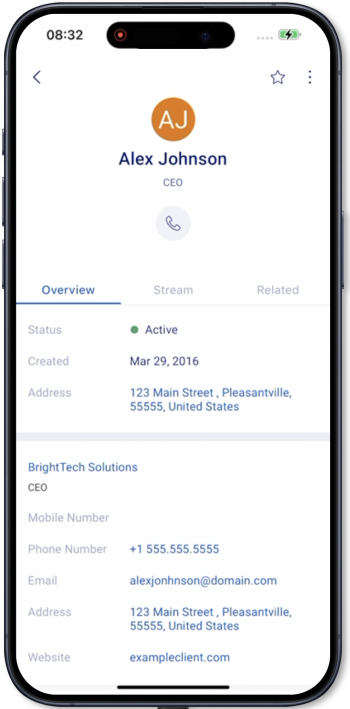
-
Tap on the phone icon to call the contact.
-
Tap on the envelope icon to send a message to the contact
-
-
View the contact overview
-
Status = current status of the contact
-
Created = the date the contact was added to Accelo
-
Address = the address saved for the contact. If tapped, will open the Maps app.
-
Primary Company = shows the contact details saved on the primary such as the mobile number, email, address, and website
-
-
Edit the contact summary
-
Tap on the EDIT button to enter or edit the summary
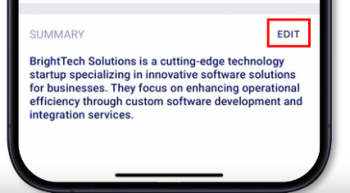
-
Once done entering the summary, tap on SAVE to update the summary
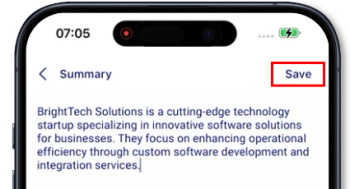
-
-
View the contact’s stream
-
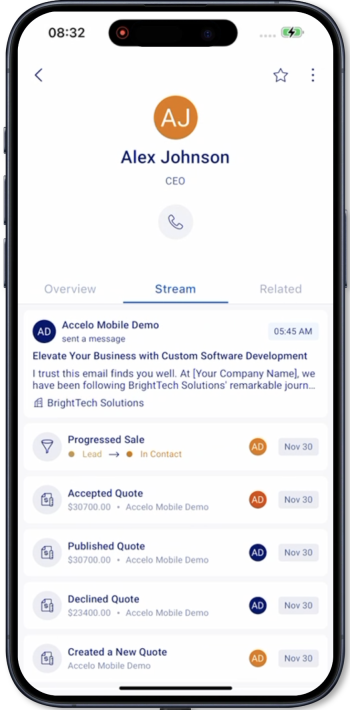 All timeline events related to the contact are shown
All timeline events related to the contact are shown -
All activities associated with the contact such as messages, events, requests, sign-offs, call logs, and work logs are shown
-
-
View the contact’s related objects
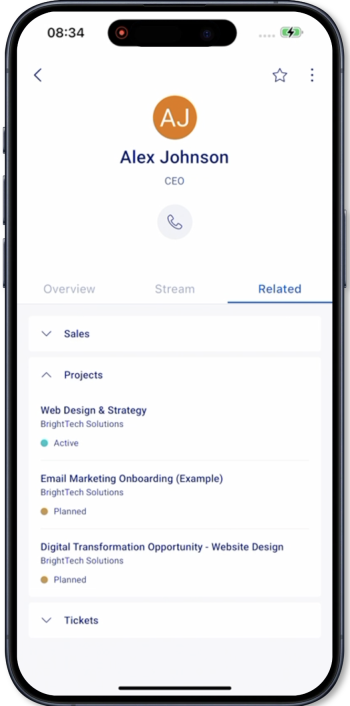
-
Related objects against the company include:
-
Tasks
-
Sales
-
Projects
-
Tickets
-
Retainers soon
-
-
Not yet supported:
-
Editing the contact details
-
Creating a Contact
-
Deleting a Contact
