Home
On the new home screen, get access to the search bar and widgets, enabling you to locate what you need with greater speed and stay focused on what’s important.
Using this guide, you can:
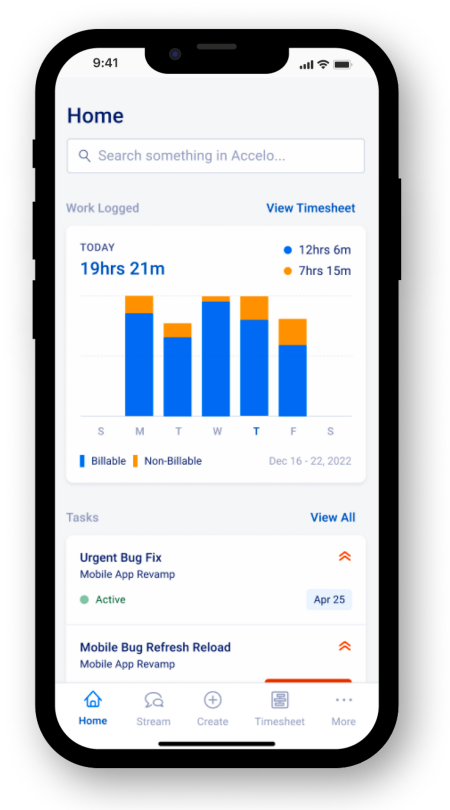
Search objects
-
Tap on the search bar to search for an object.
-
You can also quickly search for recent searches or quickly open a recently viewed object. Tapping on the X button will remove the item on the recents.
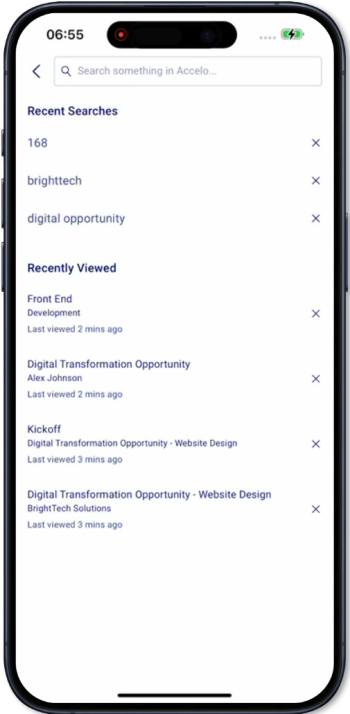
-
You can search for an object by entering the Title or the Object ID.
-
Company
-
Contact
-
Sale
-
Project
-
Milestone
-
Task
-
Ticket
-
Expenses
-
Not yet supported
-
Searching for:
-
Activities
-
Quotes
-
Assets
-
Retainers
-
Sign-offs
-
Materials
-
Invoices
-
Purchases
-
Requests
-
Attachments
-
Widgets
Work Logged
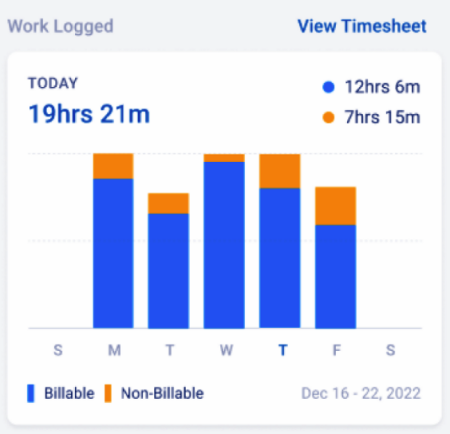 The Work Logged widget shows the total billable and non-billable hours of work per day submitted across the week.
The Work Logged widget shows the total billable and non-billable hours of work per day submitted across the week.
-
Blue = Billable hours
-
Orange = Non-billable hours
Tap on the widget to columns (days) to view the total hours per day.
Tasks Widget
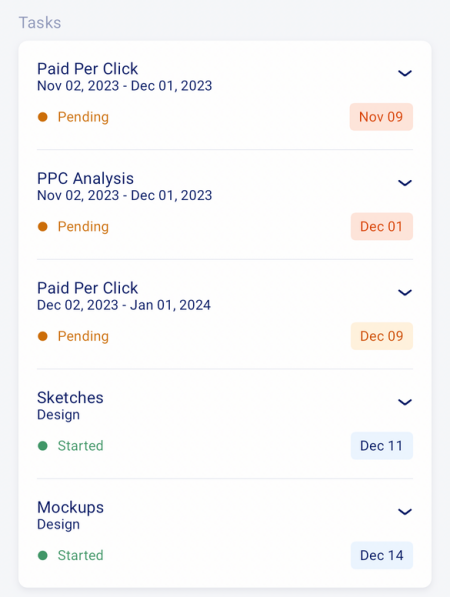 The Tasks widget shows up to 5 upcoming, due, and overdue tasks sorted by the due date. The following details are shown:
The Tasks widget shows up to 5 upcoming, due, and overdue tasks sorted by the due date. The following details are shown:
-
Task title
-
Task retainer or milestone
-
Task status
-
Task priority
-
Task due date
Tasks that are inactive, paused, or completed don’t show on the tasks widget
Tapping on the task will open the Task screen.
Tickets Widget
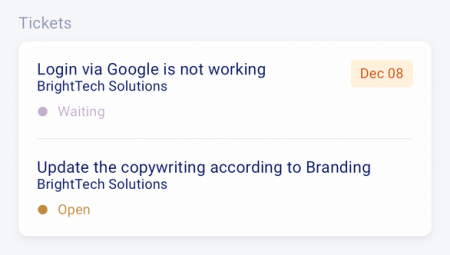
The Tickets widget shows up to 5 upcoming, due, and overdue tickets also sorted by the due date. The following details are shown:
-
Ticket title
-
Ticket status
-
Ticket due date
Tickets that are inactive, resolved, or closed don’t show on the tickets widget
Tapping on the Ticket will open the Ticket screen.
Recently Viewed Widget
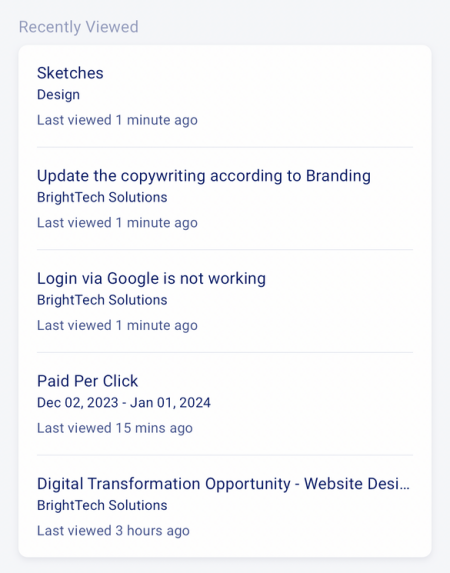
The Recently Viewed Widget shows up to 5 recently opened objects sorted by the time of visit. The following details are shown:
-
Object title
-
Last viewed
Tapping on the object will open the object screen.
Pull down the Home page to refresh all the widgets
