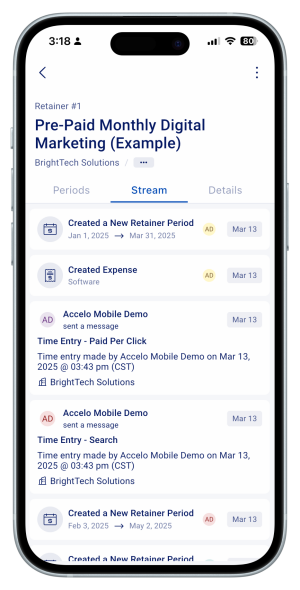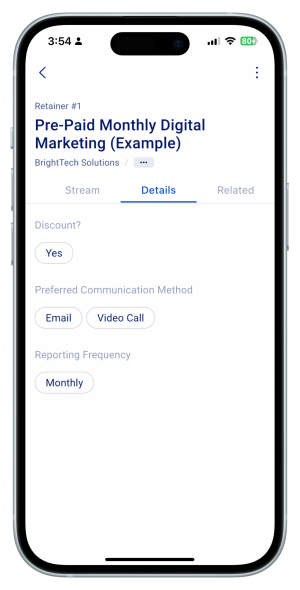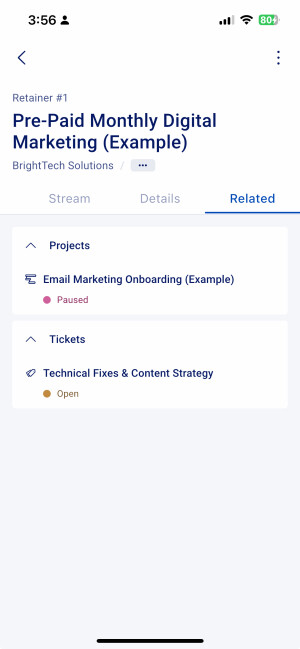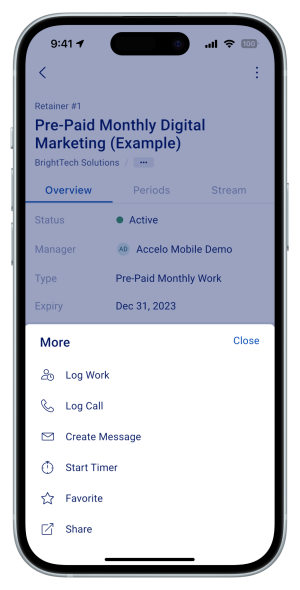The Retainers feature on mobile gives managers a quick view of budget usage, retainer properties, and period progress. It also provides access to recent activity, detailed retainer info, and related work like tickets, projects, and sales—all in one place.
In this guide, you can:
Retainers
View Retainers list
- Tap on the More tab on the bottom right corner of the screen.
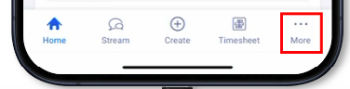
-
Tap on Retainers.
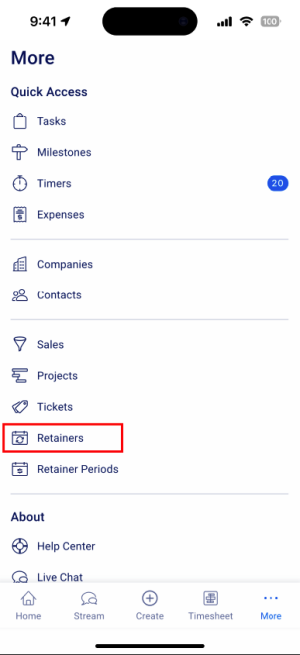
-
This will bring up a list of all Retainers in your Accelo deployment. By default, closed and inactive tickets are hidden.
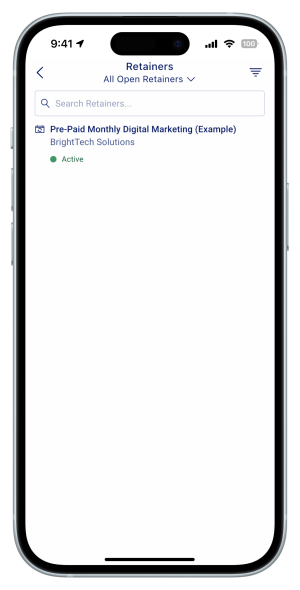
-
Filter your Retainers
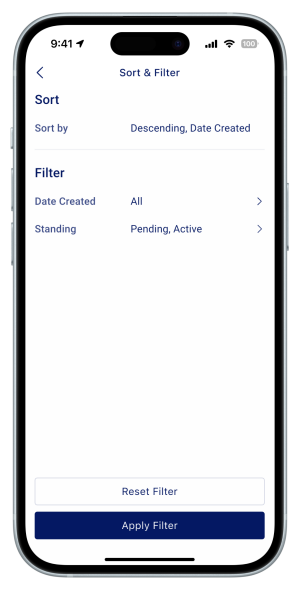 by Date Created and Standing
by Date Created and Standing -
Search for a particular Retainer by searching the Retainer Title or ID.
-
View Retainer
-
Tap on a Retainer to view the Retainer Details
-
On the Retainer screen you can:
-
-
See the Retainer Overview
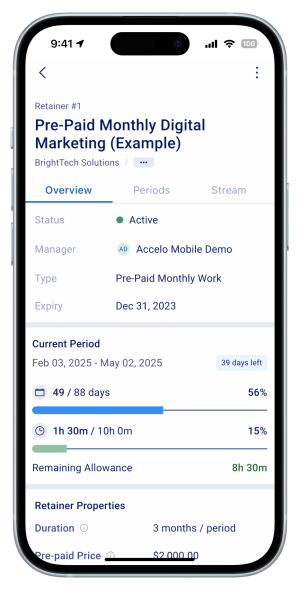
-
Retainer status = shows the current status of the retainer
-
Manager = shows the assigned manager of the retainer
-
Type = shows the retainer type, cannot be edited on mobile.
-
Expiry = shows the expiry date of the retainer based on the retainer settings, cannot be edited on mobile.
-
- See the Retainer's Current Period Budget Usage
- The Current Period section shows the earliest created period that is currently open. This section shows the number of days remaining, currently including non-working days)
- The progress bars include:
- Days Progress - showing the total days elapsed and total days of the period.
- Time Budget (Hours) - Displays the total hours logged across the retainer’s work items compared to the period’s allocated time budget.
- Value Budget (Work) - Displays the total value of work or services, materials, or expenses logged against the retainer’s work items compared to the period’s allocated value budget. Note that only users with financial visibility will see this progress bar.
- See the Retainer Properties
These are settings of the periods and allowances configured on the retainer-level settings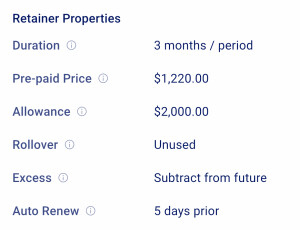
- Duration = shows the default duration of each retainer periods
- Pre-paid Price = shows the invoice amount agreed on with your client, which will be paid prior each period, or
- Post-paid Budget = shows the amount of hours agreed on with your client per period; or the invoice amount agreed on with your client, which will be paid after each period.
- Allowance = shows the hours or value the client will receive.
- Roll-over = Shows if rollover is turned on or not. Rollover being turned on shows "Unused" meaning unused value or hours will be rolled over. This ensures that any un-utilised value will move to the next period once the current period expiries.
-
Auto-renew = shows if the retainer is set to auto-renew or not. If set to auto-renew, it shows the number of days prior the expiry date that will automatically generate an invoice as part of the automatic period renewal process.
- View and Edit the Summary Field
-
Tap on the EDIT button to enter or edit the summary
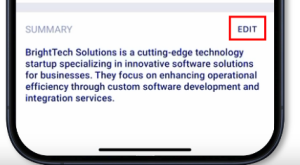
-
Once done entering the summary, tap on SAVE to update the summary
-
- See the Retainer's Periods
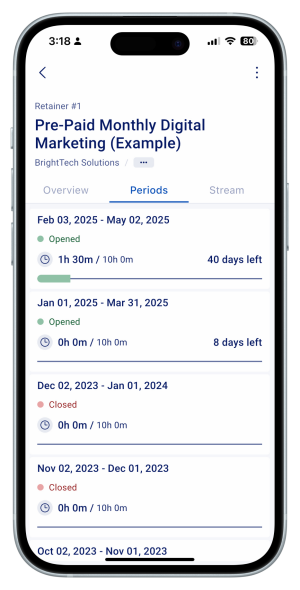
- On the periods list, all the periods both opened and closed under the retainer are listed in descending order.
- On each period card, the user can see the:
- Period start date, and end date, if specified
- Period standing
- Period Budget usage progress bar either showing the total hours or value
- Number of days remaining of an Open period.
- Tapping on the retainer period card will open the Retainer Period screen.
-
-
Not yet supported:
-
Viewing of other Retainer tabs such as:
-
Attachments
- Billing
-
-
Viewing of other related objects such as
- Assets
-
Editing the Retainer settings, custom profile/extension fields
-
Creating a Retainer
-
Deleting a Retainer
- Changing the Retainer status or manager
Retainer Periods
View Retainer Periods list
- You can tap on the More tab on the bottom right corner of the screen.
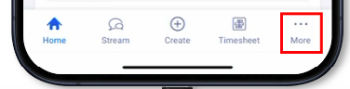
-
Tap on Retainer Periods.
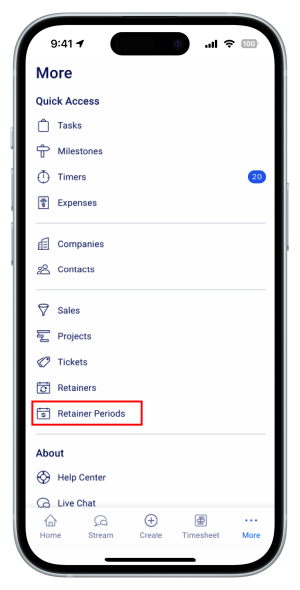
-
This will bring up a list of all Retainer Periods in your Accelo deployment. By default, periods that are closed or are from completed, inactive, canceled retainers are hidden.
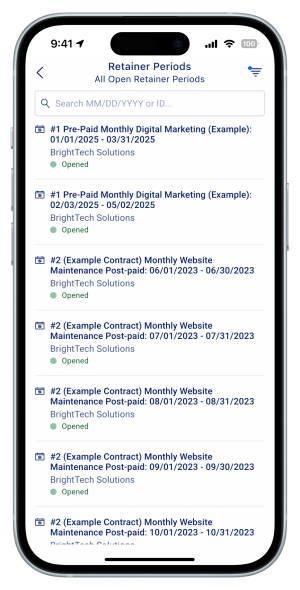
-
Filter the Retainer Periods by Date Created, Period Start or End Date, or Standing
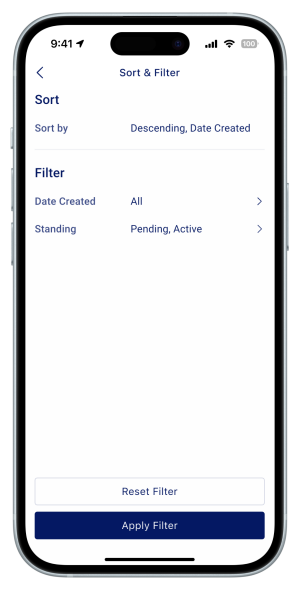
-
Search for a particular Retainer Period by searching the Retainer ID to see its periods, or by searching the Period Start and/or End Dates
- You can also visit a retainer period by going to the Retainer screen > Periods tab > Period.
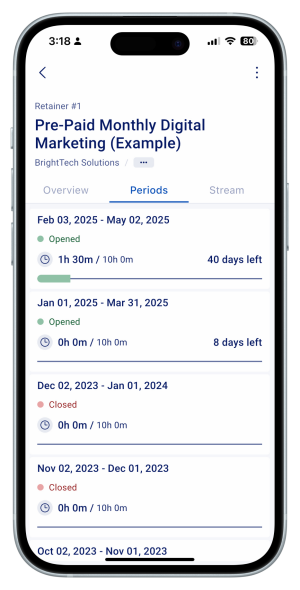
-
View Retainer Period
-
Tap on a Retainer Period to view the Retainer Period Details
-
On the Retainer Period screen you can:
-
-
See the Retainer Period Overview
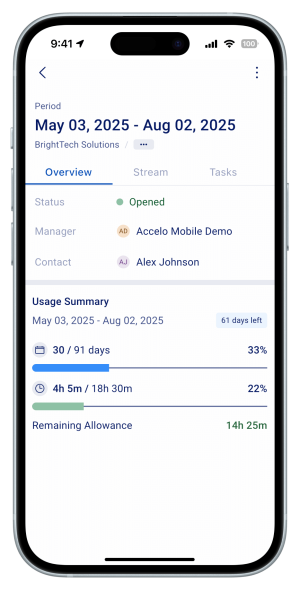
-
Retainer Period status/standing = shows the current status/standing of the retainer period
-
Manager = shows the assigned manager of the retainer
-
Contact = shows the contact of the retainer. Tapping it will open the contact screen.
-
- See the Retainer Period's Budget Usage Summary
- This section shows the period start and end date, and if the period is currently open, the number of days remaining currently including non-working days) is shown.
- The progress bars include:
- Days Progress - showing the total days elapsed and total days of the period.
- Time Budget (Hours) - Displays the total hours logged across the retainer’s work items compared to the period’s allocated time budget.
- Value Budget (Work) - Displays the total value of work or services, materials, or expenses logged against the retainer’s work items compared to the period’s allocated value budget. Note that only users with financial visibility will see this progress bar.
-
-
- See the Retainer Period Stream
All activities related to the retainer period or its tasks—like messages, events, expenses, call logs, work logs, and timeline updates are shown in one place.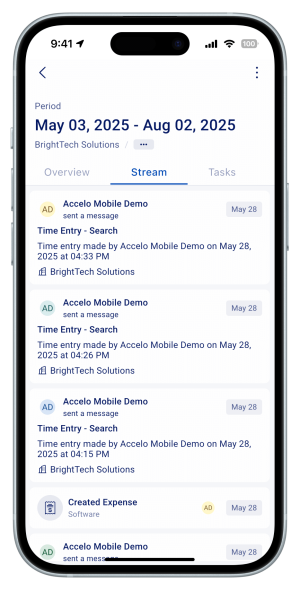
- See the Retainer Period Tasks
The period's tasks are listed, sorted by date created in ascending order. Each Task card shows the task title, assignee, status, time budget usage, percentage, and progress bar.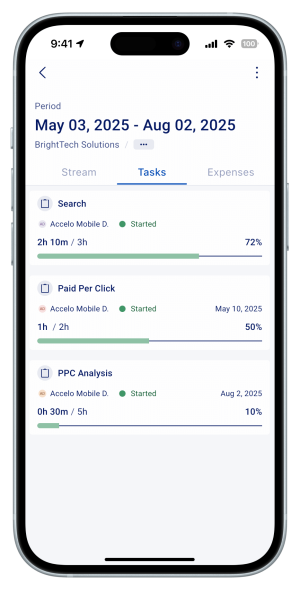
- See the Retainer Period's Expenses
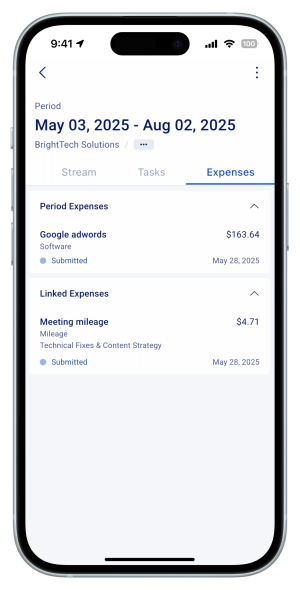
On the Expenses tab, you’ll see two sections:
-
Period Expenses - showing expenses logged directly to the retainer period
-
Linked Expenses - showing expenses from any tickets or projects linked to the retainer.
-
- Make Retainer Period Actions
- To make actions or activities directly against the retainer period, tap on the kebab button at the top right
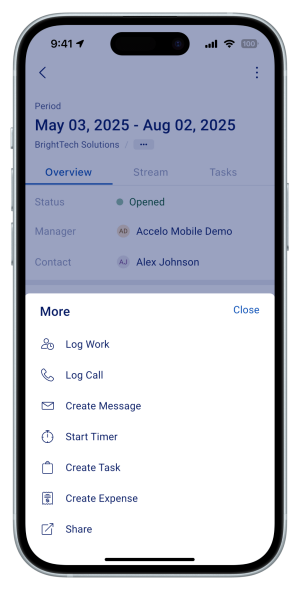
- Currently you can:
- Log Work
- Log Call
- Create Message
- Start Timer
- Create Expense
- Create Task
- Favorite
- Share
- To make actions or activities directly against the retainer period, tap on the kebab button at the top right
- See the Retainer Period Stream
-
Not yet supported:
-
Viewing of other Retainer Period tabs such as:
-
Attachments
- Invoices
- Materials
-
-
Editing the Retainer Period settings
-
Creating a Retainer Period
-
Deleting a Retainer Period
- Changing the Retainer Period Standing