Keep track of the Sales you and your Team are working on, including their Status and the work that has been done against them.
Using this guide, you can:
View Sales List
-
Tap on the More tab on the bottom right corner of the screen
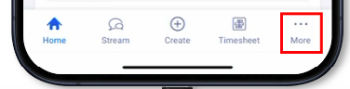
-
Tap on Sales
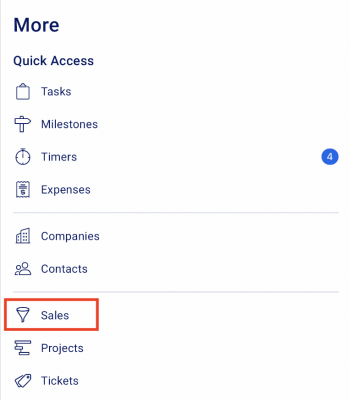
-
This will bring up a list of all Sales in your Accelo deployment. By default, canceled and abandoned sales are hidden.
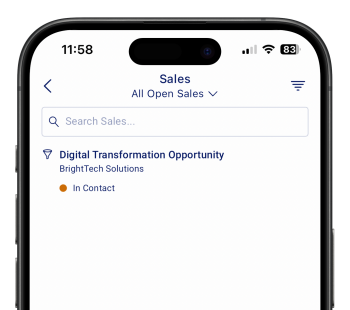
-
Filter your sales by Date Created, Date Due, and Standing
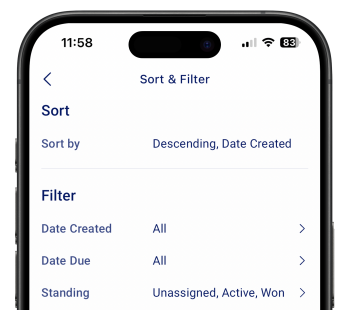
-
Search for a particular sale by searching the Sale Title or ID.
-
View Sale Details
-
Tap on a sale to view the Sale Details
-
On the Sale screen you can:
-
See the Sale Overview
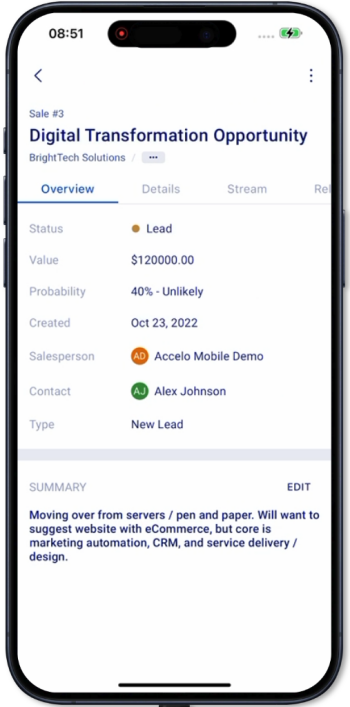
-
Sale status = the current status of the sale
-
Value = the set value in $
-
Probability = the currently selected probability of the sale according to the probabilities list
-
Date created = the date the Sale was created
-
Salesperson = the staff or user assigned as the main salesperson of the sale
-
Contact = the contact person related to the sale
-
Type = the selected sale type
-
-
Edit the summary field
-
Tap on the EDIT button to enter or edit the summary
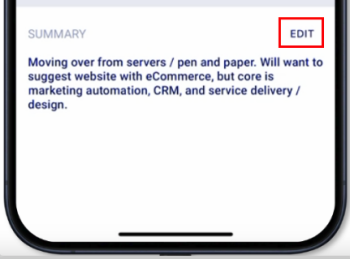
-
Once done entering the summary, tap on SAVE to update the summary
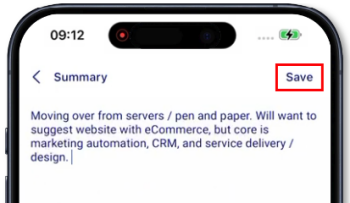
-
-
View the Sale details and custom profile fields
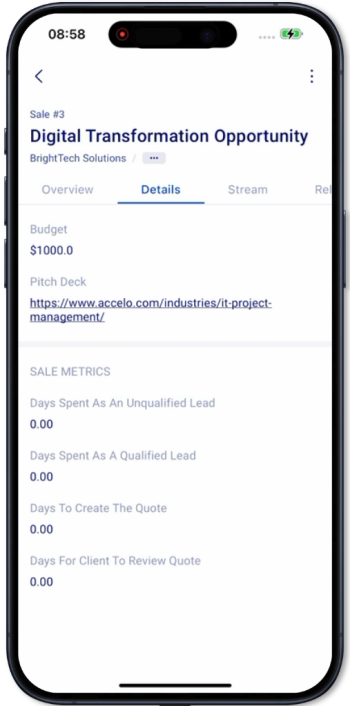
-
View the sale stream
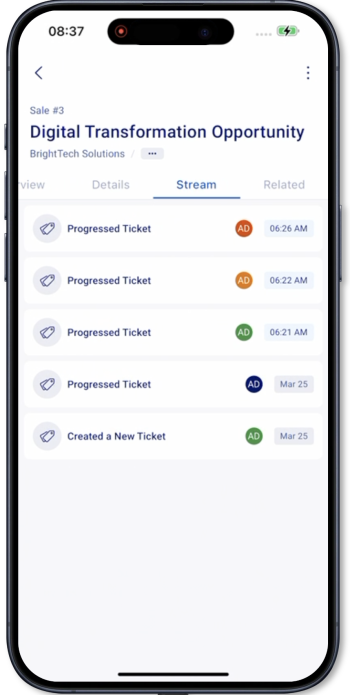
-
All timeline events related to the sale are shown
-
All activities associated with the sale such as messages, events, call logs, and work logs are shown
-
-
View the sale’s related objects
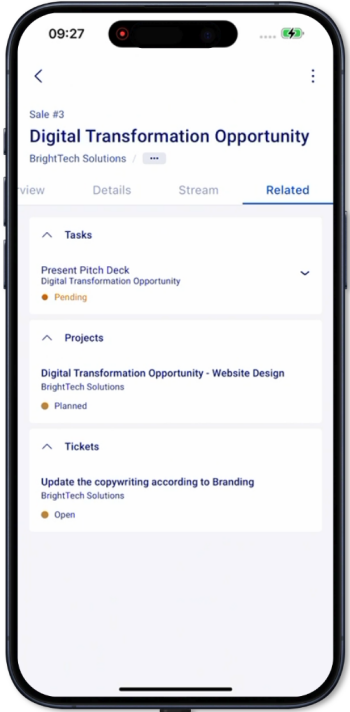
-
Related objects against the sale include:
-
Tasks
-
Projects
-
Tickets
-
-
-
Favorite a Sale
-
Not yet supported:
-
Viewing of quotes associated with a sale
-
Viewing of associated retainers and any linked assets with a Sale.
-
Editing the Sale details
-
Creating a Sale
-
Deleting a Sale
-
Manual Linking a related object to the sale such as:
-
Quote
-
Project
-
Ticket
-
Retainer
-
Asset
-
