By syncing your Tasks created in Accelo to Google, you capture and manage all of your team's relevant business tasks, creating a single place to share and collaborate.
Using this guide, you can:
Connecting Accelo Tasks to Google
The option to turn the Accelo to Google Task sync On/Off can be found near the bottom of the Google integration settings. You can choose to sync your Accelo Tasks to Google Tasks (which creates a special "Accelo Tasks" List option) or via an Day Calendar Appointment.
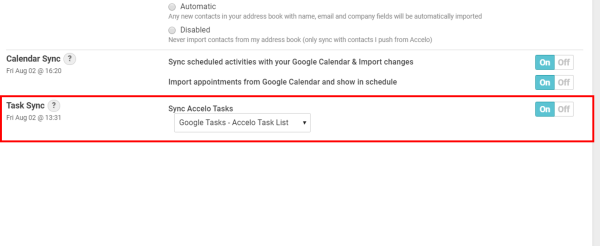
Making changes to the Title, Due Date, or Status of a Task (such as by marking it as complete) within your Google tasks will be pulled back into Accelo and vice versa.
You can also create Tasks directly from emails in Google, with the help of the Accelo Gmail Add-On. When creating Tasks with the Add-On, the Task will be created in Accelo based on the provided information. It will then sync to Google and display on your Task List, or as an All Day Calendar Appointment, based on your preference selected.
NOTE: Only tasks originating from Accelo will be synced between the two systems. Tasks created in Google and all changes to those tasks will not be synced to Accelo.
For more information on how Google Tasks work, click here.
