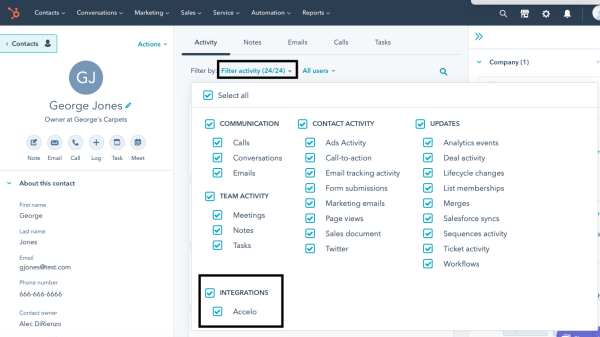HubSpot is a powerful, incredibly customizable system with numerous products and product-levels. The ability to customize both company and contact records extensively and the dynamic nature of some fields (ie, the last time someone visited your website) makes for a complex array of information that needs to sync between Accelo and HubSpot. Additionally, because both companies and contacts are synchronized in both directions, and because both records can include many custom fields, there's a lot of information to synchronize.
Accelo's HubSpot integration syncs your companies and contacts accurately by mapping the information in your HubSpot account to Accelo in three key areas:
- Fields - Map your standard and customized fields in HubSpot to their counterparts in Accelo.
- Status Mapping - Map the status of your companies and contacts in HubSpot to their corresponding status in Accelo.
- Sync Rules - Define exactly when new information should sync between the two systems.
Click here to understand all the fields that sync between Accelo and HubSpot.
Field Mapping
The first concept to cover is Field Mapping. This is where you're able to map HubSpot fields to Accelo fields. There are a number of hard-coded or built-in field mappings (contact names, company name, email, address info for example), but most fields are able to be mapped into any Accelo custom field you like.

As a refresher, check out Accelo's documentation on Profile Fields (like Properties for companies and contacts; ideal for things like dates and simple pick-lists) and Categories (like industry group or market segment; ideal for more extensive grouping by property of companies or contacts).
Status Mapping
The second concept to cover is the mapping of statuses for companies and contacts. Status is really important to Accelo (as it drives business processes and workflows) and to ensure we don't end up in a circular condition, we have a separate Status mapping screen.

Note that multiple HubSpot statuses can be mapped to a single Accelo status (so your Accelo account doesn't need to be polluted with the fine-grained details about the top of a funnel that all great marketers care about), and similarly multiple Accelo statuses can be mapped back to a single HubSpot status (similarly, a good marketer might just want to know someone is a client, and not necessarily all the detail that an account management team obsess about).
NOTE: If status mappings are different in HubSpot and Accelo, the end result is a "loop." For example, if a status in Accelo is changed, it is then pushed to HubSpot. The pushed change in HubSpot will then cause Accelo to pull in the latest company from HubSpot and update the status in Accelo. This will then re-push that change to HubSpot, thus starting the process over again.
Sync Rules
HubSpot's automated marketing tools offer a great way to track of all your leads, but not all of these leads are necessarily ready for the rest of your team to work with. Synchronization rules can be used to define exactly when a company or contact is ready to sync. These rules can are used both to define when information pulls into Accelo from HubSpot, and when new information pushes from Accelo into HubSpot.
How long does it take my information to sync between HubSpot and Accelo?
The amount of time it takes for information to sync between HubSpot and Accelo depends on the time it takes to process the information being synced.
When a Company or Contact is created or updated in either system, it will then be queued for processing. Depending on the amount of information being processed, this sync could take anywhere from just a few minutes to hours.

To support this, we've implemented a powerful rules engine that allows you to specify which contacts & companies should come from HubSpot into Accelo - either as part of a bulk "Pull" you request, or as a sync that fires when a contact is updated in HubSpot - as well as restrictions on the contacts we will push from Accelo to HubSpot.
One important thing to note: once a contact in Accelo is linked to a contact in HubSpot, any update in either system will update the other system - these criteria control which contacts are created in the other system, but do not limit or filter ongoing synchronization. The sync exception is if a contact is deleted in Accelo, we will not delete that contact in Hubspot. This way data can be saved in case of user error.
Understand all the fields that sync between Accelo and HubSpot
Companies
|
Accelo Field |
HubSpot Field |
|
Company Name |
Name |
|
All other fields customizable |
All other fields customizable |
Contacts
|
Accelo Field |
HubSpot Field |
|
Email Address |
|
|
First Name |
First Name |
|
Last Name |
Last Name |
|
All other fields customizable |
All other fields customizable |
Timeline Events
|
Accelo Field |
HubSpot Field |
|
New record's Type |
Timeline events |
NOTE: In order for Accelo Objects to be shown as HubSpot Timeline Events, you must check the Accelo checkbox under the Integrations section of your filters in HubSpot.