Streamline your support with time-saving tools like ticket views, triggers, and automation in Accelo, without losing the valuable data on your old ticketing system.
Using this guide, you can:
Import
Transfer your customer details from Zendesk into Accelo, with our handy import tool.
The integration with Zendesk is a one-way sync meant to download your relevant Company, Contact, and Ticket data into Accelo.
Before you begin:
If a ticket owner in Zendesk does not have a professional license in Accelo, tickets owned by this individual will continue to be imported but will have an 'unassigned' owner status once in Accelo. If you are looking to have an 'apples to apples' match in this regard, then you will have to add these users within Accelo in order to distribute the tickets accordingly.
Also, keep in mind that this is a one-way sync between Accelo and Zendesk. Once your data is imported from Zendesk, you will manage the Tickets in Accelo.
Enable API Password Access:
In order to import your Tickets into Accelo, you first need to enable API access in Zendesk. This gives Accelo authorization to access your Zendesk data.
To enable API Password Access:
- Navigate to your Zendesk account, then click on Settings > Channels > API.
- Under the Settings tab, you should see a section for Password Access. Toggle on this setting so that it reads Enabled.

Import Instructions:
To import your Zendesk data:
-
Navigate to the Accelo Import Data page, by clicking Settings > Imports & Exports > Imports. Choose the Zendesk Import tile.
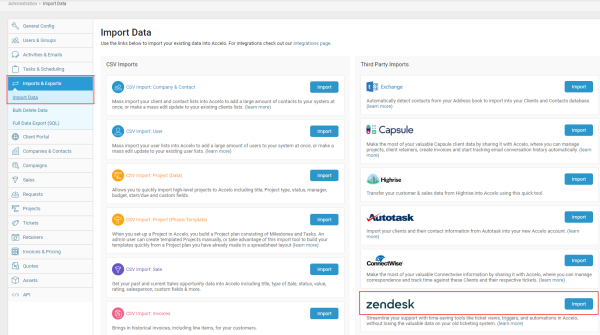
-
Enter your Zendesk Subdomain, Email Address, and Password. Note that your Subdomain is the portion of the URL after the "https://" and before ".zendesk.com". Click Next Step.

-

-
On the Import Configuration page, choose how you would like your Zendesk data to appear in Accelo. You can set the Company Status, choose whether or not you want to import your Zendesk Tickets, map users, and map Ticket classes, priorities, & status's. Data between Accelo and Zendesk will be matched according to company/customer name and user first and last name. Once you've configured your data for import, click the Start Import button at the bottom of the page.
-
Congratulations! You've now imported your Zendesk customer data and tickets into Accelo. Depending on the amount of data in Zendesk, this import process may take up to an hour to finish. You will receive a notification email once the import is complete.
What does the integration actually import?
Accelo's Zendesk integration works to import your company and contact information, and their associated historical tickets if requested. That includes mapping the following data:
Companies and Contacts:
- Company Name
- Company Status
- Company Website
- Contact Name
- Contact Email
- Contact Phone
Tickets:
- Class
- Priority
- Current Status
- Internal Notes (Imported as Accelo Notes with a visibility of "Secret")
- Public Notes (Imported as Accelo Notes with a visibility of "All")
Note: During import, we will not email your customers. Public Zendesk Notes, that had been previously emailed to your customers, will appear as Accelo Internal Notes in their relevant Ticket streams. The import also does not bring in attachments from Zendesk Tickets.
